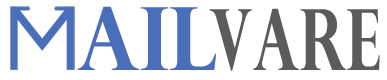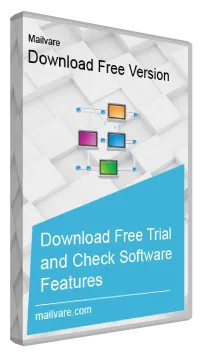Disk Image Software
Total Ratings: 1- Average Rating: 5.0 out of 5Get this advanced program and perform many tasks i.e. create images from disks & drives, clone any disk/drive, restore images to disks & drives, and backup any disk/drive. This software provides support for normal and corrupted disks. You won't encounter any data loss while using this software.
- Easily clone any drive & disk within a few minutes
- Create an image file for any disk or drive
- Support multiple disk & drive types like SSD, SSHD, HDD, Floppy disks, etc.
- Restore data to disks/drives from image format
- Clone regular and corrupted drives/disks
- Batch cloning of selected disks or drives
- Use easily on Windows 11, 10, 8.1, 8, 7, and others
- Attractive and simplified interface for easy understanding