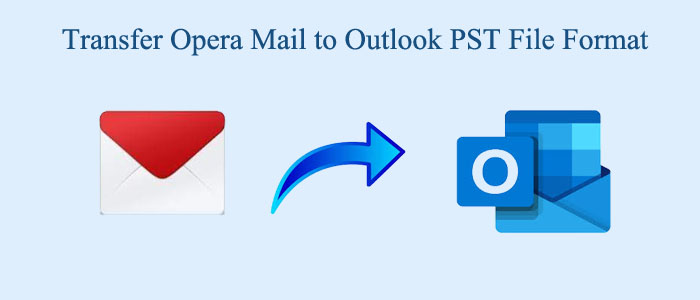If you want a free email client with attractive features, you can consider Opera Mail. If you like an advanced application with upgraded features, MS Outlook is one of the best choices for you.
When you compare Opera Mail with MS Outlook, the active email client users like to recommend MS Outlook over Opera Mail. MS Outlook has ranked 4th, whereas Opera Mail has got 14th place for Windows email clients. It is one of the significant features of why users like MS Outlook.
Reasons to Move from Opera Mail to Outlook for Windows
- Despite the application being interactive and lightweight, it is complex to synchronize with other email clients.
- It is not listed in the list of default email applications in Windows. Hence, Windows users cannot access the email client by default.
- Microsoft Outlook has more robust search options than Opera Mail.
- Outlook can connect with Exchange Server, Office 365, and other tools to provide the best output. Opera has no Exchange support.
- Opera Mail is no longer supported by Opera. Microsoft takes care of MS Outlook for its smooth functioning.
Conversion of Opera Mail to MS Outlook
- Discover in what format Opera Mail stores its data.
- Convert Opera Mail mailbox to Outlook database format i.e. PST file.
Step 1: Locating Opera Mail Email Storage File
The conversion task is possible when Opera Mail stores data in MBS format.
To facilitate the conversion, right-click on the desired Mailbox, navigate to the Export option, and then select a suitable location to save data.
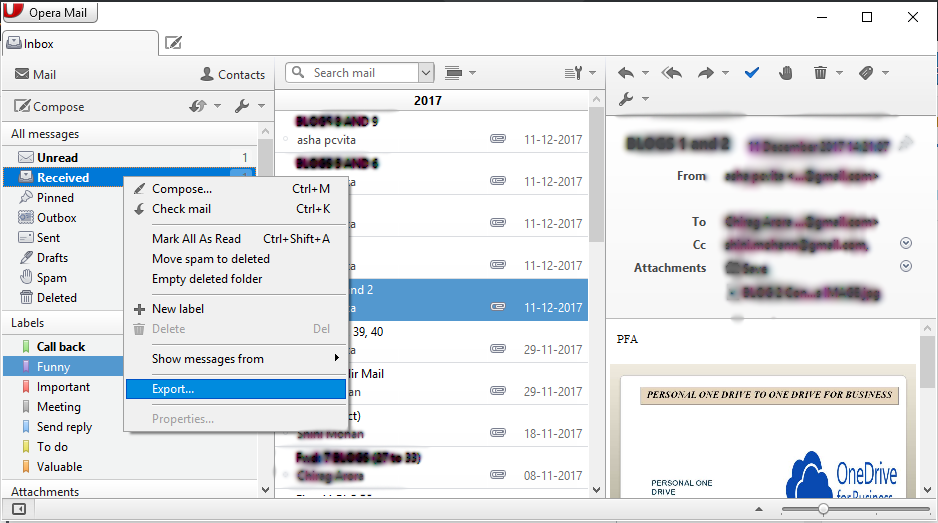
The second solution is to find out the default location where Opera Mail has stored its data.
- Access Opera Mail and go to the Menu option and hit the Help button.
- From the dropdown, hit the About Opera Mail option
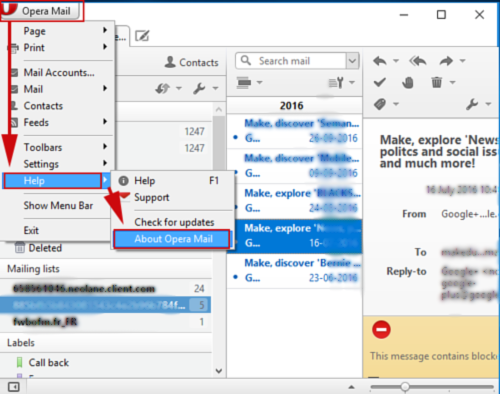
- Copy the location to the Mail directory. The syntax can be-
C: Users\name of the machine\AppData\Local\Opera\Opera\mail
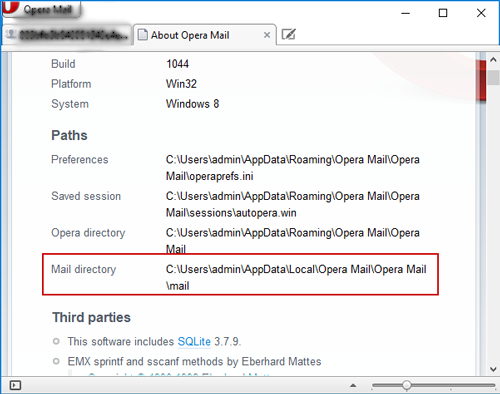
- Paste the data in the Folder Access bar and navigate the account folder in Store option to get the preview of transferred data.
Step 2: Conversion of MBOX to PST
In this step, you can manually export MBS files to PST or can take help from a professional program. The manual conversion process may consume time and requires technical proficiency. On the other hand, a professional utility like MailVare Free MBOX to PST Converter Download can make the conversion process easy, fast, and secure. After you save the Opera Mail data to MBOX/MBS format, you can use the application.
Significant Features of the Application
- It is an independent conversion program that doesn’t need the installation of Opera Mail and MS Outlook for conversion.
- The app exports data in bulk. It can export single or multiple MBOX files in one go.
- The utility displays the exported data on its preview pane. It is an additional feature of the program to confirm whether the uploaded file is what you want to export.
- The utility exports MBOX files in an existing PST folder, or a new PST folder, or creates multiple PST files for each MBOX file.
- It’s support all mbox support email clients- such as Thunderbird, SeaMonkey, PocoMail, Eudora, AppleMail, etc. It’s directly convert emails from Thunderbird to Outlook with attachments.
Steps to Export Data Using the App
- Download the application on your system
- Launch the program and select the file filtration option- file mode or folder mode
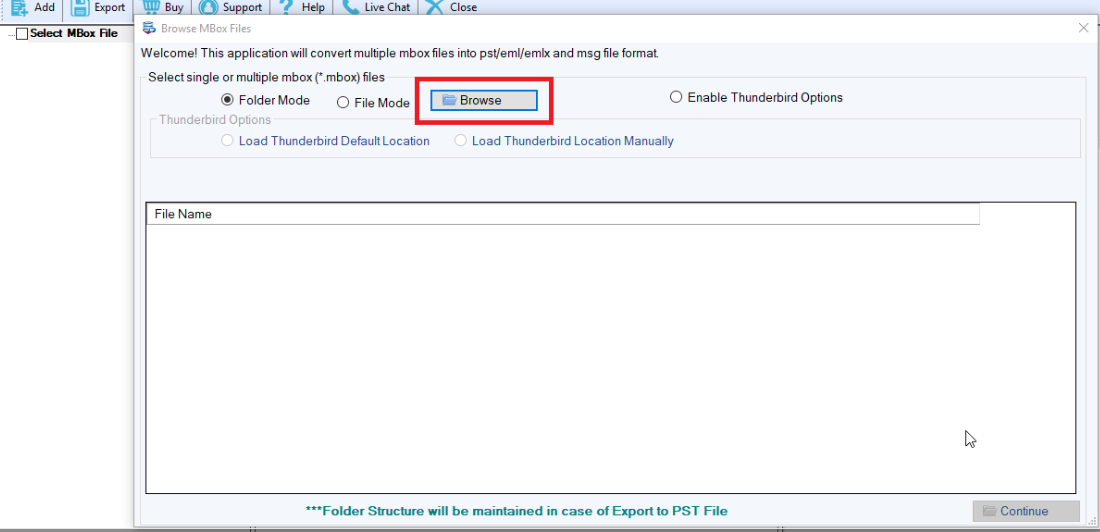
- Click on the Browse tab to choose local MBOX files
- Get a preview of the file
- Choose PST file format
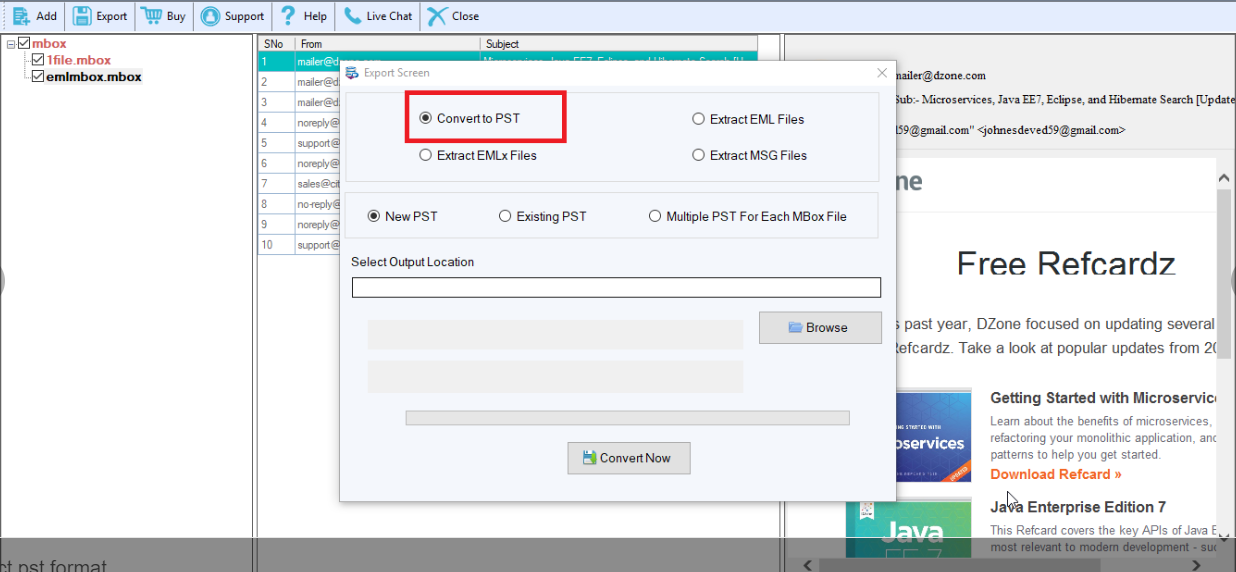
- Select an appropriate location to save the exported data- New PST, Existing PST, or Multiple PST
- Select the output location to save the exported data
- Press the convert button
The application is user-friendly.
Conclusion
Conversion of Opera Mail to MS Outlook is a good decision. However, options are many when it comes to converting Opera Mail to MS Outlook. Manual conversion tends to cause data loss, whereas a third-party application can offer error free conversion results.
FAQS
Q- Does the application preserve attachments?
A- Yes, you can choose the app to export entire Opera Mail data to MS Outlook. It encourages safe and accurate conversion with meta properties and attachments.
Q- Is the app a suitable choice to export data without losing structure?
A- During conversion, the application supports conversion of emails with their attachments intact. The app can export all data with emails.
Q- Where is the Opera Mail MBS File located?
A- The file stores in ‘%appdata/local/opera mail%’. The ‘About Opera‘ option will display the full path of an MBS file.