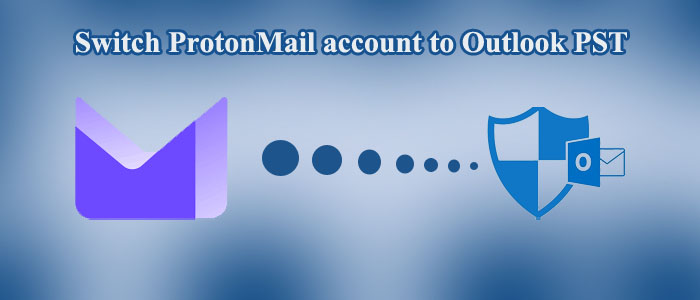Summary: Are you looking for ways to extract ProtonMail to Outlook? You have come to the right page. Here we are sharing an easy way to extract ProtonMail data to MS Outlook for Windows.
Proton Mail is an end-to-end encrypted mail service to provide cloud support for sending and receiving emails. It ensures that no one can access your emails. You can trust the platform for your everyday email communication. It allows users to create a free account to operate emails.
The free email and calendar service offers up to 1GB of total storage, 1 free email address, and 150 messages per day. It lets you use one calendar with other advantages like automatic sync, encrypted file sharing, and one medium-speed VPN connection.
If you choose its advanced paid package, it offers up to 50GB of storage with 15 email addresses and unlimited messaging facilities. You can get 10 high-speed VPN connections, 20 calendars, and custom email domains.
Why users want to Switch ProtonMail account to Outlook PST File Format?
Outlook and ProtonMail make email communication easy, fast, and secure. But if you want to try an advanced utility that lets you assign tasks and work with collaboration, MS Outlook is one of the best email clients. It is a powerful utility that you can configure with Office 365 to provide the best output.
Conversion from ProtonMail to MS Outlook
Is there any solution available to switch from ProtonMail to MS Outlook? Manual solutions of ProtonMail to MS Outlook may be possible with IMAP and SMTP protocols. However, you don’t want to focus on manual solutions because they consume time. The best solution is to use a
third-party application.
You may be wondering which type of third-party application you can choose for export. Our recommendation is an IMAP converter. You can export ProtonMail to MS Outlook using a professional IMAP Backup tool.
Among several choices, MailVare ProtonMail to MS Outlook Converter can be one of the best alternatives. The application is popular as IMAP Mail Backup Tool.
Mailvare IMAP Mail Backup Tool
The Free IMAP Backup Tool helps exports data of any IMAP protocol supporting email clients, like Gmail, Yahoo, ProtonMail, Hotmail, AOL, etc. You can consider it an all-in-one conversion program to export from IMAP to PST, MSG, EML, EMLX, MHTML, HTML, and PDF.
Significant Features of the Application
Backup of Unlimited ProtonMail Accounts
The licensed version of the app allows users to export data from unlimited ProtonMail accounts. They can choose to export data of one, two, three, or as many as they want. However, the app allows users to export data from one account at a time.
Configure with the Targeted ProtonMail Account Automatically
The application can configure with a specific ProtonMail account automatically as you provide the account’s credentials like host, port, username, and password. As you click on the Authenticate button, the tool automatically configures the specific account.
Export Desired Folder Data
The extraction tool helps to get desired results by exporting only the required data. The advanced filtration tab allows users to filter the selective folder from their ProtonMail account to transfer data. Hence, the utility offers the desired conversion results. You can export Inbox, Outbox, or any specific folder data.
Save Exported Data to a New PST Folder Locally
After extraction, the application saves the exported data to a new PST file format and the PST file saves to your directed location on the system. Hence, it becomes easy to identify and manage extracted data.
A Lightweight & Reliable Program
It is a lightweight program that downloads on your Windows system without consuming much room. In addition, the utility is reliable. It is completely free from bugs. You can rely on the app to export data without losing content quality. All email properties like CC, BCC, To, From, Date, Subject, and Attachments can export. It extracts calendars and contacts of ProtonMail.
Also Read Related Post:- Transfer Bluehost email to Outlook PST fomat
Steps to Transfer from ProtonMail to PST Using Mailvare IMAP Backup Application
- Download the application on your Windows system
- As you click on the download button, follow the instructions of download
- Launch the program
- Provide the Host, Port, Username, and Password
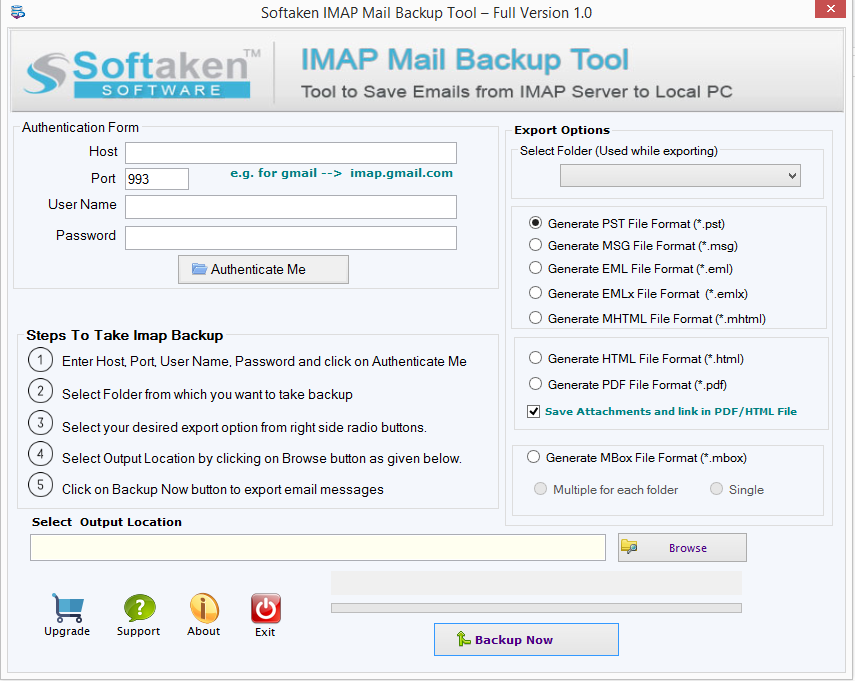
- After that, hit the Authenticate Me button
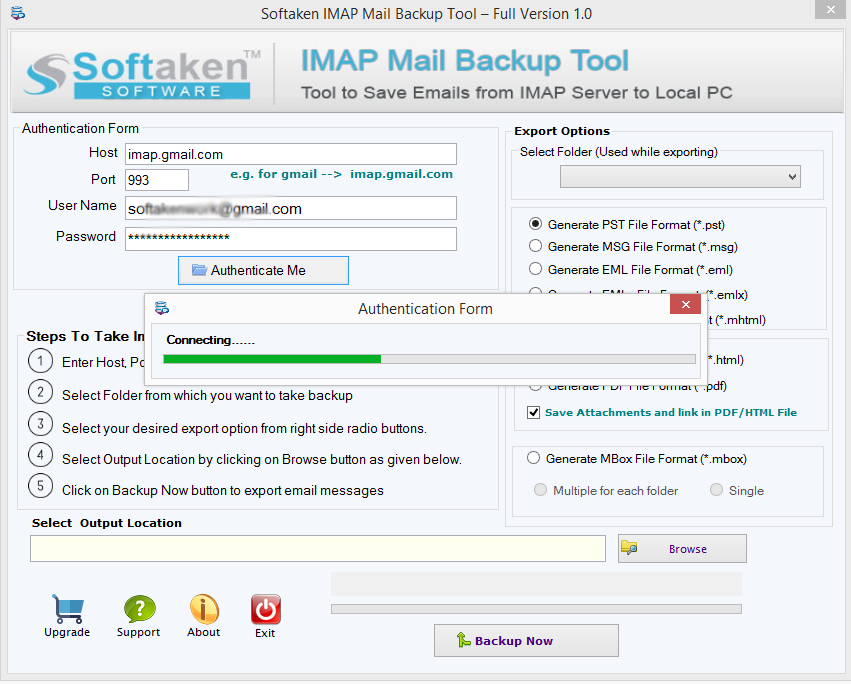
- From the right upper option, select the folder you want to export data
- Click on the box besides the Save Attachments and Link in PDF/HTML File
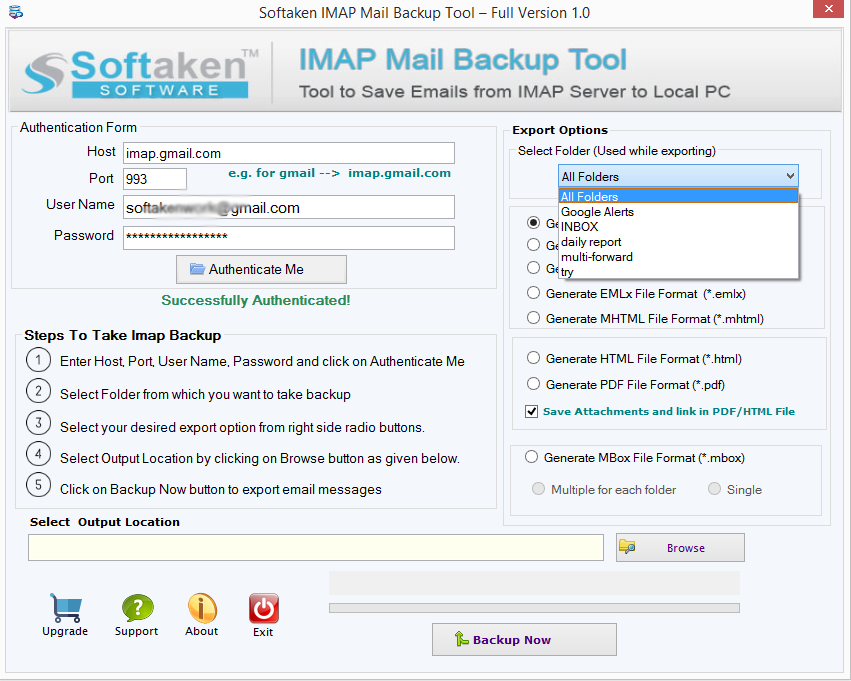
- Provide the output location by clicking on the Browse button
- Press the Backup Now tab to complete the process
(Note: you can add one ProtonMail account at a time.)
Conclusion
Overall, backup of ProtonMail to IMAP account is easy if you choose a third-party application. Conversion is an easy goal with a professional application. Manual conversion is time-consuming and can cause data loss.