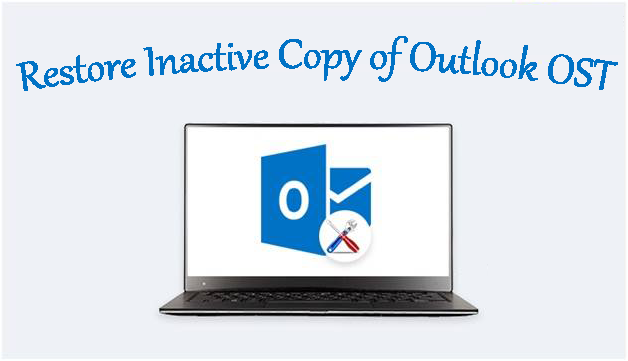From few years, Outlook becomes indispensable part of official communication. It has been considered the best email applications in corporate sector because of its various eye-catching features. Offline work mode is one such feature of this application. However, Outlook is likely to corruption in some conditions and restore inactive copy of Outlook OST.
While working offline with MS Outlook, data on your system is saved in OST file. OST file is prone to corruption and maintaining it is not so easy for all users. Thus, you must repair the files if they become inaccessible or inactive. Whatever be the cause of corruption, in each condition OST file is badly effected without displaying any error message. In this condition, users need to restore data from inactive Outlook PST file.
Here, in this post, we will reveal you ways to recover data from inactive Outlook OST file. There are few scenarios in which users want to restore emails from inactive copy of Outlook OST file.
- Scenario 1. If you haven’t used Exchange Server and facing OST corruption issues
- Scenario 2. When actual Microsoft Exchange account is disabled
- Scenario 3. When Exchange account gets deleted accidentally
You can simply skip these scenarios and can read the solutions discussed in this post which will work for you to restore inactive OST file items.
How to Restore Inactive Copy of Outlook OST?
In this part, we will discuss scenarios and their solutions to retrieve data from inactive OST file.
Scenario 1. Not used Exchange Server but having OST file corruption issues
Due to any issues, you haven’t used Exchange account. Now, you want to access email items but your OST file is inaccessible, damaged or corrupted.
As OST file holds copies of items on mail server so in this case, you can create OST file and fix corruption issues.
- Close and exit from Outlook account
- Open the Control Panel and double-click on Mail
- In Mail setup window, click on Show Profiles
- In Mail pop-up window, choose current profile and click on Properties button
- Go to Email accounts
- Pick Exchange account and click on Change
- Uncheck ‘Use Cached Exchange Mode’ and go to icon of More Settings
- Tap to Advanced tab and choose Offline Folder File Settings
- After this, in Offline Folder File Settings, click on Disable offline use button
- Now, click on Yes
- Again, click on Offline Folder File settings and hit OK
- In the box appears, click Yes
- Finally, pick Use Cached Exchange mode under Cached Exchange Mode Settings, click OK and then press Next button.
- Hit Finish button
- Close all pop-up windows. Now, open Outlook and check recreated OST file.
Scenario 2. When original Exchange account is disabled
If your Exchange account is disabled and you want to use OST file data. Try exporting OST file data items into PST file using inbuilt Import/Export feature of MS Outlook.
- Go to File and opt Open & Export and finally choose Import/Export
- Pick ‘Export to file’ option and press Next
- Choose Outlook .pst file option and click Next
- Pick email profile or folders to export into PST file
- Hit Browse button to add directory for PST file and finally press the Finish button.
After these steps, select folders will be exported into PST file.
Scenario 3. If Exchange account mailbox gets deleted accidentally
If Exchange account mailbox deleted accidentally and you don’t have backup, go for third-party solution to restore emails from inactive copy of OST file.
Steps to restore Outlook OST file data:
- Download and Launch OST Recovery professional software.
- Select OST file from your computer using Browse button.
- Get OST file data on the screen. After this, press Export button.
- Go for PST file format and then set directory for saving the file.
- Finally, press Process button to start the recovery process.
Conclusion
Restoring data items from inactive Outlook OST file can be easily using manual method. However, if you don’t think this method is comfortable for you then opt third-party software to resolve your query. This powerful utility restores all items from inactive Outlook OST file in few clicks.