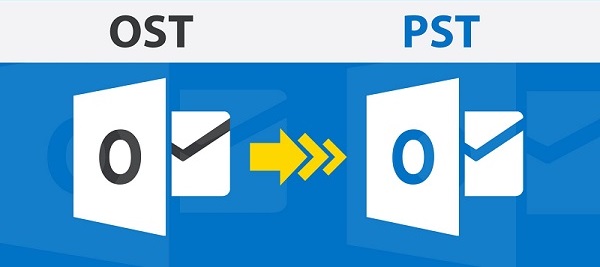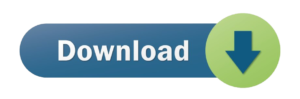Overview: It is not that simple as it sounds to change OST file extension into PST. In most cases, users are in confusion either to change only extension name .ost to .pst or rename OST file to PST. Here, in this post, we will be discussing how to rename OST file into portable PST file format.
There is only minor difference between OST and PST files. They both belong to Outlook and having same file structure. They both contain same type of mailbox data i.e. email messages, contacts, notes, calendars, tasks, etc. Outlook email client when use standalone create PST file. In case, Outlook is connected with Exchange Server and Cache mode is on, copy of all mailbox data is created on local system named OST file.
Why there is need to rename OST file extension to PST file?
Here, we will talk about the reasons to change the file format.
- Unexpected crash of Exchange Server
- If Exchange Server is under maintenance, you have no other way to access your mailbox items.
- When there is need for data migration, it is useful to migrate OST file data into PST file format. To move data to different system, PST file creation is necessary.
- When you need backup of few items of Exchange Server.
In all the discussed scenarios, to access mailboxes without any trouble, conversion to PST file format is required.
After this, we will know how we can rename or change OST file format into PST file format. For the solution, users try manual method but in case of its failure, users can take help of third-party conversion tool.
Method 1. Using Archive Feature of MS Outlook
With archive feature, you can directly move OST file data items into PST file. But this method won’t move contacts.
To move OST file, you have to follow these steps:
- Open Outlook and open OST file which you want move to new PST.
- Click on File tab and then go to Info.
- Select Archive option.
- Now, select archive pop-up box will appear.
- Select the folder you want to move.
- You can see archive items older than and select date for archiving
- Use Browse button to set destination to save PST file.
- Hit OK button.
Method 2. Using Export feature of Outlook
This is also Outlook in-built feature for moving OST file database. Like Archive feature, this is also a simple method but it will not change OST file mailbox data to PST file but also in CSV or Excel format.
- Go to Windows program and open Outlook email client.
- In main menu, hit File menu
- Click on Open and then Import/Export tab
- In Import and Export wizard, choose Export to file.
- Hit Next to continue.
- Select Outlook .pst file and hit Next.
- Choose mailbox folder to save PST file. Click Next.
- Use the Browse button to set location to save PST file.
- Hit OK button.
- Then, hit Finish button.
Finally, you will find PST file containing all mailbox folder of OST file.
Must Avoid Manual Ways – Drawbacks
Manual solutions are not worthy. Also, there may be situations which can affect your OST file completely and manual ways don’t work in these cases. Data integrity may be affected during manual conversion process. Hence in such circumstances, you need a perfect and quick solution.
Given situations are there which you need to read before choosing manual method:
- Corrupt OST file: Outlook creates issues in opening corrupt OST file. This can happen when Exchange is down. You won’t be able to re-create OST file. In this case, you can extract OST file data into PST file format with manual method.
- Time-consuming method: Having different versions of Outlook use different location for OST file. To locate them is difficult and this makes the process lengthy.
- You need same Exchange account: You need same Exchange account where OST file is created. Using different accounts is not permitted.
- Technical Knowledge is must: If you are not from technical field, you may face difficulties in understanding manual process.
Method 3. Use Expert Tool to rename or change OST extension to PST
With easy and reliable automated tool by fewer efforts, OST file format can be changed into PST file format. By using OST to PST Converter Software, you will get instant outcomes without wasting of time and efforts. You will get better results with minimum resources.
Here is the complete guide:
- Install and Run this program on your Windows PC.
- After this, add your OST file whose format you want to change.
- The selected OST file preview is provided to users.
- Set PST format and a destination path for saving it.
- Submit Convert Now button for immediate starting of the conversion process.
Without any limitations of file size, you can get format of OST file changed into PST format.
Conclusion
After a lot of queries for changing OST database file format into PST format, this post comes with an effective solution. Using the above-mentioned manual ways and expert solution, this task can be easily accomplished. For getting 100% safe and accurate results, we suggest to pick automated solution. You can test it and check out its advanced features with free testing mode.