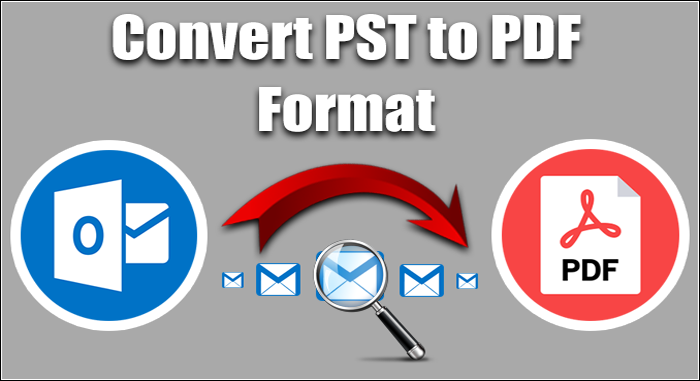When comes to one of the most popular email clients of Windows, is none other than MS Outlook. When it comes to one of the most popular electronic documents is convenient, it is none other than PDF file format. Users like to switch from MS Outlook to PDF in several situations. It doesn’t matter whatever the reason for the conversion users always wishes for the best conversion results. The blog throws light on how to export from PST to PDF conveniently.
Reasons for Conversion from PST to PDF
Reasons for conversion may vary. We are highlighting some common reasons that people share on various forum sites.
1.PST file extension supports only MS Outlook. It means no other platforms support PST file extension. It makes data sharing very difficult. Therefore, conversion of PST to PDF allows users to access MS Outlook data on several platforms because PDF is a flexible file extension to open with various platforms.
2.PDF files can be encrypted in two different ways. The user lock system of PDF allows only users to view PDF files. There is another locking system that prevents a PDF file to copy, printed, and edited. That is why conversion from PST to PDF gives an assurance of the safety of data.
3.It is easy to create a PDF file from your laptop to your hand-held devices. On other hand, MS Outlook users can only create a PST file. MS Outlook installation is necessary.
4.Companies planning to switch from MS Outlook to another email client can switch from PST to PDF.
These are some exciting reasons why users like to switch from PST to PDF.
Manual Conversion Solutions of PST to PDF
Manually, there are two solutions to transfer selective emails of PST to PDF. Remember, these two methods help to transfer only a particular email from PST to PDF. If you are looking to export entire emails with contacts, journals, and all elements of PST, the best way is to use an automated solution.
Method1 – Taking the Help Adobe Acrobat Pro DC:-
Do you have a subscription to Adobe Acrobat DC? You can go for a monthly or yearly subscription to the program because it supports multiple advanced features for PDF file management. It has a plug-in to export Outlook emails to PDF. Follow the below-given steps to transfer PST to PDF with the Adobe PDF tab in Outlook:-
- Access your MS Outlook and press the Adobe PDF tab in the ribbon.
- Select the email of your choice that you wish to export
- Tap on the selected message on the Adobe PDF tab.
- Create a New PDF with a unique name
- Direct the tool to the location to save the PDF file
- In the end, press the Save button
Users have the option to export PST emails to an existing PDF file. For this, they will choose the “Append to existing PDF” option from the drop-down. The option lets users enable Automatic Archival to save a new email to PDF automatically. It is how the process becomes less cumbersome. Once you achieve this, you can easily access MS Outlook data to PDF. Since Adobe Acrobat is an expensive way to transfer PST to PDF, users like to go with any other options if it is available.
Method 2. Conversion with Microsoft Print to PDF:-
Fortunately, there is another solution to export PST to PDF. However, the solution is workable for those users using MS Outlook 2016 or the later version. For this, users first activate Microsoft Print to PDF and then choose to export from Outlook PST Email as PDF.
Below are the steps to follow carefully. Make sure you are not skipping any steps.
- First, open your MS Outlook, select the emails in PST File that you wish to convert
- Hit the File tab from the ribbon and the drop-down, select the Print tab.
- Now, select the Printer, and hit the Microsoft Print to PDF tab
- After that, press the Print button
- From the Saving tab, define the location and the file name
- Press the Save button
- It is how the exported emails will be accessible to PDF
Automated Conversion of PST to PDF
Among several choices for automated conversion, you may confuse about choosing the best one for yourself. Choose considering the rating and reviews of the tool. Most importantly, it is good to choose an application that offers a free trial.
PST to PDF Converter is one of the most ideal applications to export PST data to PDF conveniently and with accuracy. Below are some extraordinary features of the application that you would love to know.
- It is a dedicated tool to export PST and OST
- Enable users to export selective PST files or OST files to PDF
- Support the advanced feature to export all PST file data or selective PST data
- Support additional feature to export PST to HTML or MHTML
- Option to remove empty folders
- Interactive interface needs no technical support to export data
- A self-descriptive application to transfer data independently
- Doesn’t need a prior installation of MS Outlook to transfer data
- The licensed version of the application is available with lifetime validity
Steps to Operate the Conversion Program –
- Download and launch the program on your Windows system
- Select a specific PST file by clicking on the Browse button
- The file is uploaded and features the preview of the PST file
- Uncheck the folder you don’t want to export or check “complete PST file”
- Choose the export type “Export to PDF”
- Provide the output location to save data
- Press the Convert Now button
Conclusion
What have you decided? Do you find the above-mentioned information useful? Have you decided to go with a manual or an automated solution? Choices are all yours. If you require conversion often, the best solution is to use an automated program.