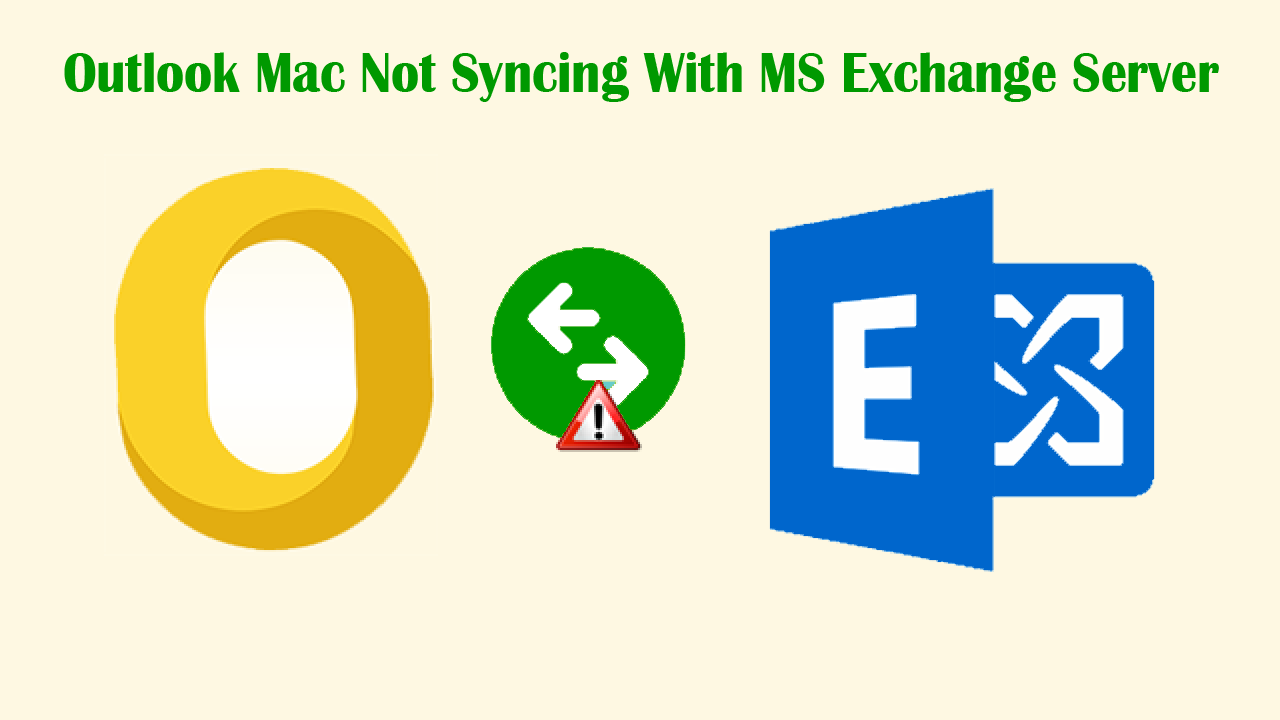Summary: The issue of the Mac Outlook program not syncing with Exchange Server is not new. This post will discover the reasons behind this issue and offer you ways to fix them. As an alternate, we provide you with advanced software to convert Mac Outlook OLM file data to importable PST files if you failed to resolve the issue of Mac Outlook sync errors.
You have often seen Mac Outlook users reporting issues ‘Mac Outlook 2016 not connecting to Exchange’ or Outlook Mac not syncing with Exchange Server.’ This error generally appears when the connection between Outlook and Exchange Server is disrupted or the Outlook database is found to be corrupted.
Download for Windows Download for Mac
Causes for error ‘Outlook Mac Not Syncing With MS Exchange Server’
- Your Mac Outlook is in offline mode
- Missing important updates of Mac Outlook
- Corrupt database of MS Outlook
- No connectivity with Exchange Server
Tip: To quickly save Mac Outlook OLM file data into portable PST files, use a professional program to convert OLM file emails, contacts, notes, attachments, calendars, etc. into PST files.
Available methods to fix Mac Outlook sync issues
In this part, we will be showing you available methods by which you can fix errors in Mac Outlook sync.
Method 1. Make sure Outlook works Offline mode is disabled
If you face this error, first check if Outlook is running in offline mode. Open Outlook and see if work offline is enabled. Click on it for disabling this feature.
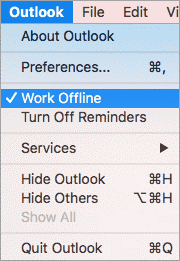
Method 2. Make sure Outlook should be connected to Exchange Server
One main cause of Outlook Mac sync errors is Mac Outlook is not connected with Exchange Server. Make sure Mac Outlook should have a stable connection with Exchange Server for mailbox synchronization. To check the connection, go through the steps:
- Open Mac Outlook. Click on Accounts under the Tools menu
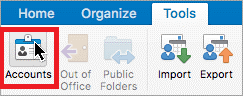
- Find the Exchange account on left. If you find the indicator icon orange then there is some problem with the Exchange connection. For this, contact your Exchange Server admin to establish the connection.
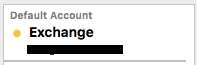
Method 3. Update Mac Outlook
If you are encountering issues of Mac Outlook 2016/2019 not connecting with Exchange Server, there might be updates that are not considered by users.
- Start Outlook. Go to the last tab, Help, and then click on check for updates
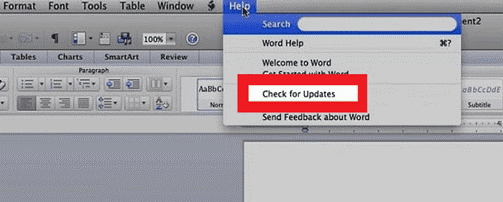
- In the Microsoft Autoupdate wizard, select the radio button ‘Automatically’. Also, pick the option ‘check for updates’
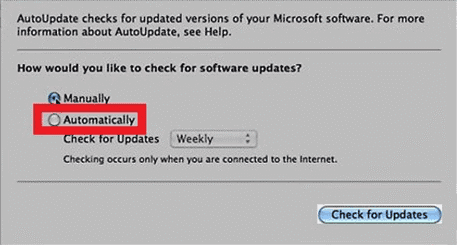
- Click on the button ‘Check for updates‘ to download & install the latest updates.
Method 4. Rebuild Mac Outlook file (Outlook for Mac 2011)
If there is an issue with the Mac Outlook database, you will get sync errors. For this,
- Close Mac Outlook and MS Office applications.
- Locate Microsoft Database Utility. The default location is: Applications/Microsoft Office 2011/Office
- Start this utility and select the identity of the database that you wish to rebuild. Then, press
Note: When you rebuild the database using Microsoft Database Utility, it creates a copy of the database as a backup. So make sure your system has enough space for the database (the space required for the backup database is equal to the space of the current database)
Note: You can apply this method only when you are working with Mac Outlook 2011. In newer versions of Mac Outlook, you can’t repair the database as updates are done automatically.
Method 5. Clear the Cache
If there is an interruption in synchronization between Mac Outlook and Exchange Server, the system cache may have incomplete files. Clearing the cache will help you to get rid of syncing issue of Outlook & Exchange.
- Open folder list available on the left side of Outlook’s interface.
- Right-click on the folder which is creating the problem. Hit Properties.
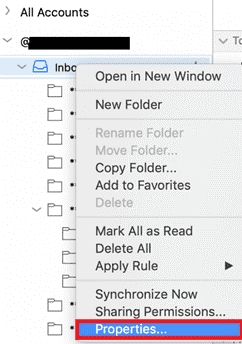
- Click on Empty Cache under the General tab and press OK
By these steps, the cache will be clear from Outlook. Now, re-download emails from the Exchange Server.
What’s the next alternative if these methods won’t succeed to resolve the issue?
If the above methods won’t succeed in fixing Outlook Mac sync errors, you can go for OLM to PST Converter automated tool to export the Mac Outlook database. You can make use of this software to export the Outlook OLM file into a PST file and then import this PST on Windows Outlook. This application also allows saving OLM file data into MBOX, EML. & MSG formats.
A lot of beneficial features are offered by this smart utility:
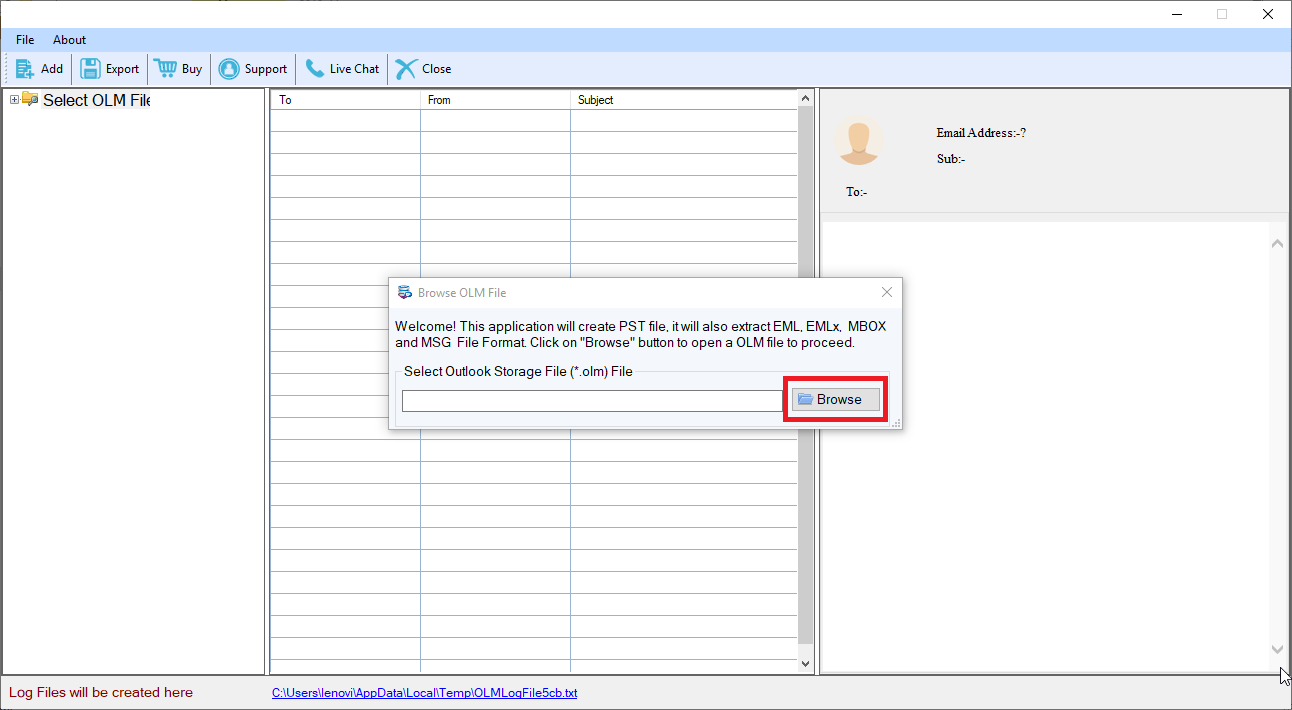
- Effortless conversion of OLM files all databases such as emails, notes, attachments, calendars, contacts, and much more into PST file
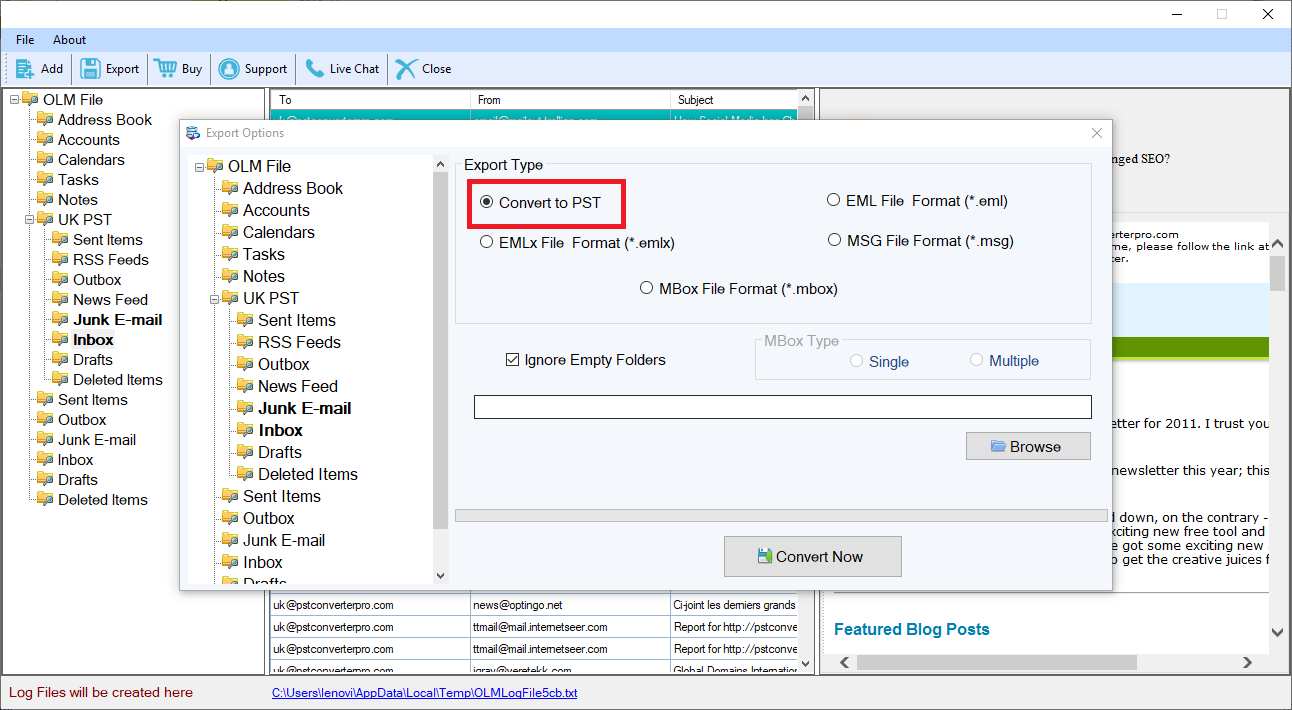
- Provide options like MSG, EML, MBOX, and EMLX to export OLM file data
- Show detailed preview of OLM mailbox items
- Well supportive to Mac Outlook 2019, 2016, and 2011
- Smoothly consider any large OLM file to convert into a PST file
- Complete the conversion task independently without any hassles
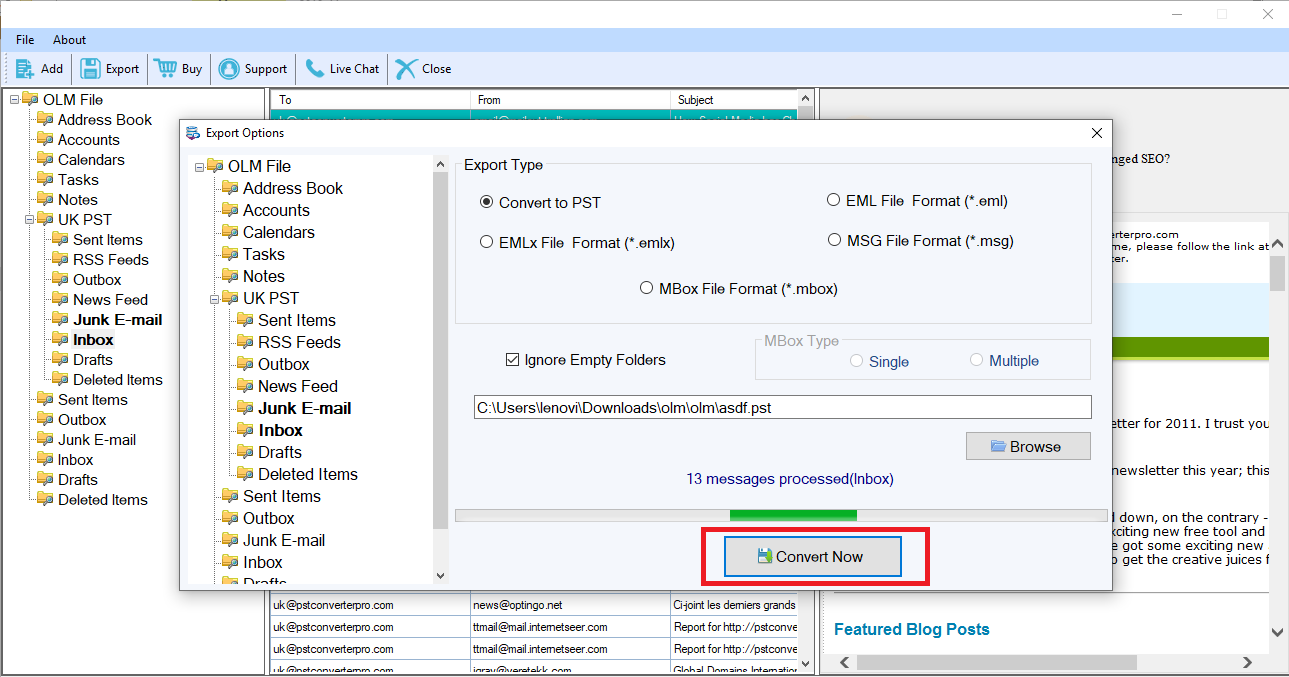
Conclusion
When Mac Outlook users face sync errors with Exchange Server, they need to first resolve it. Through this technical post, we have revealed the reasons behind this problem. After this, we have explained manual workarounds to resolve the issue of ‘Outlook Mac 2019, 2016, & 2011 not syncing with Exchange Server. If they failed to resolve this problem, you can opt for third-party software and save OLM file data into PST or other formats. This is the simplest and safest way to save your Mac Outlook important emails, contacts, attachments, and other mailbox items into a PST file.