Lotus Notes and MS Outlook are two very popular email clients. If you want to know which one is better, it is a long-standing debate. They are the leading email clients used by thousands of users in the world. They use different technologies to store and manage mailboxes.
IBM Lotus Notes or HCL Notes is a corporate email client that runs with the integration of Lotus Domino Server. NSF is the only file format of Notes to store emails, contacts, notes, journals, events, and calendars.
Outlook is not only a corporate-based email client, but it is popular among individuals. Therefore, Outlook has more users than Lotus Notes. Outlook can run independently and with MS Exchange Server. According to the account type, Outlook uses PST or OST file format. These file formats can accommodate emails, notes, messages, contacts, journals, events, and calendars.
Let’s Find Out Reasons Why Users Like to Transfer Data from Lotus Notes to Outlook.
Server Deployment & Support
HCL Notes uses an on-premise Domino Server that is a suitable choice when you want to get maximum output from the email client. It gives support to IMAP4 and POP3 mail servers also.
Outlook users have the flexibility to access the email client on on-premises, Office 365, hybrid Exchange Server, and POP3/IMAP accounts. The Cached Exchange Mode allows users to work offline. Hence, there is no work interruption.
User Interface
When you compare Outlook and Lotus Notes interfaces, Outlook is more user-friendly than Lotus Notes. Outlook offers an intuitive user interface to let users add themes of their choice to customize their appearance. Outlook has hundreds of add-ons for customization.
HCL Notes is a bit complex. It may require technical assistance if you are a novice. Limited add-ons don’t offer much scope for customization.
Security
Data security is one of the key components that users want from an email client. HCL Notes keeps a copy of the mailbox locally in NSF format. The file is encrypted with 256-bit AES encryption using the built-in public key. Unlike PST, the NSF file format doesn’t offer robust security. It means anyone can view your sensitive data.
MS Outlook’s file formats offer robust security. It is not easy to decode a locked Outlook file. The OST file is encrypted with MAPIEntryID GUID encryption. Users can lock PST files.
These are some reasons why users like to move from Lotus Notes to MS Outlook.
Also Read- Transfer Lotus Notes contacts to Outlook 2019
Performing NSF to PST Conversion Manually
Note: If you want to Open Lotus Notes archive file in Outlook 2021/2019/2016/2013/2010/, it is always better to create backup of the targeted NSF file to avoid precious data loss.
- Access your Lotus Notes email client and the targeted NSF file.
- After that, from the File menu, hit Export
- After that, provide a unique name and location of the file and select the Comma separated Value or Structured Text as save as type.
- Press the OK button.
Transfer data to MS Outlook email client here are the steps to follow-
-
- Now, access your Outlook Email Client and go to the File menu >> Open >> Import
- In the Import and Export Wizard, choose the option Import from another program or file and hit Next.
- Select CSV and hit Next.
- Browse the recently created CSV file, select a suitable option and press Next.
- After that, select the folder where you want to store the exported data and press Next. The process may take time depending on the file size.
- Now, you can view the NSF file data on Outlook.
Automated Conversion of Lotus Notes to Outlook
Mailvare Free Lotus Notes to Outlook Converter is the automated conversion is always the best alternative to manual conversion solutions. The application makes conversion easy and accurate. You can export whole data of NSF files or selective folders of NSF to MS Outlook. The folder hierarchy is restored after conversion.
Below are the Steps to follow if you are using
- Download and launch the application (make sure Lotus Notes is pre-installed)
- Browse and select a local NSF file to upload in the tool
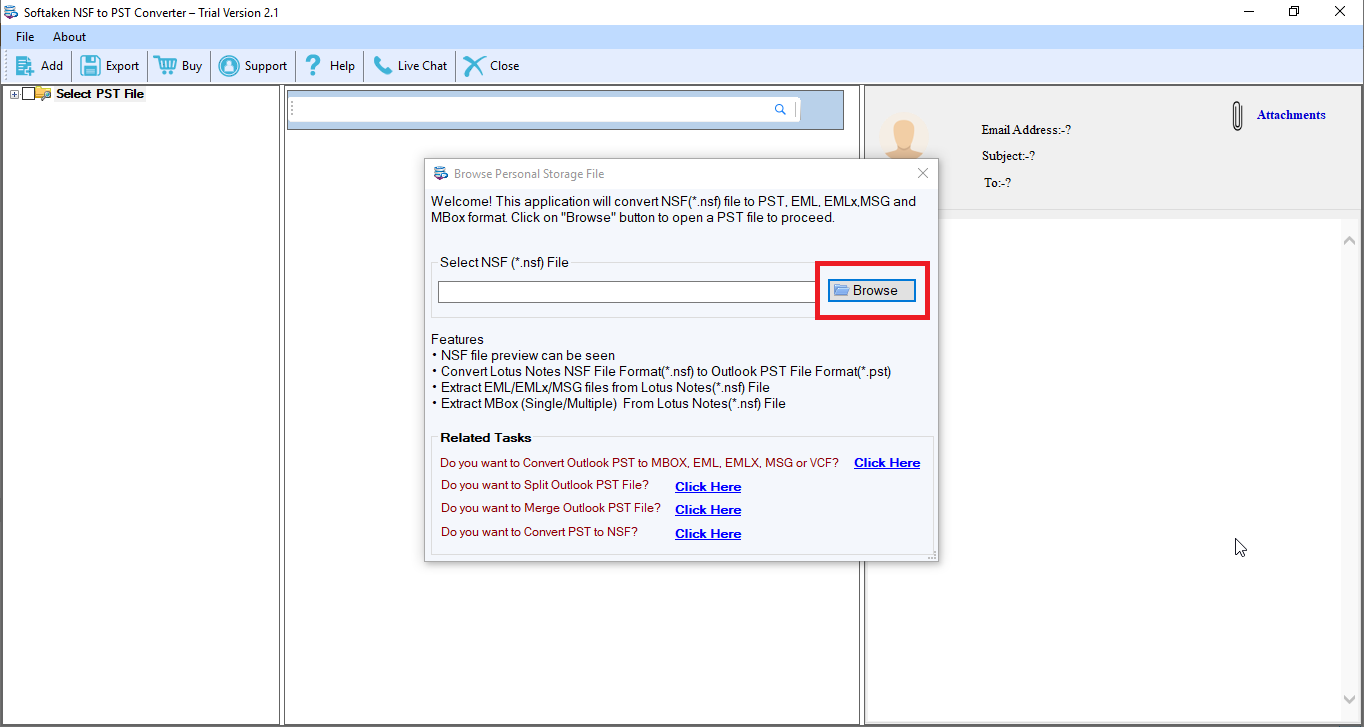
- Get a preview of the uploaded NSF file
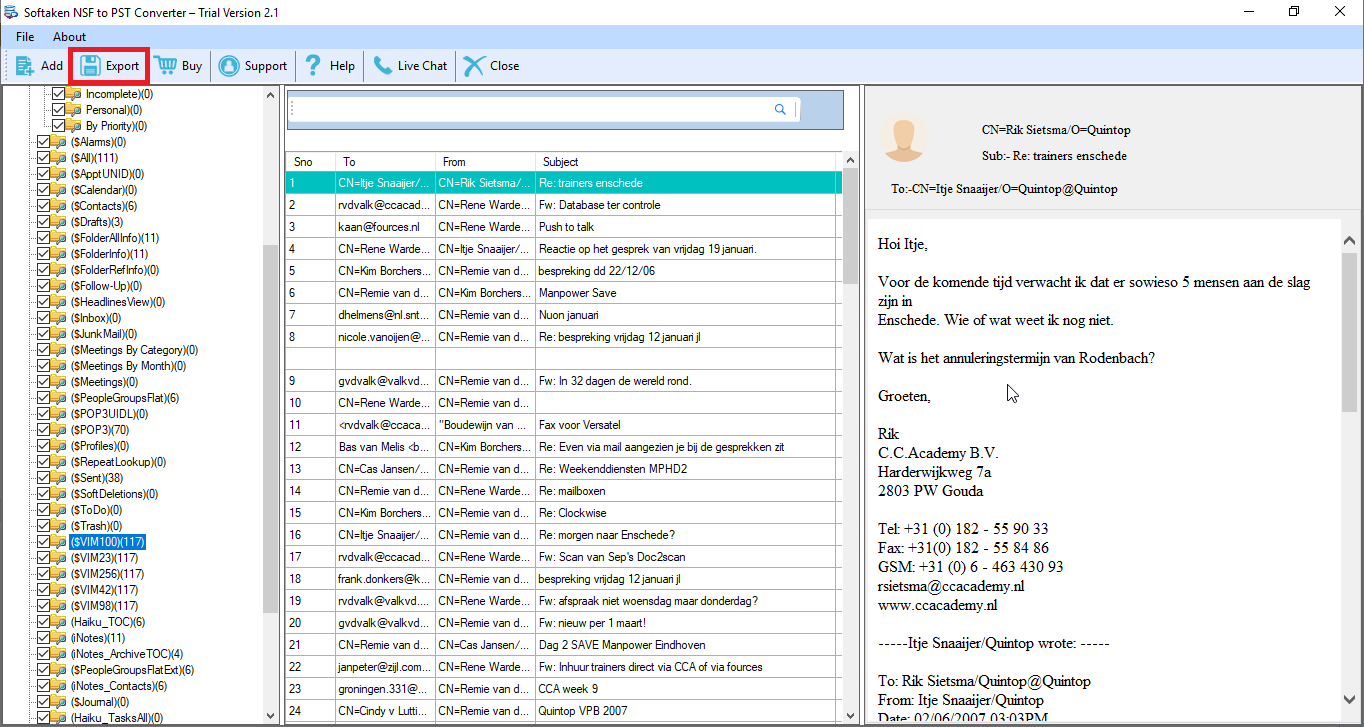
- Select the option “Convert to PST” format
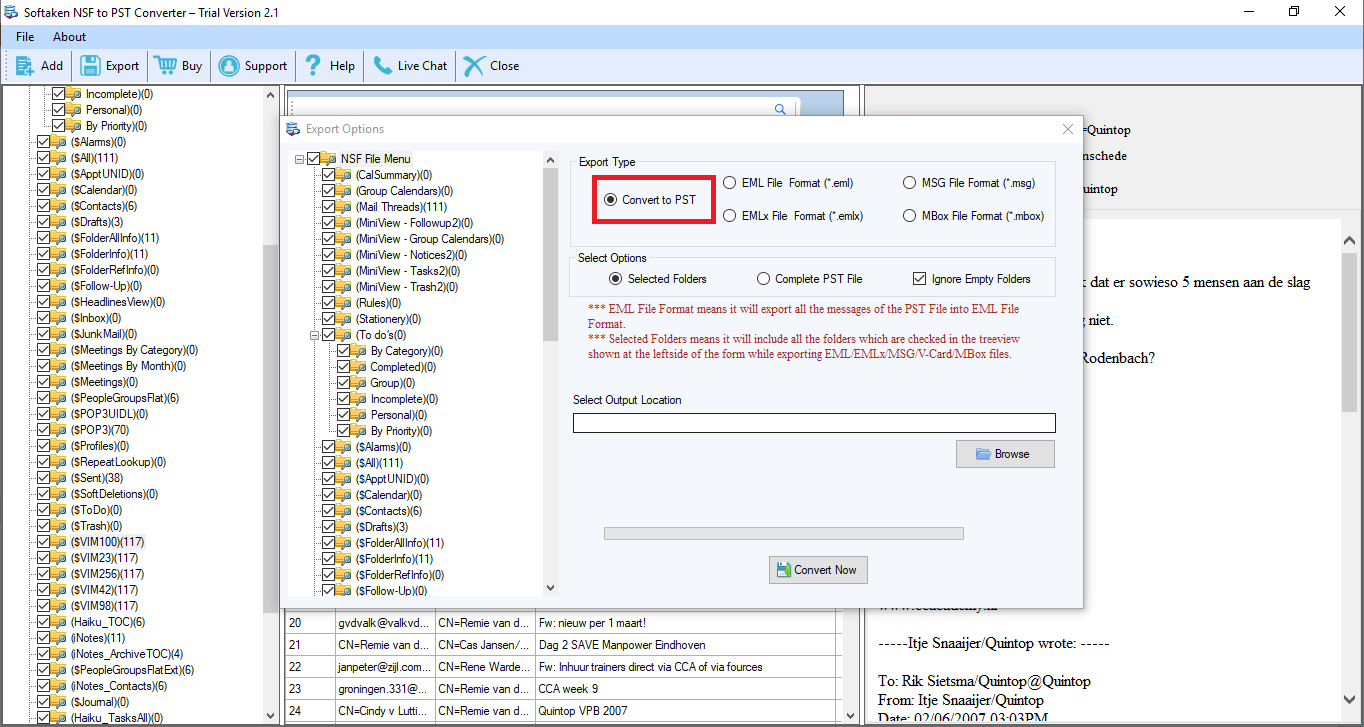
- After that, select an appropriate option “select folders” or “Complete PST File” for custom results
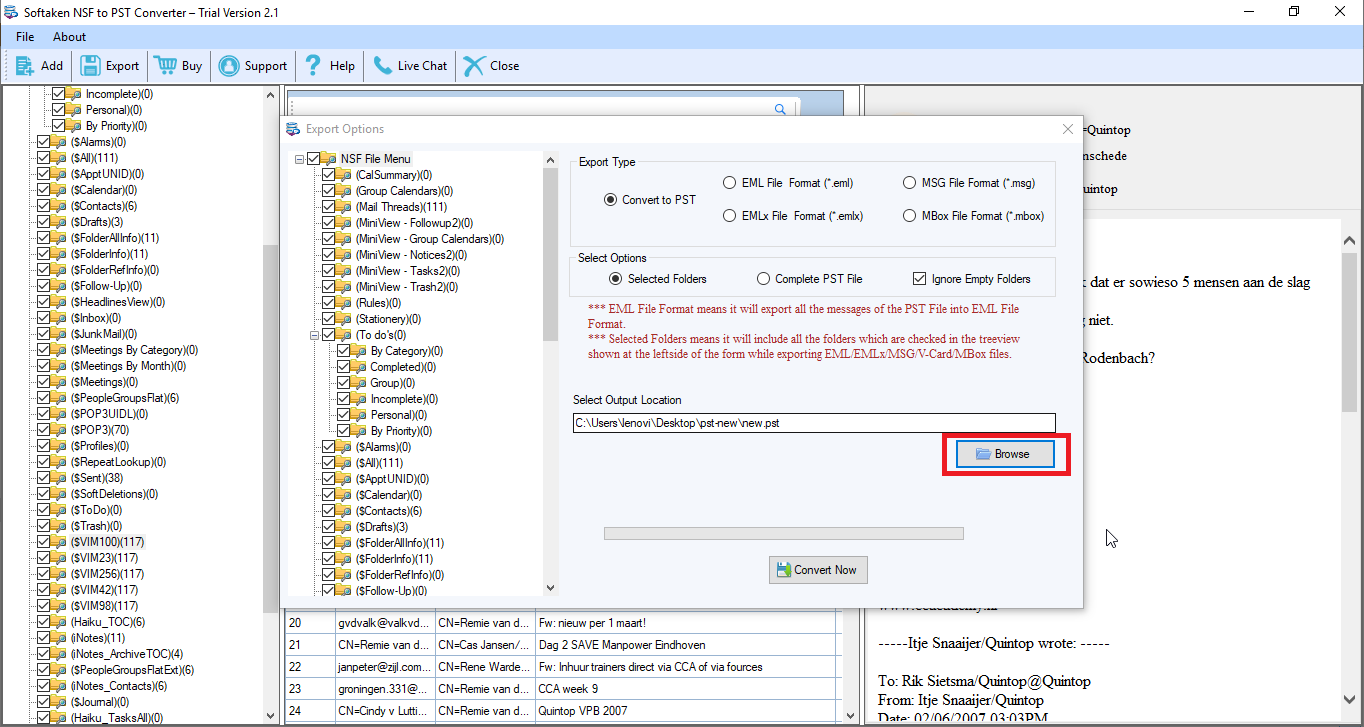
- Choose an output location to save the exported data
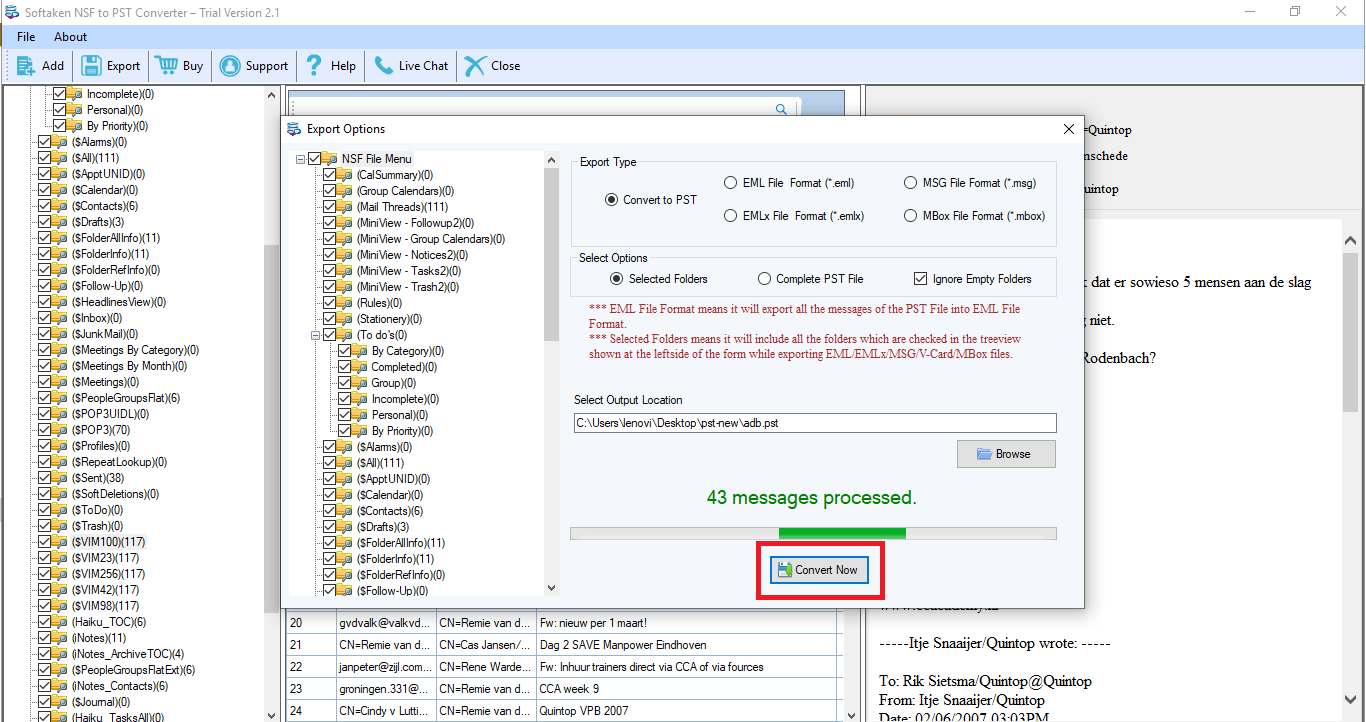
- Press the “Convert Now” tab to complete the process
Conclusion
The abovementioned manual method offers incomplete conversion. If you want to extract entire data of a NSF file, you can consider a third-party application. Mailvare NSF to PST Converter is one of the most recommended application for conversion.

