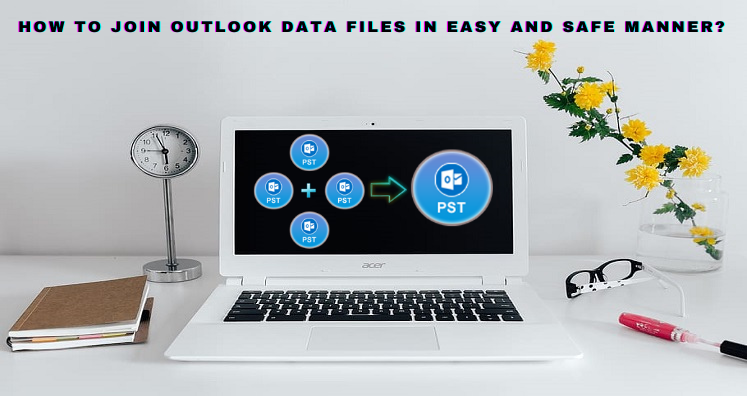Outlook is a worldwide used email client with smart user-centric features, great experience, up-to-date security features, etc. Outlook has a data file known as PST which has all databases of Outlook including emails, contacts, notes, tasks, calendars, and much more. Permanent users of Outlook have multiple PST files and managing them is not that much easy as it seems and hence the need for joining Outlook PST files.
In earlier versions of Outlook, users face problems with PST file size. Due to this, users face performance issues and with the latest Outlook versions, it becomes tough to handle large size PST files and to merge them. But before this, the question is very common i.e. why to join Outlook PST files. By joining PST files, users can get the listed benefits:
• In case of long process, joining multiple PST files into one will save time.
• In case of sharing multiple PST files, users have to share it one by one that will consume much time and efforts. But sharing single PST file is quite easy hence merging is beneficial.
In the next part of this article, we will talk about the manual method for joining/combining PST files into single PST file.
Steps for Merging/Joining Outlook Files:
1. Initially, open MS Outlook
2. Go to Home tab, New Items and then on More Items. After this, choose Outlook PST file
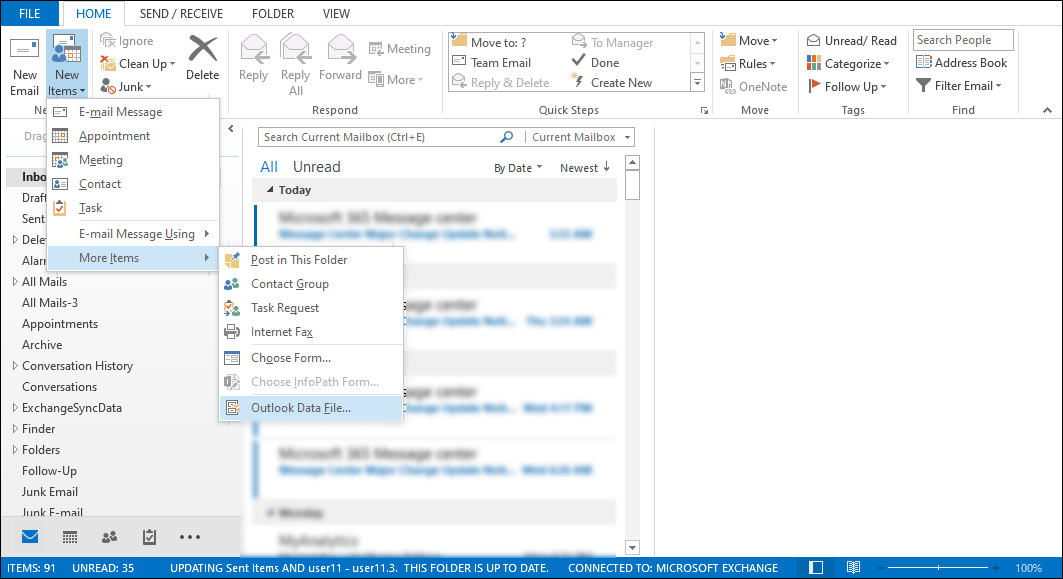
3. Create a new Outlook file and save it on your desired location. Press OK.
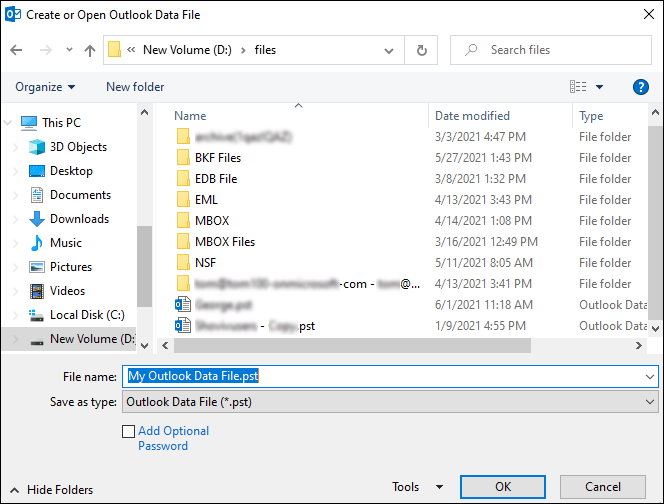
4. After creating Outlook data file, the next is to export all data items from existing PST files into this new file.
5. Go to MS Outlook again and go to File tab. Choose Import & Export followed by Open & Export.
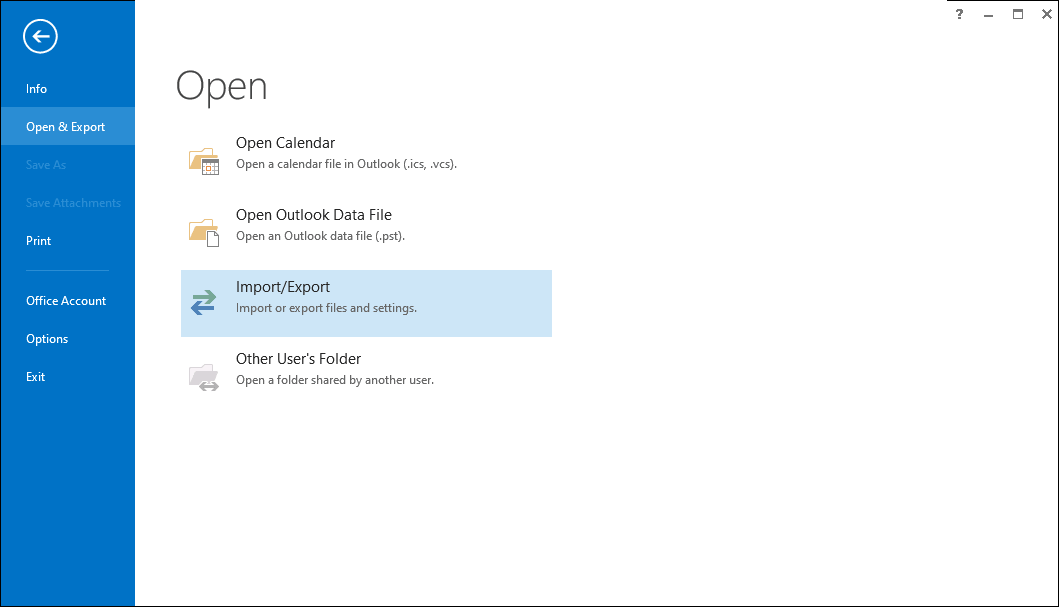
6. In Import & Export wizard, pick Choose from other program or file option and then hit OK.
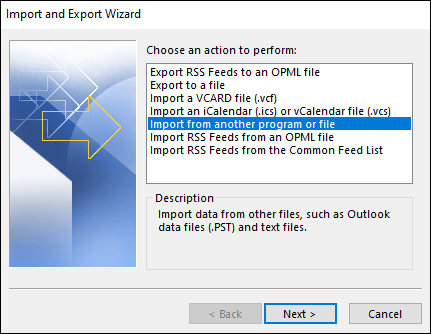
7. Select file type PST and then hit Next.
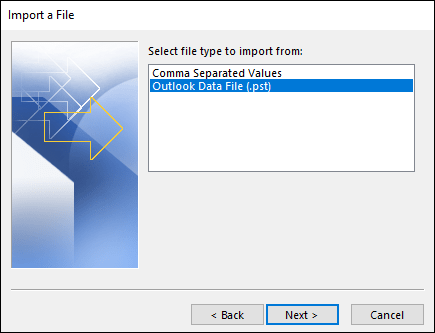
8. Browse file location and pick the file to import. Also, choose not to import duplicates.
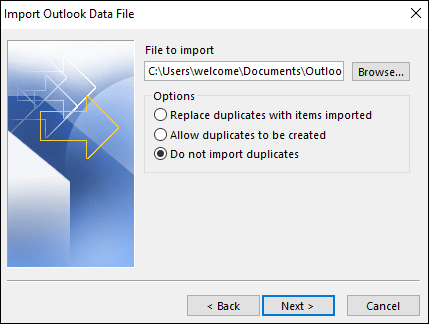
9. Pick PST file to import and mark/unmark subfolders & pick import items to similar folder.
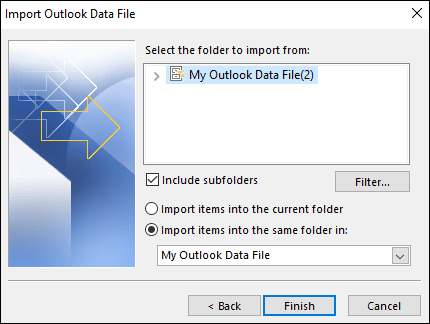
10. Then, hit the Finish button.
This is how in a couple of minutes, the process is over. But many times, users avoid manual solutions because of their limitations.
Why do Most Users Keep Away From Manual Method?
With the manual method, users have to face many troubles like:
• With the manual method, users can’t join multiple PST files in a single attempt. If you have 30 PST files to join, you have to repeat the import process 30 times which is really annoying and not possible for users.
• There is no assurance for the successful merging of PST files with a manual method.
• A single mistake can easily corrupt the PST file or make it inaccessible.
• No surety to maintain folder hierarchy and data integrity
• Without proper knowledge of Outlook, users can’t follow the manual solution properly.
To get rid of limitations of manual methods, use automated programs. They are verified and hence ensure safe joining of multiple Outlook files. By using Mailvare Join Outlook Data Files, one of the best solutions, users can merge countless Outlook PST files in a single round. Also, it offers many options to quickly join PST files.
Merge Options offered by the software:
Merge in Similar Folders: By choosing this option, users can get all data in actual folders after merging like all Inbox data in Inbox folder, Sent Items in Sent Items folder in Single PST file, and so on.
Make Separate Folder for Each Outlook File: By selecting this option, each PST file is created for separate folder.
Merge Selected Data Items: Here, you have option to merge only contacts, only calendars, only notes, etc. from multiple PST files into one single PST file.
Why Opt this Professional Tool to Join PST Data Files?
• The software allows easy adding of multiple Outlook PST files to merge into one PST file.
• Due to the amiable interface and steps, even beginners find it easy and are able to complete the process in a trouble-free manner.
• The automated program has no limitations on PST file number and size.
• This program allows merging every item of Outlook PST file like emails, notes, tasks, contacts, calendars, journals, etc.
• Filtration facility for items to join is provided by the software.
• Users can merge and save all data items in similar folders or create a separate folder for every PST file.
• It well considers archived, ANSI, Unicode, and password-protected Outlook PST files for combining into one.
• Freely inspect this program by merging the first 10 items per folder and later on getting the license keys on your email address.
• This program assures to maintain actual folder hierarchy during the PST files joining process.
Working Guide to Join Multiple Outlook PST Files
1. In the beginning, install and make this program ready for combining your PST files.
2. After opening the software, add your PST files or PST folder (having multiple PST files).
3. Now, check PST files list on the left side. From right-side, choose options to merge Outlook files.
4. Thereafter, suggest path for saving single PST file created by joining multiple Outlook files.
5. Press Start Merging Now button to give start to the process for joining Outlook data files.
By the above steps, users can get PST file which can be opened in MS Outlook all versions.
Conclusion
So, from this article, you have known two ways for joining your Outlook data files in single file. Manually, it can be tough & risky for you and if you find so, simply go for professional solution which is full of advanced features to safely and easily join or combine Outlook PST files. Also, you can check out the software working with free copy.