Are you looking for the best answer to the question? You have come to the right place. The article shares manual and automated solutions to extract V-Card databases to Excel. You can go with either way after looking at your requirements and the sensitivity of the databases.
vCard: what do you know about vCard? It is an electronic business card and is supported by several platforms such as MS Outlook, Thunderbird, Android devices, and iPhones. People like to use VCF to store and share their necessary contacts. A VCF file can store single and multiple contacts. It keeps the person’s name, first address, second address, email, phone number, URL, picture, audio clip, and other pieces of information. It has a special code that makes sharing easy and quick.
Excel: Who does not know about MS Excel? Though several advanced tools have been launched for the management of contacts, Excel’s popularity has not faded. It is still an integral part of the Microsoft Office Suite and is trusted by organizations to store contacts. An Excel file stores contacts in horizontal and vertical box formats. Moreover, Users like to use Excel for basic arithmetic operations, create pivot tables, organize contacts, and maintain records.
Some Logical Reasons for Exporting vCard to Excel
There are several reasons for exporting vCard databases to an Excel file. Let’s find out some reasons that we have gathered after analyzing users’ requirements.
- It is always safe to create a copy of contacts for future use. In case, a VCF file is lost but its contacts copy is in your Excel file, you can take a sigh of relief.
- If your MS Outlook file is corrupted, you will not feel panic because you still have your contacts.
- Management of Excel files is easy. It can be managed on your desktop and a cloud platform.
Some Reasons to Export Excel to vCard
An Excel file cannot be opened directly on MS Outlook or other email clients. Conversion of Excel to vCard will let you open your Excel contacts on several desktop and mobile-based platforms.
A vCard file can store audio clips and other pieces of information that an Excel file cannot. In other words, a V-Card file is an advanced Electronic Business Card.
Steps To Import vCard To Excel CSV File Format – Manually
Those looking for manual conversion support from VCF to Excel can try the below-given steps. Before they proceed with conversion manually, we request them to keep the copy of the target VCF file first.
Export vCard from MS Outlook
- In the initial step, you need to export the vCard file from Outlook. Open your MS Outlook, Go to the File menu, and from the drop-down, choose the Open & Export >> Import / Export.
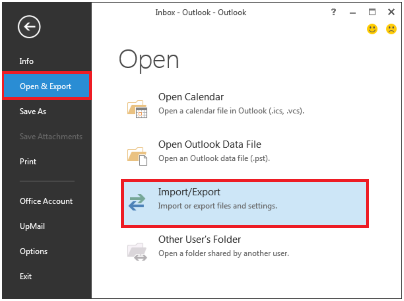
- It will open the Import and Export wizard, select Import vCard file (.vcf), and hit the Next tab.
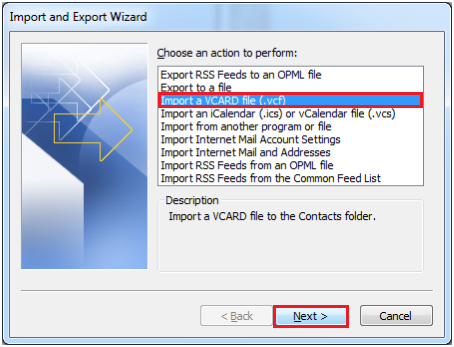
- It is how the target VCF file is saved on your local disk and you can convert it to Excel.
- You can access several VCF files on an Excel file. For this, access your MS Outlook and go to the Options tab File format, then the Options tab. It will open the Outlook options wizard, press the Advanced tab, and then Export.
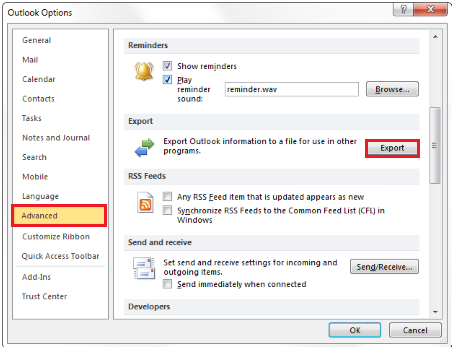
- In the Import and Export Wizard, select the Export to a file option from multiple options and then the Next button.
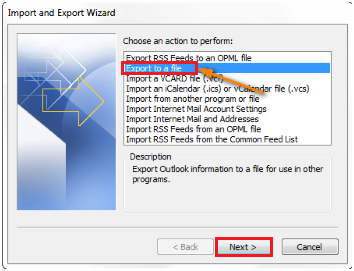
- In the Import a File wizard, select the Comma Separated Values (Windows) option and click the Next button.
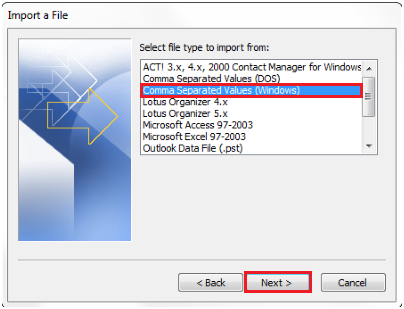
- As MS Outlook opens, you can see multiple folders. Select the contacts folder to save the file locally and then the Next tab.
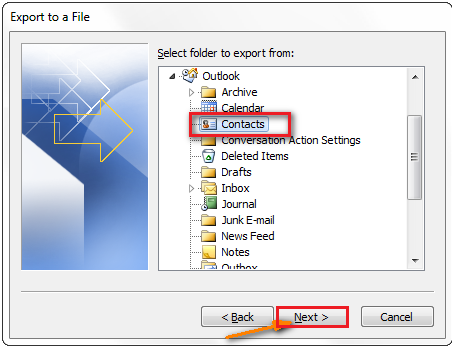
- Press the Browse button to find out the location of the saved data. Select the location and press the Next button to import vCard to Excel.
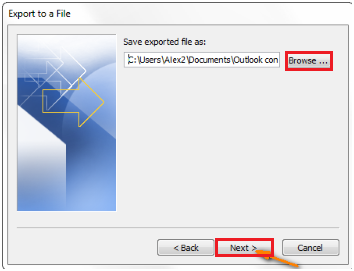
- You can eliminate unnecessary databases. For this, go to Export to File and press on the Set Custom Fields and then the Finish tab.
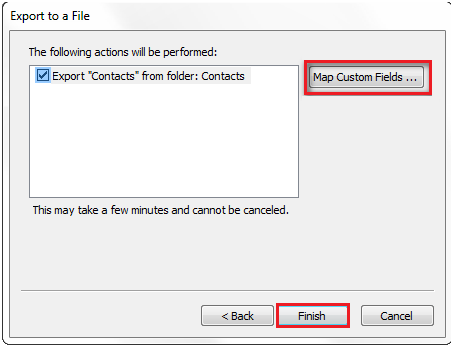
Limitations with Manual Conversion
Manual conversion has some limitations. It is also a tedious task and consumes time. Manual importing vCard into Excel or Excel into vCard doesn’t allow users for bulk conversion. It means only one contact can export or import at a time. No manual conversion gives the guarantee of successful conversion. It means users can face problems.
Alternative Methods to Export or Import VCF to Excel
We have already mentioned that no manual conversion methods give assurance of accurate results. Your one wrong step can result in losing your important contacts. Therefore, the best solution is to use an advanced and automated conversion solution. Your selection for a tool depends on its ratings and reviews.
VCF to CSV Converter is one of the most rated applications. It is straightforward and easy to operate. The tool simplifies the conversion process. After conversion from VCF to CSV, you can easily convert the CSV file to Excel.
Another effective tool is Excel to VCF Exporter. It is a flexible program to export as many Excel files as to VCF. Both tools support all versions of VCF such as versions 2.1, 3.0, and 4.0, etc. Also, they don’t need you to install any external tools. They are independent applications to make the goal of conversion easy. It is easy to install and configure these applications.
The Final Statement!
Organizations looking for safe and sound solutions to export or import VCF to Excel can consider a third-party conversion program. Manual conversion methods are tricky to follow and have limitations. They also need technical assistance and pre-installation of some assistive tools. Simplify your conversion goal by installing a third-party application.

