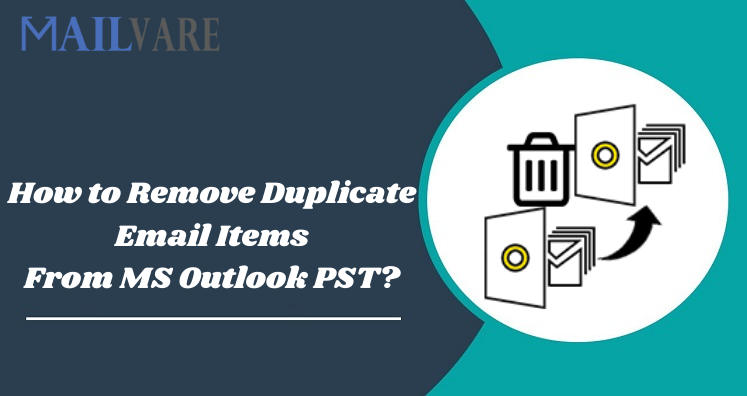Removing duplicate email items from Outlook PST file is an important step to keep PST file in size. When your Microsoft Outlook PST file contains duplicates, then this will run Outlook out of storage and creates many issues for users like failed to send/receive emails, Outlook may crash, and the worst is loss of data. Duplicates in Outlook means copy of same email messages is created which is consuming extra disk space and also affect overall working of MS Outlook. Over time, PST file may corrupt and you will lose all your important emails and attachments.
So, what action is taken by users to remove duplicates from Outlook PST file. Let us find out the solutions by reading this article.
Why Duplicates Accumulate in Outlook PST File?
Before proceeding to the solution, let us know the cause of this problem. There can be multiple possibilities for duplicate creation in Outlook PST. Look at the following list of reasons behind these duplicates:
- Due to incorrect configured rules in Settings folder of Outlook program, there is lack of synchronization between folders in PST file. This results in duplication of email items.
- When many files are combined incorrectly, there is duplication of data in PST file.
- Having multiple accounts created in Outlook, incoming data is synchronized incorrectly and this results in email duplication.
- If Message leaving option is enabled, it can generate duplicate email messages.
- Synchronizing Outlook account on phone and other devices can cause email duplication in Outlook PST file.
- Anti-virus program installed on your system can interfere in sending/receiving operation in Outlook, thus cause duplication of emails.
A smart way to avoid duplication of email messages within Outlook PST file is to clean entire Outlook mailbox every day. This means not to delete everything, just check for unwanted emails on daily basis.
Free Methods to Clean up Duplicate email Items from PST file of Outlook
You can go for the discussed free solutions to remove duplicate email messages from Outlook PST file.
- Check that you have configured rules correctly. If the rules are set up properly, there will be no problem in synchronizing folders and emails.
- Open the Outlook program and hit Send/Receive.
- Set value less than 30 in ‘Schedule an automatic send/receive every field’
- Increase Inbox update frequency. The default time is 30 minutes, after inbox is updated. You can decrease this time.
- Create a rule and move all promotional messages in a single folder. Also, clean this folder time to time.
- Using Clean up tool of MS Outlook, you can remove duplicates from MS Outlook.
- Check anti-virus program settings. You can disable email protection and then look for duplicate emails.
What’s Next if Above Discussed Free Ways Failed to Work?
When the above-discussed free ways failed to work then you can go for professional tools. There can be many reasons behind failure of free ways these are they are not always productive, confusing & lengthy ones, and many times users won’t be able to understand them. Therefore third-party tools are highly suggested to use which are simple and deliver exact results.
Among the crowd of several tools available in the market, choosing the best solution is difficult that can smoothly fix all duplicate email messages from PST file. We recommend using Mailvare PST Duplicate Remover Application. This tool allows users to remove duplicate email messages without any hassles and help in increasing Outlook performance. It smartly decrease size of PST file and help to avoid PST file corruption. A lot of valuable features are provided by the program for fixing duplicates.
- The program easily loads multiple PST files to fix duplicate email messages.
- No installation of MS Outlook application to fix duplicate emails from PST files.
- One can add OST file as well for fixing duplicate email items.
- This wizard will work with all kinds of PST files i.e. password-protected, archived, ANSI and Unicode.
- This utility fix duplicates across all folders or within each folder.
- There is no chance of losing attachments and other items while eliminating duplicate items.
- One best feature of this amazing program is you can also fix duplicate contacts, calendars, notes, tasks, and journals from PST file with it.
- You are free to pick location for saving resultant PST file after drawing out duplicate email items.
Explore How this Professional Tool Draws out Duplicate Email Items From Outlook PST
You need to follow 5 easy steps to fix duplicate data items from Outlook PST file:
- Launch this software and open it to fix duplicate email items from Microsoft Outlook file.
- Now, add your PST file(s) from whom you want to remove duplicates.
- Select mails option to fix duplicate email messages. You can also mark other items if you think there are duplicates in them.
- After this, pick remove duplicates across all folders or within each folder option.
- Set directory for saving the resultant Outlook PST file.
- Press Remove Duplicate Emails option and this quickly remove duplicate data items from PST file.
After waiting for a few minutes, check PST file at your decided location. You can now open this PST file on any version of MS Outlook. By taking help of Import/Export wizard, PST file is directly opened in Microsoft Outlook account.
Conclusion
When duplicate emails are generated in Outlook then it becomes tough for users to work normally in MS Outlook. Hence, eliminating duplicate email items becomes important. Therefore, considering this, we have discussed reasons and solutions to draw out duplicate email items from Outlook data file. You can first check out free solutions and if they failed to work go for automated program. This is one of the best ways to fix all duplicate data items from Outlook PST file in easy & effortless manner.