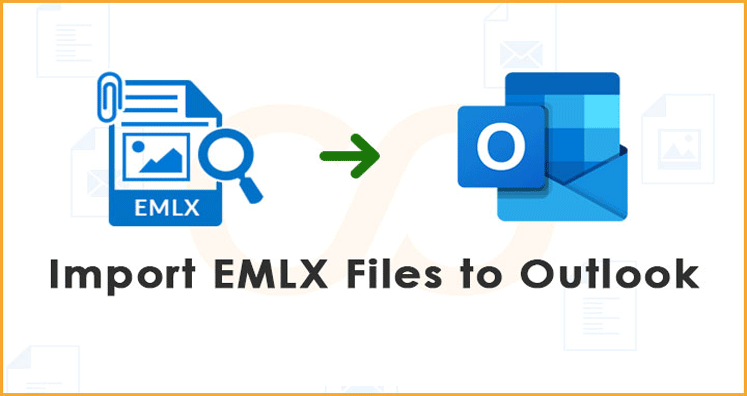Today, a huge number of email applications exist and thus people have a choice. They can either stick to one email client or switch onto the other one. In most cases, users do not want to switch on to another email application but still if any situation occurs they get bothersome.
All these email clients use different file formats for saving the mailbox data. A file format such as EMLX, popular as Apple Mail email files. These files are created via the Apple Mail email application for Mac Operating System. These EMLX files are simply plain text files holding an email message. Microsoft Outlook is a well-known email app that needs no introduction. Being a versatile email client, it is used all over the world successfully. The simple feature set has so much to give to the giant-sized, middle-sized, and small-sized organizations. Its popularity is increasing with each passing day. Due to the high demand, users want to move their emails to Outlook’s PST file.
Know in Deep about EMLX Files
EMLX file is creation by Apple and Apple Mail uses it for sending emails. There are so many other email clients that can open EMLX files. Mac X acquires the existing emailing client, NeXTMail, which is a creation of NeX. Apple has enhanced its features after attaining NeXT became Apple Mail email client which is used as the default mail client. Emails exported via Apple Mail are directly saved as EMLX files. In addition, it is the default mail client for EMLX files when someone opens these by double-clicking on Mac OS. These files can be opened in a text editor such as Notepad.
Structure of EMLX File: The EMLX files has three parts such as:
- One byte count per message – It is the length of the message. It is written in ASCII in decimal and terminated by 0x0a
- The message
- And the last part is Metadata which is in the form of XML plist
Know in Deep about PST Files
PST file stores mailbox data. User info is stored in various folders of different folders such as emails, calendar items, notes, contacts, etc. These files are also used for archiving emailing data offline. This offline data can be later viewed in several emailing clients. The specifications of the PST file is provided by Microsoft.
There are two types of PST file formats ANSI and Unicode. ANSI PST files are old file formats compatible with MS Outlook 2002 and other prior editions. These files have a 2 GB file size limit (2^^31^^ Bytes). While Unicode PST file provides a huge file size limit as large as 50GB.
Structure of PST File: The PST file has a three-layered structure such as:
- Node database Layer
- Lists, Tables and Properties Layer
- Messaging Layer
Sometimes, users fall into the need of accessing the EMLX files into PST. We already know that Apple Mail stores email data in Apple Mail and to access it in Outlook, it is important to import EML and EMLX files into PST.
Why Import EMLX to PST File Format?
There are various reasons behind such a conversion. Some of them are mentioned below:
- Suppose you want to open the EMLX file but you come across an error message then no option left except to export the EMLX file.
- If your EMLX file is badly damaged then it becomes a necessity to save the EMLX files in another file format.
- Another scenario could be setting up the account removal.
The reasons delineated above are the most possible causes behind the email conversion.
After knowing in detail about EMLX and PST files, let’s know how to export EMLX to Outlook PST?
Manual Approach for Conversion
Whenever it comes to switch on to another file format, first users prefer using the manual method. Some manual approaches are given below:
First Approach: Via Windows Live Mail
- To perform this process, install Windows Live Mail client on your PC.
- Now, click the file option.
- After this, choose the emails to switch using the export section
- As many options will appear, select Microsoft Exchange as the export option and press Next.
- You will find a pop-up window on the next screen saying that the emails will be moved to Outlook.
- Start exporting all the email folders or a few selected folders
- Lastly, click OK.
- Once the Export process comes to an end, press the Finish button.
Second Approach: Drag and Drop Method
- To begin this process, install MS Outlook account in your PC
- Now, click the File Option
- After clicking the File Option, click Open & Export, and after that Import/Export button.
- Choose the option ‘Import Emails & addresses’.
- After this, choose MS Outlook Express. Click Next.
- Press Finish to bring the process to an end.
Issues With Manual Method:
The user has to think twice before deciding on a manual method. The manual methods have their drawbacks such as:
- The user should be knowledgeable to execute the process. Despite huge knowledge and expertise, users come across severe complications.
- Data loss is the major concern when the process is performed by incompetent hands.
- The method is tedious and time-taking
- Data Integrity is not maintained
- Data security is not assured
Go for Professional Solution: To cut down all the troubles of manual methods, it is better to use a professional software tool. Your data will not be on the verge of risk as with manual methods. Thus ensure for choosing a competent, smart, and effective tool for safe email migration from EMLX.
Conclusion: The above article describes in deep about EMLX and PST files. It is also discussed that under several situations, users feel the requirement to move EMLX files. To make a move to the PST file, manual methods are available. Such methods are risky to perform and thus it is recommended to look for a third-party software tool.