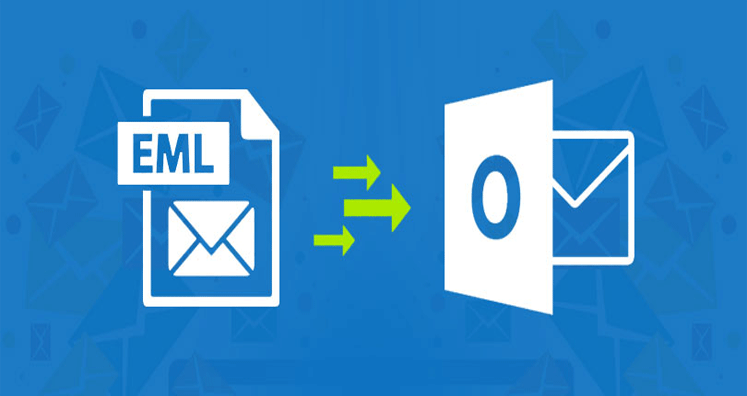Users using email applications fall into different requirements. However, the solution to every problem is ready. There is an organization that wants to know How to Export EML to new Outlook PST.
The answer to this need lies in a manual and professional method. However, why only PST file and not any other file format. Before we jump onto the methods directly, it is our responsibility to let users know all about EML and PST a little.
EML File: EML files are used by various emailing clients such as Apple Mail, Outlook Express, Thunderbird, Outlook, and so on. EML file is a message file that contains subject, sender, message date, recipient, attachments, and hyperlinks. EML files are saved in partial text format which can be easily opened in the Apple Text Edit, text editor, MS Notepad, etc.
PST File: PST file is created using MS Outlook. It is used for moving and copying the emails and their attachments from Exchange Server to the PC. It is considered a local Archive or storage file which can be stored anywhere in your USB drive, Computer’s hard drive, etc. It also provides large storage space and offers great portability to users. It is extremely safe and secure to work with PST files. PST files also provide the benefits like a remote access facility to its users.
Why do Professionals feel the need to Export EML files?
There can be many reasons for deciding by the organization runners to move the data into PST file from EML. Sometimes, unavoidable situations occur at the user front where it is difficult to deny the conversion at all. Here are some of the possible causes behind performing the conversion:
- Corruption in EML Files: EML files may get corrupted which results in affecting the organizational task. However, if the files are moved to another file format say PST, it will create ease to work smoothly.
- EML file format supportive email client needed: IF you want to open an EML file, you feel the utter need to have an email client supportive of EML file format. On the contrary, PST files can be opened in any of the Outlook editions.
- Storage Space Issue: EML stores one mail at a time and when you store the entire mailbox of EML files, it will consume large space. But PST contains the entire mailbox of emails and attachments in a limited space.
The above-mentioned causes are unavoidable and create an urgent requirement of moving the EML files smoothly in the PST file. After acknowledging the reasons behind the migration, let’s check out the ways of converting EML to PST:
Ways for EML PST Export: For exporting EML files, manual methods are available along with professional solutions. Here are few methods:
Note: Take Backup of EML files before using the manual conversion method as no manual method is reliable.
Manual ways to convert Batch EML to PST
Windows Live Mail and MS Outlook:
- To use this process, it is mandatory to launch Outlook and Windows Live Mail on PC.
- Go to Window Live Mail email client and click the File ta. Click Export >> Email messages.
- Now, choose MS Exchange as the option to export and press ‘Next’.
- You will find a message flash on-screen informing you that all the emails are exported to MS Outlook and Exchange.
- Lastly, click OK.
- With the Select folders option, select specific emails or all emails for export purposes.
- And lastly, click OK.
- Once the process comes to an end, the Export complete wizard will appear on the screen. Press ‘Finish’.
Drag & Drop, Outlook Email Client
This method is workable when EML files are saved on PC instead of being saved on any other EML supporting email application. Outlook must be installed on your PC. Here are the steps:
- First, open MS Outlook on your PC.
- Now, find the location of EML files and choose the file
- After making the selection of the EML file, start dragging it.
- Begin dropping the file in Outlook.
- Once you have dragged and dropped the EML file, you can open and access it in the Outlook email client.
Outlook Express to Move EML in Outlook:
This manual method can be used if you configure EML files in Outlook Express by dragging them. Once you are done with the configuration, start the steps given below:
- First, launch MS Outlook
- Now, click the File >> Open and Export.
- After this, press Import/Export.
- And then select Import Internal Mail and Addresses << Outlook Express << Next << Finish
- The steps mentioned above will end up in exporting the EML files successfully into PST files.
The manual methods explained above have their flaws as well. Though the methods are free of cost, still some troubles are there in using them.
Limitation of Manual EML Export Methods
- The biggest concern is data loss which may happen due to human errors. Users have to be alert while performing the process as there are ample chances of losing data due to lack of attention.
- Email Attachments fail to migrate at times. Suppose you have heavy email attachments, there the migration may become challenging.
- If you have few EML files to export in Outlook then the process can be successful to some extent. If you have bulk data then the method can be problematic. Also, you need to keep patience while performing the process.
- There are chances of modification in the SMTP header part of the EML file along with the Meta properties of the EML file.
If you want to cut down all your pains, stress, and troubles of manual methods then you can use a trusted third-party software tool. Such applications are safe and simple to use as compared to manual methods.
In the Nutshell: To migrate emails from EML is a challenging matter until and unless you are possessed with some safe and secure solution. The article explains the manual conversion methods in the PST file. Due to existing complications in manual methods, users look for effortless solutions available in the form of external software tool.