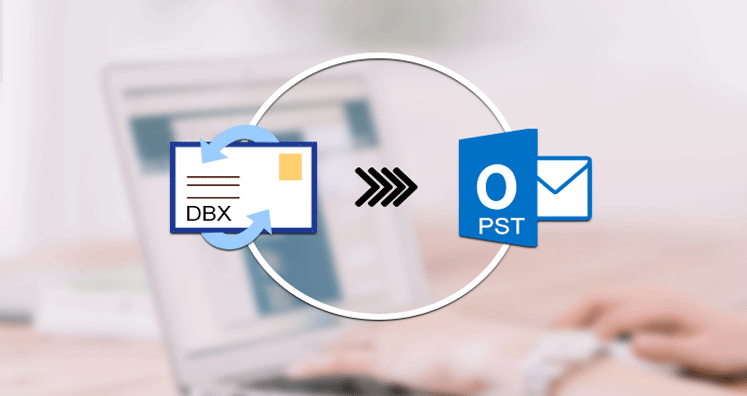Are you making a shift from Outlook Express to some other email client, and looking for a way to move data? Well, for this, there are two methods present. One is the free method in which you would convert or migrate data to another file format using all the alternate options present. The second option is the software method in which you could take the help of software to transfer data. Let’s check both methods.
Note: If you want to data transfer with a hundred per cent accuracy, which means no data loss, then the software method is a reliable one.
Free Method To Convert Outlook Express DBX File To PST Format
In the free method, we are going to use all alternate ways to convert the file format. The step by step guide to transfer data using this method is here.
The free method to convert the DBX file to PST comprises four steps.
- Step One: Take out the Outlook Express DBX file.
- Step Two: Download and install Windows Live Mail on a Microsoft device.
- Step Three: Import Outlook Express DBX file to Windows Live Mail application.
- Step Four: Export DBX file imported from the Windows Live Mail.
First Step: Take Out The Outlook Express DBX file
At first, you need to locate and copy the DBX folder present in the Windows XP device and then follow these steps.
- Go to the option Tool and then Tab, if you are not aware of the location of stored messages.
- A dialog box will open. In the same tab on the Maintenance option followed by the Store Folder button.
- A new dialog box of store location, a path will appear under ‘Your personal message store is located in the following folder’.
- Copy the same path from the dialog box, and then click on the OK button to turn off the store location dialog box.
- The Outlook Express dialog box needs to be closed.
- In the Window Explorer, copy and paste the path of location and then tap on the enter key. After this, the actual location of the DBX file will open on the system.
Second Step: Install The Windows Live Mail Application On Your Device
At this step, download and install Window Live Mail on any Windows device.
Third Step: Import Outlook Express DBX Mail To Windows Live Mail
- Download and install Windows Live Mail on a Windows device and open it.
- Go to the File Menu and then click on the option Import Messages.
- Choose the option import from Outlook Express 6. Now, go to the old device and copy the folder of Outlook Express.
- Choose the folder you want to move to Window Live Mail and click on the option Import.
- Now, exit from the import Wizard.
Four Step: Convert DBX File To PST
- Launch the Window Live Mail application.
- In the file menu, you would get the Export tab. Here, click on the Messages option.
- A dialog box will open, select the Microsoft Exchange tab from the options.
- Select folders you want to export and close the wizard.
Take out the PST file from MS Outlook. Follow mentioned steps for the same
- On the File menu, select the option Data File Management.
- After making the selection, click on the option Open Folder. You can find the location of PST here.
- Close MS Outlook and copy the PST file to the new system.
At the end of the process, you would successfully convert the DBX file to PST format.
What Are The Disadvantages Of Free DBX to The PST Conversion Process?
- The method allows you to work with one DBX file.
- The chances of data loss with this process are very high.
- It is a time-taking process.
- It is difficult to work process for people with no technical knowledge.
- A slight carefulness could change the result.
- It may also corrupt the DBX file.
If you want to convert DBX files to PST without risk of data loss or file alteration, choose the software method of data conversion.
This is a secure and credible way of converting the DBX file to PST format. One of the best software to do this job is Mailvare DBX to PST Converter wizard. Check, how this software could convert the data.
First of all the benefit of this wizard, it gives you the option to convert DBX files to multiple mail formats, such as PST, MBOX, EML, EMLX. We are explaining here the step by step method to convert DBX file to PST format. You can follow the same process to convert the DBX file to other formats.
- Step One: Launch the software on any Windows device as this is Windows compatible software.
- Step Two: Upload the DBX file to software using the browse button. You can select multiple files using this option.
- Step Three: The window will show the preview of the DBX data file.
- Step Four: Select the format in which you want to change the DBX file. For DBX to PST convert, select the option ‘Convert to PST’.
- Step Four: Click on the button ‘Convert Now’ to start the process.
The Other Enticing Features Of DBX Converter Software
- The software allows you to convert multiple DBX files to PST or other formats one by one.
- It assured a hundred per cent data conversion without loss.
- It assures no data loss during the conversion process.
- It does not change the folder hierarchy during the conversion.
- It saves data in UNICODE PST.
- Convert data with attachments.
- It is a quick and result oriented software that maintains a hundred per cent data accuracy.
Conclusion: For converting DBX files to PST or any other file formats, you can choose any of the above-mentioned methods. Both methods will help you in converting data, however, the software method is a credible one. It allows converting data with high speed and complete accuracy.