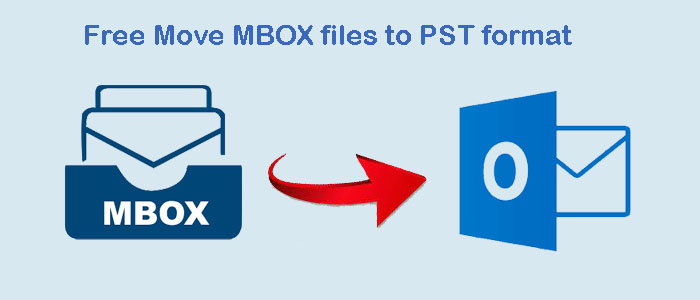Summary: In 2023, if you want to export selective MBOX files to PST, you have clicked the right link. The article discusses the most common ways to extract MBOX files into PST.
What is MBOX file format?
MBOX is the file format of multiple email clients like Thunderbird, Entourage, WLM, and many other operating on Windows, Mac, and Linux. An MBOX file can hold more than one email and separate them with “From”.
What is PST file format?
PST is the default file format of MS Outlook for Windows. Users cannot access PST files in other platforms excluding Windows. A PST file can accommodate contacts, notes, journals, calendars and messages without messing up data.
Why do users want to Export MBOX to PST?
Various scenarios encourage users to export from MBOX to PST.
- When users are looking to export from a free email client to a sophisticated email client, MBOX to PST conversion can be required.
- When there is a need to open Thunderbird or MBOX-supporting email clients’ data on MS Outlook for Windows.
- There could industrial or personal reason to transfer MBOX data into PST.
Manual Conversion of MBOX to PST
The below method is the most practiced method for conversion of MBOX data to PST. It has three phases.
Phase 1- Conversion of MBOX to EML
- Select Thunderbird email client and create an account
- Now, locate the MBOX files that you wish to export
- Copy these files to save them separately on your system
- In Thunderbird, go to the Import/Export menu and select the import mail or message option
- Browse and select the targeted MBOX files to import
- Now make a new folder in Thunderbird to save the exported EML files
- Go to the email client, locate the folder holding MBOX files
- Select the desired folder or emails to transfer to EML file format
- Right click on the selected emails or folder and choose a specific location to save the exported data
Phase 2- Drag and drop the EML files to Outlook
In this phase, we simply pick the newly created files and drop EML to Outlook.
- Open the targeted folder holding EML files and select all the files
- Drag and drop them into a new or an existing folder of Outlook
Phase 3- Export Dragged Data to PST
- For this, open MS Outlook and go to the File menu > Open & Export > Import/Export in Outlook.
- Select the Export to a file option and hit Next
- After that, choose Outlook Data File (.pst) and Next.
- Locate the folder in your Outlook holding the exported EML files and press Next.
- Choose a local folder to save the new PST file and press Finish
- Thus a new PST file is created that you can protect with password
Mailvare MBOX to PST Free Conversion
The Mailvare Free MBOX To PST Converter is a straightforward application. It enables conversion of selective MBOX files to PST. It is a lightweight program. The conversion program enables conversion of multiple MBOX files to PST. It has feature to export MBOX data to a single PST file or separate PST files for each MBOX. The licensed version is valid for unlimited duration.
Steps to Run the Program
- Download and run the program
- Choose the Folder Mode or File Mode, click on the Browse button
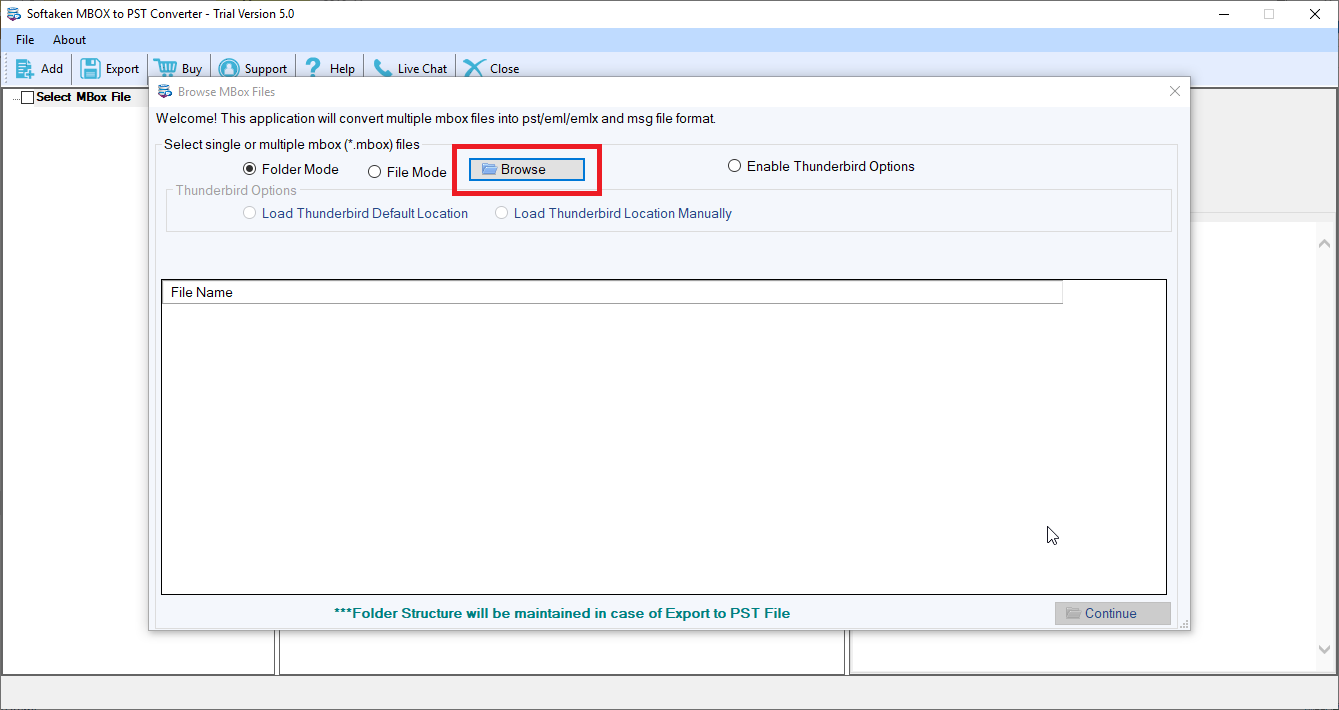
- Get the preview of the file and press the continue button
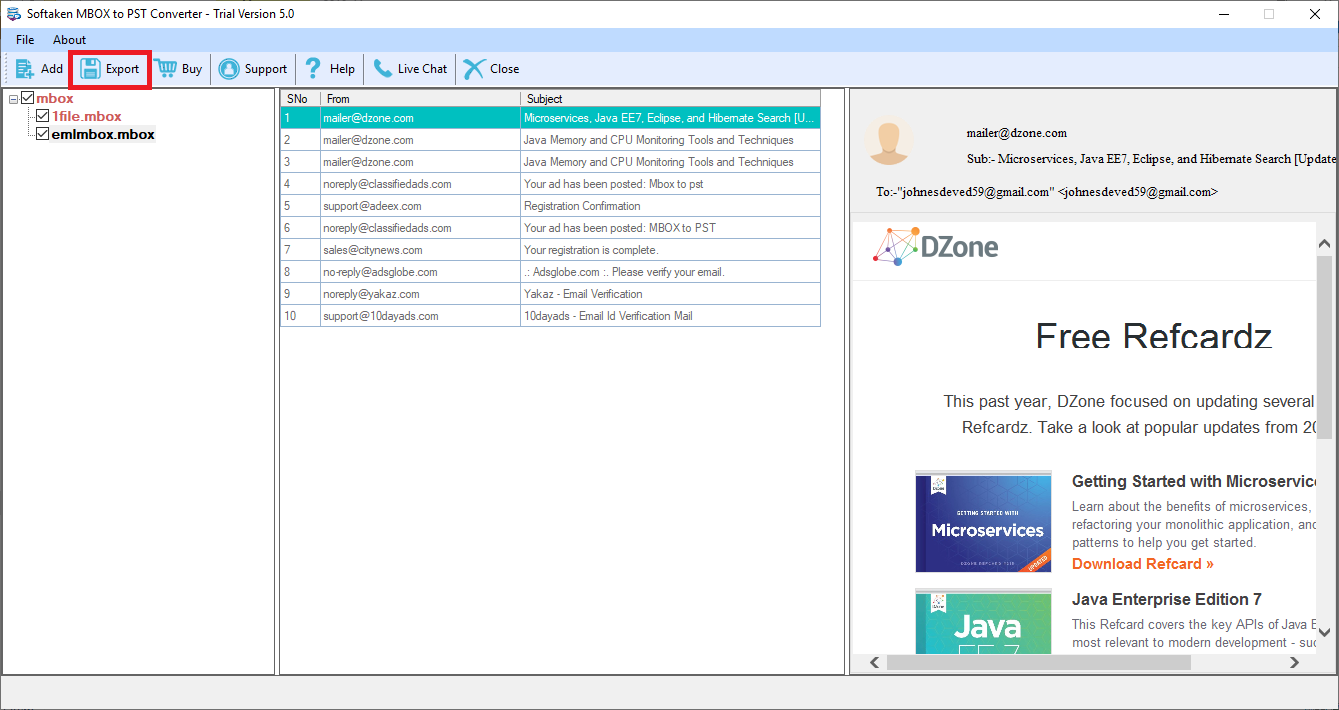
- Press the Export tab and select “Conversion to PST”
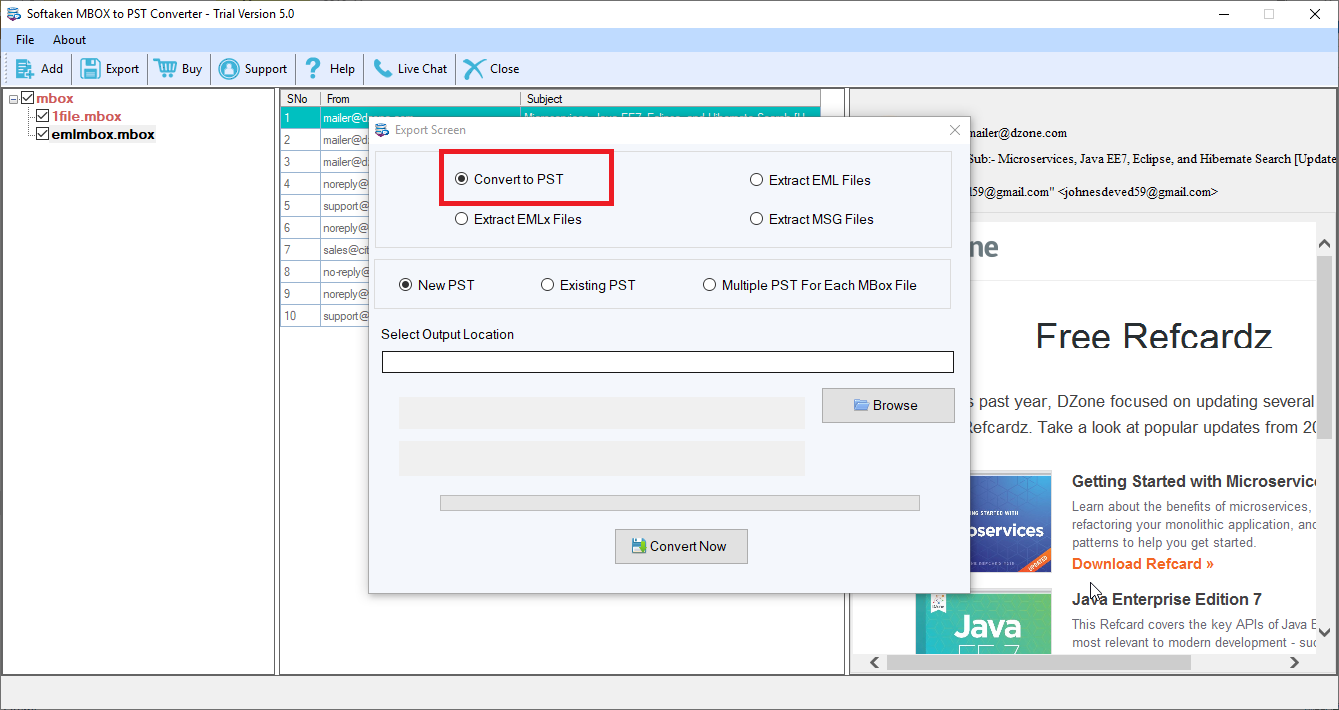
- Choose New PST or Existing PST or Multiple PST Files for Each MBOX
- Press the “Browse” button and select an appropriate location
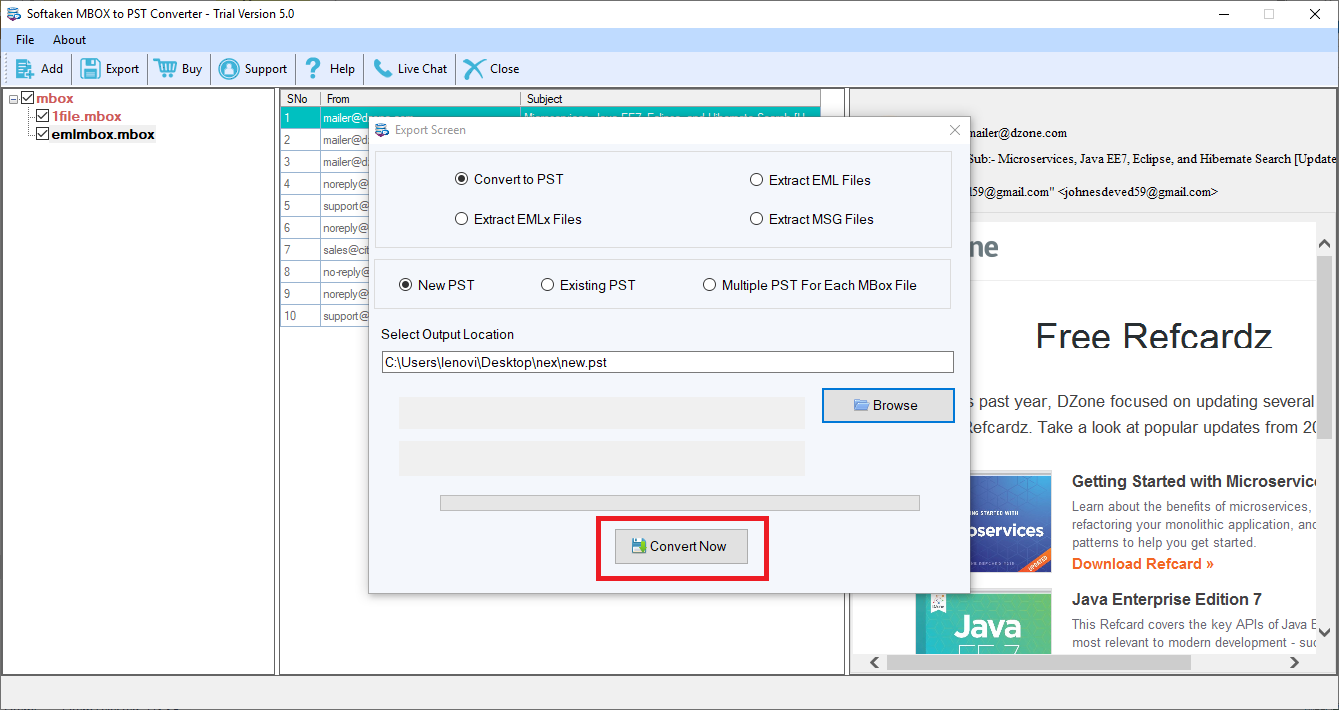
- Press the “Convert Now” tab to complete the process
Also Read:- Export emails from Thunderbird to Outlook
Conclusion
Overall, manual conversion is typically difficult to achieve if you are not technically skilled. Therefore, we need a third-party program to convert MBOX to PST. The conversion tool simplifies the migration process.