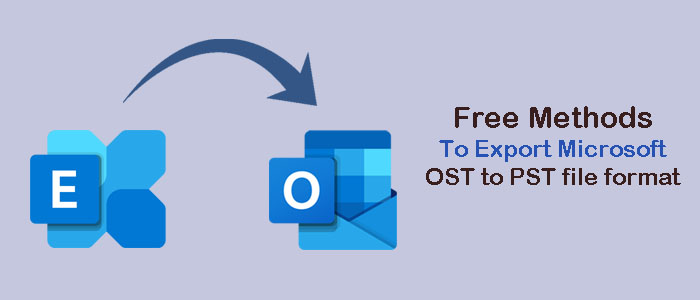Summary: Do you want to export OST files to PST format? If so, the helpful solution is available in this article. You can follow any of these methods. We recommend you to use a third-party program if bulk conversion is required and quality is a primary concern.
Situations When MS Outlook Saves Data in OST File Format
The default file format of MS Outlook is PST file format. However, OST is also the file format of MS Outlook that MS Outlook uses when:
- You set up an Exchange account in Outlook and enable Cached Exchange Mode. Cached Exchange Mode permits you work offline and sync messages as the connection re-establishes. OST is the file format that allows you to work offline.
- You configure Outlook with an IMAP (Internet Message Access Protocol) account or an Office 365 account, OST file format is the default file format of MS Outlook at that time. It provides offline access of data.
Reasons for Conversion of OST to PST
Several reasons can encourage users to export OST data to PST. We have outlined some of the most popular reasons.
- Transfer of Outlook Data from One System to Another: When users look to switch from one system to another, they may want to transfer Outlook data. In this situation, OST to PST conversion is essential.
- Deal with Data Loss: During OST file corruption, you may find manual and automated solutions that help to extract OST data and save in PST file format.
- Accidentally Deletion of Exchange: Exchange Server is prone to corruption. If your Exchange Server account is inaccessible, it will not let you open OST data. If you have converted OST to PST earlier before landing into inaccessible Exchange Server account trouble, you can access data.
- Switching to Another Email Client: If you have decided to leave Outlook for Windows platform, you may want to export OST to PST because PST to another file format conversion is easy and is readily available.
Manual Conversion of OST to PST
Now, we are going to explains the 2 free methods for OST to PST Migration.
Method 1: Taking Help of the Auto Archive Setting
For this method, Outlook installation is mandatory. The tool has an in-built feature of archiving data to transfer OST mailbox folders to PST file format. It lets you export mailboxes of OST to PST excluding contacts.
Let’s find the steps to follow-
- Run the MS Outlook app and click on the File menu
- Choose the Outlook Options wizard, and take your cursor towards the Advanced section.
- Click on the AutoArchive Settings… option.
- In the AutoArchive window, activate the required options.
- After selecting required options, press the OK button.
- Now, your OST file will save in PST file format as per your direction.
Method 2: Using the Import/Export Feature for Manual OST to PST Conversion
The method requires Outlook installation. It is the most famous method to practice. Follow the steps. Make sure you know your Outlook credentials with the Exchange account.
- Start Outlook and navigate the File menu
- Move your cursor toward Open & Export section and then hit the Import & Export feature.
- A new wizard will open, choose the Export to a File option and hit Next.
- Choose the option Outlook data file (.pst) and hit Next.
- Choose the required mailbox you want to extract data from and hit Next.
- Hit the Browse button and choose a suitable local location to save data in PST file format and select the required options. Press Finish to complete the process
- Choose the other option for managing duplicates and click Finish.
- You can protect the new PST file with a password. It is optional.
Drawbacks of the Manual Solutions
- The above manual solutions are time-consuming and tiring.
- The method requires Outlook installation.
- There is a risk of data loss.
- You may apprehend if you are not tech savvy.
- No assurance of complete data conversion.
- If the OST file size is large, the solution may not be helpful.
- The procedure is not suitable for corrupted or damaged OST files.
Direct Solution for Migration of OST to PST file format
Among several tools to choose from, Mailvare Free OST to PST Converter is one of the best applications to choose from. The utility preserves emails, contacts, notes, journals, and various other databases. The tool exports data without modifying the structure. The application supports Outlook 2003, 2007, 2010, 2013, 2016, and 2019. The Windows tool is lightweight and is easy to configure.
Steps to Export OST files into PST –
- Download the app on your Windows system and configure it
- Browse and select the OST files you want to export
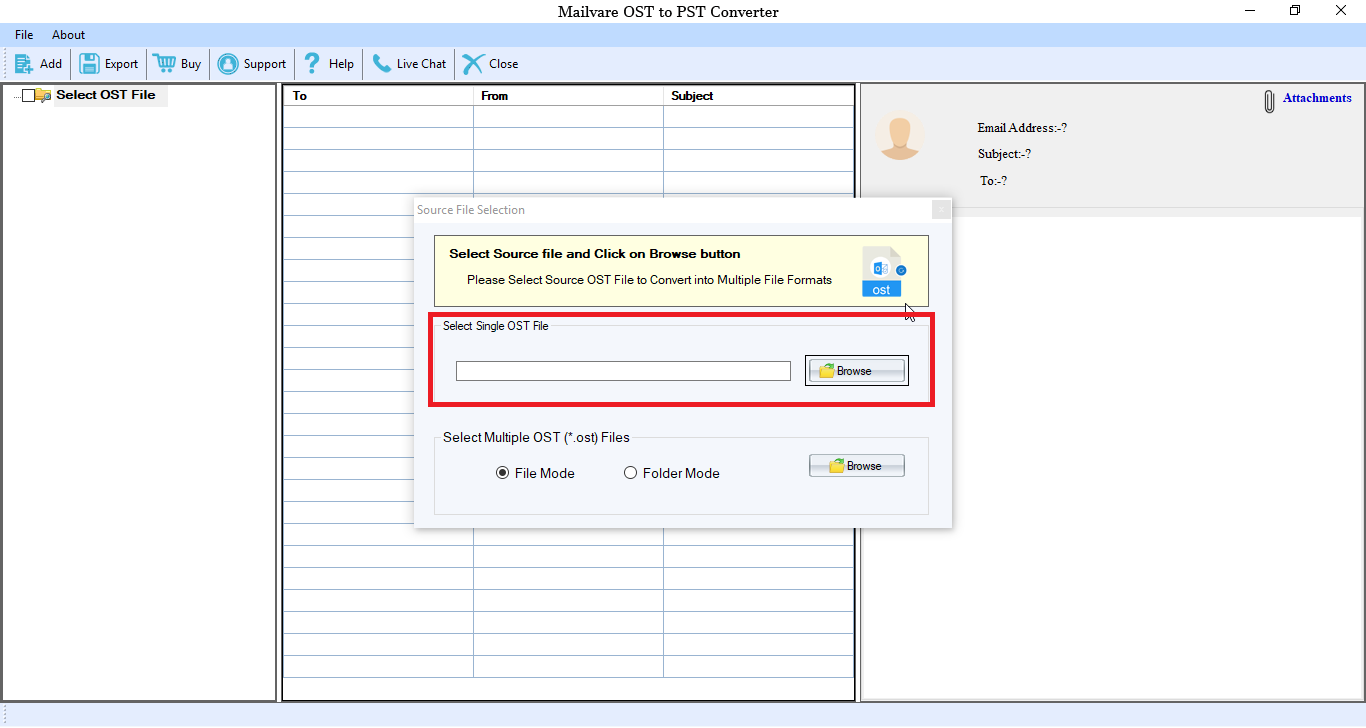
- Get the preview of the selected OST files and filter data manually by deselecting the folders you don’t want to export
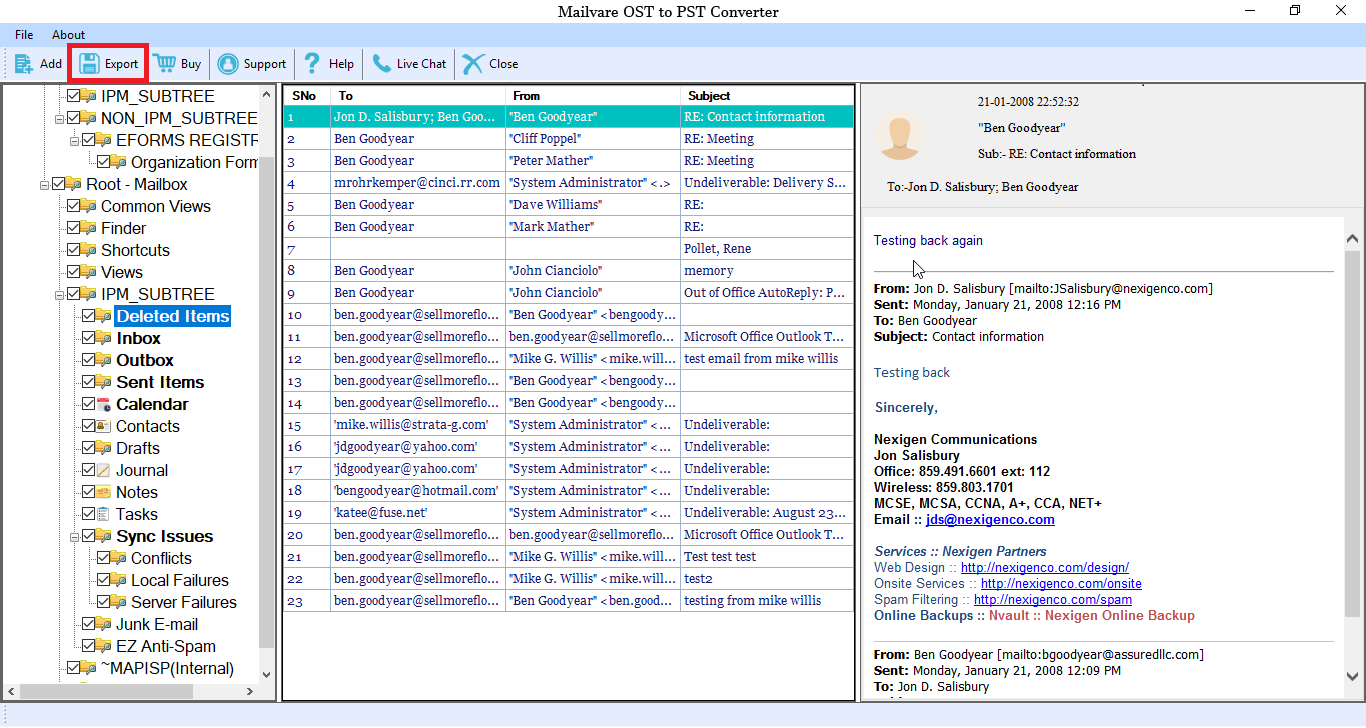
- Choose the output format “PST File Format”
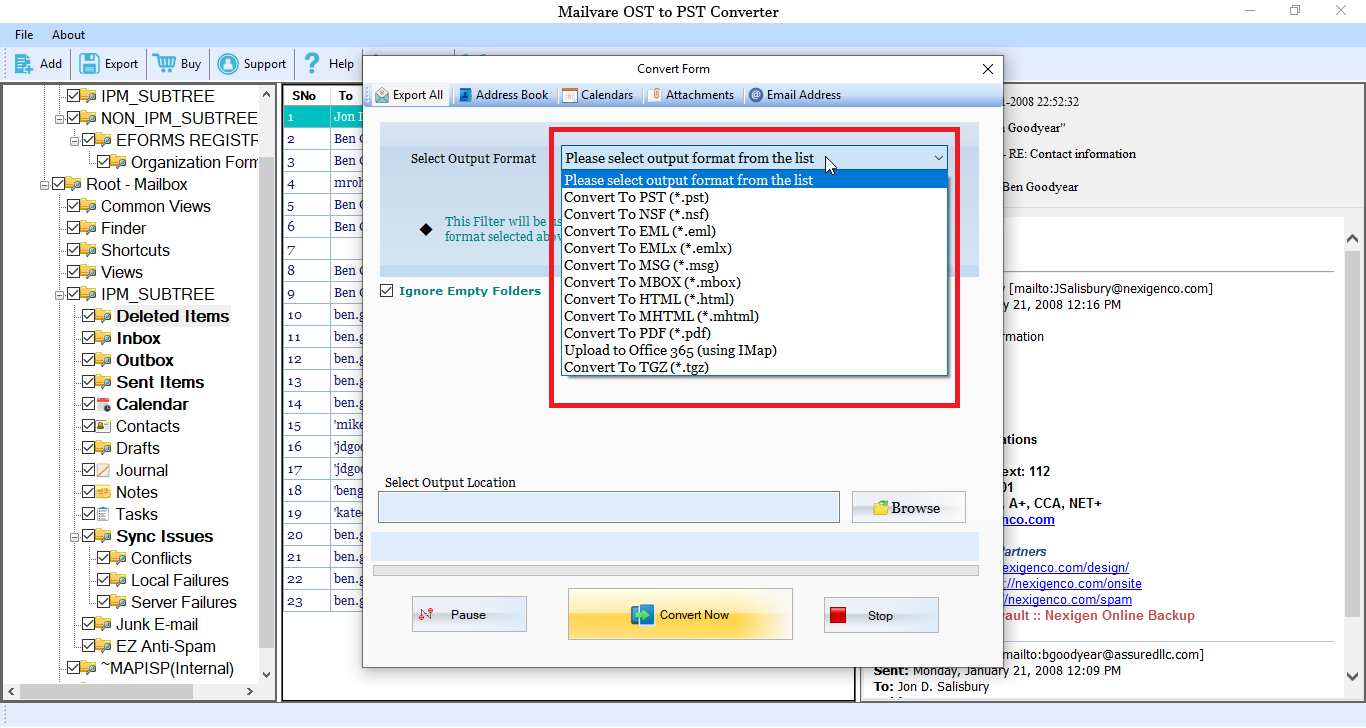
- Click on the Browse button and select the output location manually
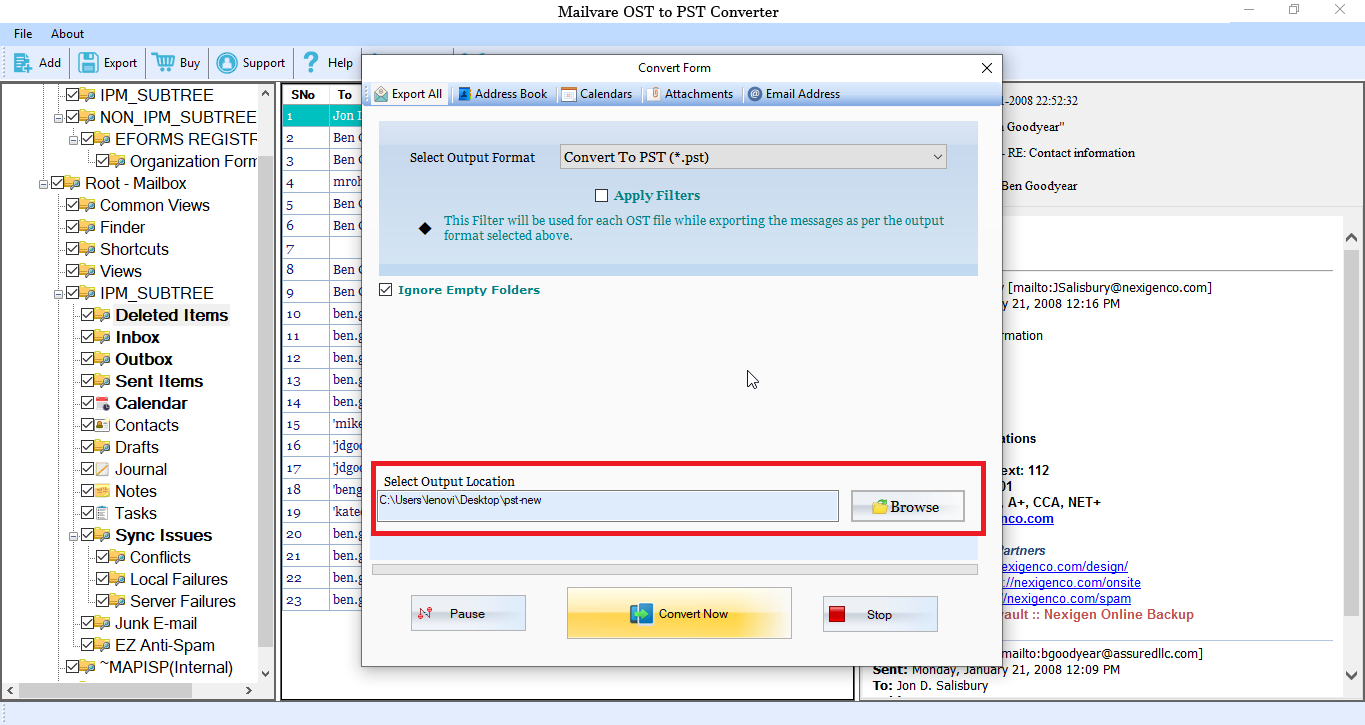
- Press the Convert button to accomplish the goal
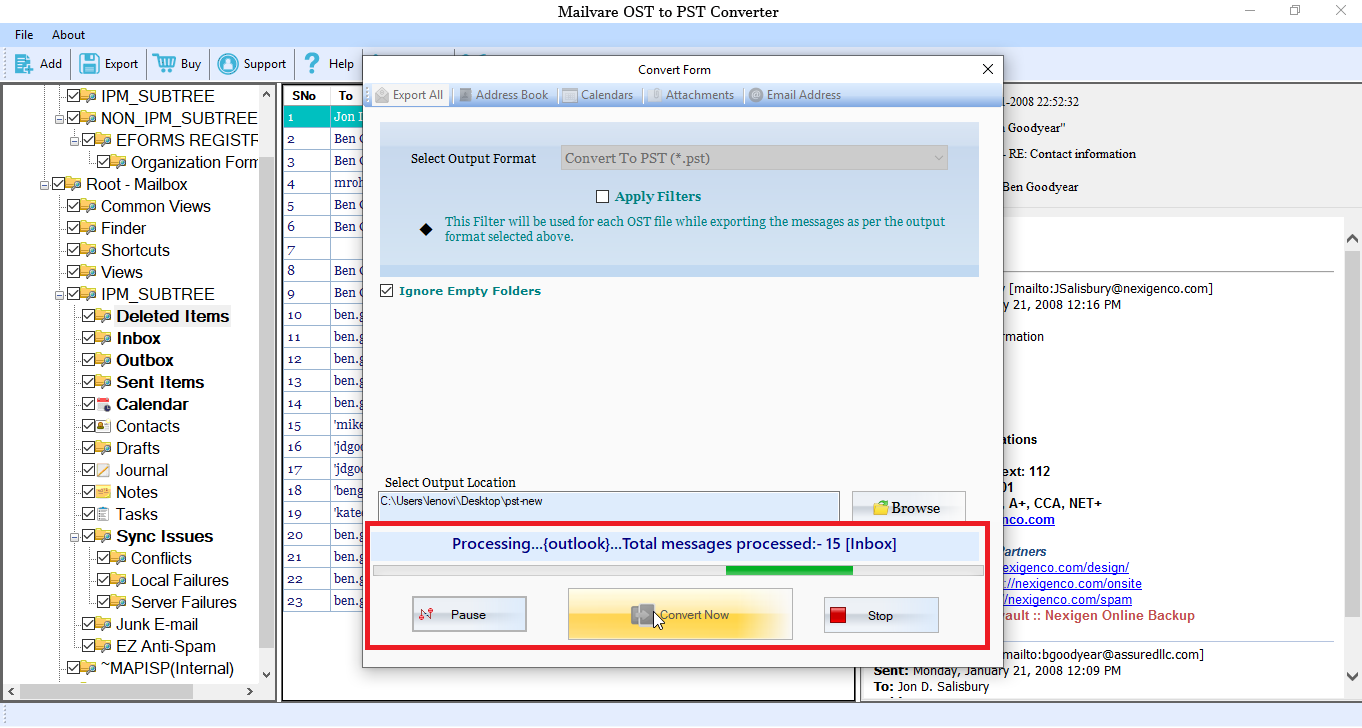
Final Words
If you closely monitor performances of all the given methods, you may like to consider the third-party application over manual conversion solutions. A professional tool makes the conversion easy, fast, and accurate.