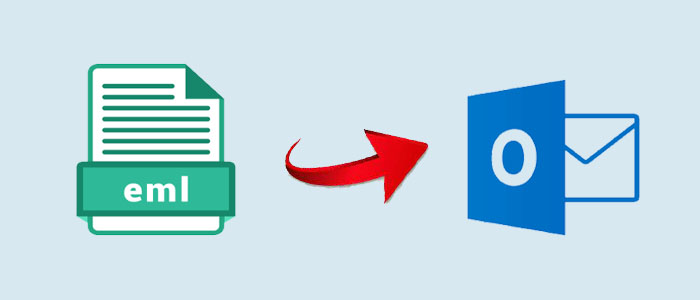Summary: In this article you learn three methods to transfer EML data to Outlook for Windows. After conversion, you can access the converted data on Outlook 2003, 2007, 2010, 2013, 2016, and its other latest versions.
EML is the file format of 20+ email clients. Some of them are Thunderbird, Entourage, WLM, and Eudora. Conversion of EML data to PST allows you to view multiple email platforms data on MS Outlook for Windows.
MS Outlook is an enterprise tool. Individuals also like the program. The Microsoft product has gone for several incredible changes. You can consider the app for advanced email management, task management, contact management, and event management. It comes with Office 365 for free. You can separately get its license.
Why Do Users Export EML to PST?
There are various scenarios that encourage users to free convert EML to PST.
- If you want to view several open-source email client data on Outlook for Windows, you can consider EML to PST.
- When you have a plan to move from the paid tool (Outlook) to a free email client (Thunderbird and Entourage), you can export EML2PST.
- When you want to open Mac and Linux operating systems’ data on a Windows operating tool, at that time EML to PST conversion requires.
A Free Method to Export EML files to PST
The below manual method requires Outlook installation on your system to facilitate the task. However, the drag and drop feature is useful when you want to export only a few EML files. Follow the below steps to transfer data using the drag and drop method. It is easy and has accuracy.
Drag and drop EML Files
- Launch Microsoft Outlook on your computer. Ensure that Outlook is preinstalled. If it is not, download and configure to launch the app.
- Locate the folder holding the targeted EML files.
- In Outlook, create a new folder or select an existing folder to export the EML files. It will be the location of your drag and dropped files.
- Choose the desired EML files from the local folder and drag them to drop into the selected Outlook file. It will initiate the migration process.
- Outlook starts transferring data. You can observe the conversion progress.
- As the process is over, go to the Outlook folder to verify all EML files for accuracy. It is an essential step to follow to confirm accuracy.
Drawbacks:
Though, the above manual conversion steps are easy to follow, but it is a time-consuming process. Here we learn why users like to avoid the free method.
- With this process, it is safe to export one or a limited number of EML files. For this reason, if you have multiple EML files, you require to repeat the process. It causes inconvenience to users.
- The method is not very safe. It can lead to accidental data loss if error occurs during the process.
- The above method requires Outlook installation. You cannot consider the option if Outlook is not installed.
- The method doesn’t give assurance of preserving the original folder structure or certain metadata associated with the EML files. It can lose data.
Export EML Files through Outlook Express
We know that before Outlook, users liked to use Outlook Express. In this method, you take help of Outlook Express to convert EML to Outlook for free. It has two steps.
Step 1- Drag and drop EML files into Outlook Express
- First, run Microsoft Outlook in your system as administrator.
- After that, navigate the File menu and select Open and Export.
- Select the Import/Export option.
- After that, choose the Import Internal Mail and Addresses option and then Outlook Express.
- Hit Next and press the Finish tab to complete the process.
Step 2- Configure Outlook Express with MS Outlook
Drawbacks:
- The above method requires technical skills.
- You may lose the file structure.
- You may experience incomplete conversion.
- The process has several steps. Thus it consumes time.
A Trustworthy & Easy Solution to Move EML files to Outlook
Among several applications to choose from, you can consider a reliable and professional tool. One such an application is Mailvare Free EML to PST Converter. It is a sophisticated application because it supports bulk data migration. During conversion, the app retains the original structure of email properties. It exports emails with all entities intact. Attachments are exported. It is a single panel application to transfer data.
Step to Run the Program
- Download the program and run your Windows system
- Click the Add Files tab and upload the required EML files from local folders
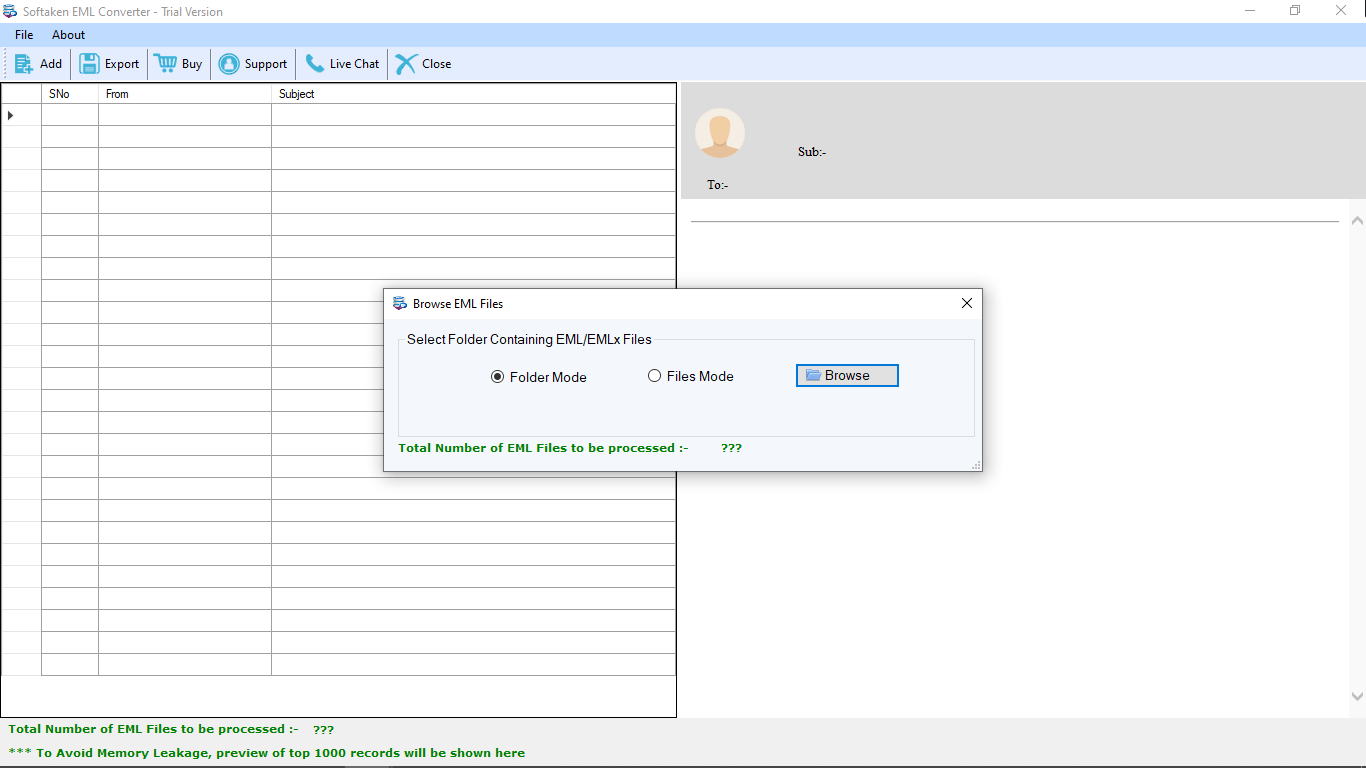
- Choose the save option – Save to NEW PST File, or Saving in Existing PST File
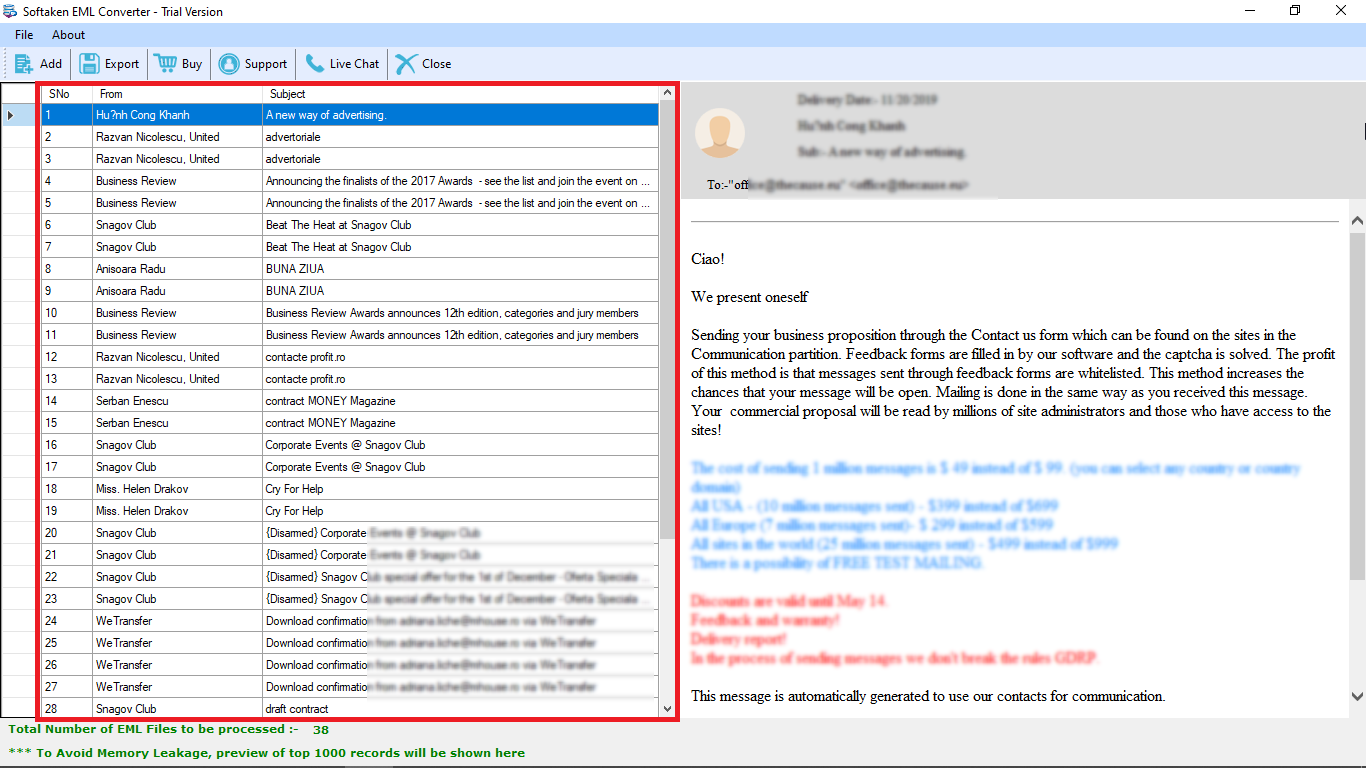
- Click on the “Remove Duplicate Content” and then click on the “Browse Outlook PST File” and select a local folder to save data
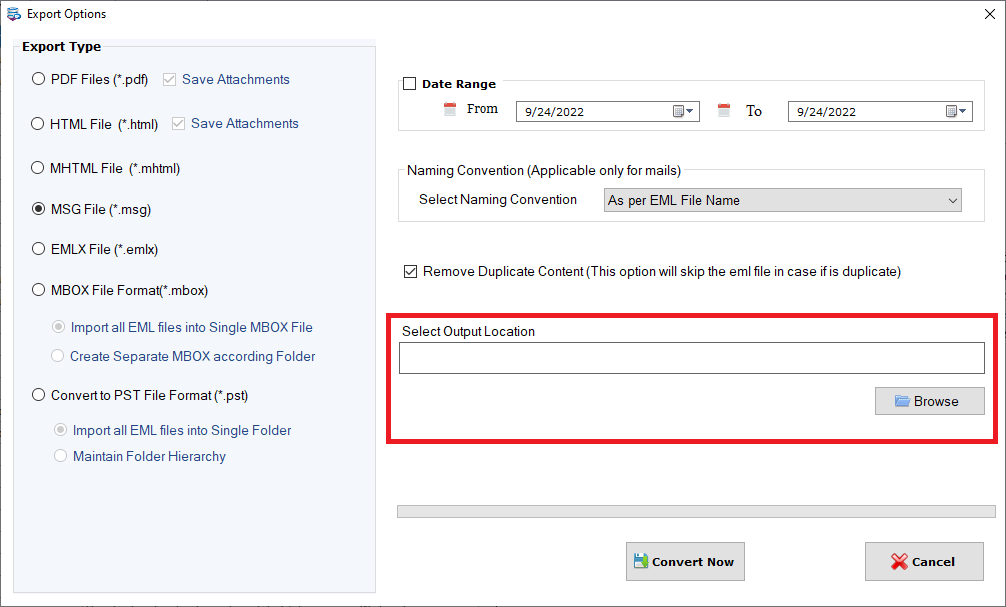
- Press the Convert button to complete the conversion process
Conclusion
By reading the above solutions, have you decided the solution to export EML to PST? If you have still considered the free solution, it is highly recommended to back up the EML files that you want to convert. However, a third-party solution is always a reliable option.