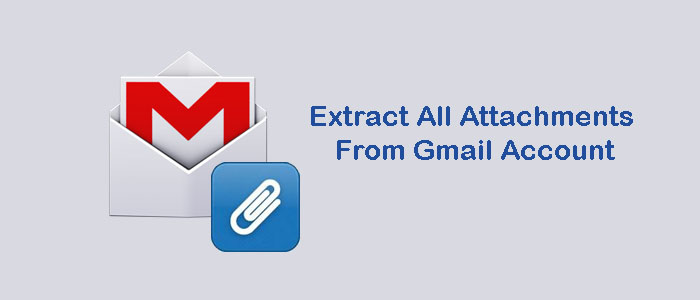Summary: Gmail is the property of Google. You have no control on Gmail functions. The service can stop by Google for any reason and anytime. What if your Google account becomes inaccessible? You will not able to access your essential attachments. The event can be fighting. Therefore, the best solution is to extract all important attachments locally or a safe application. The article conveys some remarkable ways to extract attachments from Gmail.
Gmail is one of the most commonly used server-based email clients. The tool is secure. It stores your sent and received emails with attachments. If you extract attachments of Gmail, you can see these attachments whenever you want without log in your Gmail account. Extraction of attachments can protect these files if your Gmail service is closed for a reason.
Users Query
“I have been using Gmail for the last 10 years. The particular account is free and the space is going to fill. Therefore, I want to extract attachments of Gmail. The task is cumbersome if I manually extract attachments of each email. Do you have any solution to extract attachments at once.”
“Recently, I have some essential emails and their attachments from my Gmail account. I have scrolled and looked every folder of my Gmail account, these emails may be deleted. I am now concerned about the security of attachments in Gmail. Is there any solutions to extract Gmail data to a local system.”
As you can see the above queries, you might have guessed there could be various reasons for extracting Gmail data.
Reasons to Export/Extract all Attachments From Gmail Account
- Offline access of Gmail data
- Prevention of sensitive data from leaking
- Migration of Gmail data to another email service like Outlook and Apple Mail
- Archiving purpose
- To free up space from your Gmail account
Manual Solution 1- Using Google Takeout to Download Gmail Attachments
- Browse the URL https://takeout.google.com/ and log in by providing the Gmail account credentials from which you want to extract attachments
- After that, check the Mail option
- Deselect all the remaining Google apps and press Next.
- Choose the “File Type”, “Frequency”, and “Delivery Method”.
- After that, hit the “Create Export Option” and wait until Gmail exports data.
- At last, hit the “Download” button to download attachments.
Manual Solution 2- Download All Attachments from Gmail Using Gmail Account
It is a simple method to practice. In this method, one can download attachments of Gmail one by one.
- Step 1- Access your Gmail account by providing your credentials.
- From the Inbox, select the targeted email to download its attachments
- Open the email and hit the icon of the attachments
- It will automatically save into a download folder of your system
Downsides
Though it is an easy method, it doesn’t seem effective if you have hundreds of attachments to download from your Gmail account. The process can be time consuming.
Manual Method 3- Using Print Feature to Download Gmail Attachments
Note: In this manual method, Google saves the extracted data in PDF file format.
Here are the steps to follow –
- Browse your Google account by providing your Gmail ID and Password.
- Now, go to your inbox and open the mail from where you want to extract attachments.
- After that, hit the print icon featuring on the top left corner
- A pop will appear, select the “Save as PDF” option and then the Save button.
- Again a pop-up will appear, assign a destination to the file in a local folder and press Save.
Automated Solution to Export Attachments from Multiple Emails in Gmail
With so many automated tools to choose from, you may confuse to select a suitable one. The rule of thumb to select a tool is-
- Reputation of the company from which the tool has developed
- Trying the demo version before getting the license
- Reading the testimonials to analyze positive reviews are more than negative ones
- The tool is easy to run and lightweight
For this, the MailVare Free Imap Attachment Extractor is one of the best solutions. The application extracts attachments in bulk. It saves attachments in the desirable formats.
Some Essential Characteristics of the Automated tool –
- MailVare is one of the oldest tools providers online
- The tool is lightweight and user-friendly to extract data
- The tool supports advanced filtration option to collect desirable attachments
- Extract Gmail attachments to save in PNG, JPG, PDF, TXT, and several other formats
- Bulk extraction where multiple attachments can extract at a time
- A self-descriptive single panel application to operate
- Custom attachment extraction
- Extract attachments by size
- Extract attachments by data (from start to end)
- Extract attachments of a particular file type
Steps to Operate the Application
Download and run the application on your system
- Step 1- Provide the host, port, user name and password of the particular Gmail account
- Step 2- Press the Authenticate Me button
- Step 3- Now, select the folder from where you want to export files

- Step 4- Now, choose a suitable file format type to extract data “Export all Files” or any of your choice
- Step 5- Hit the “Browse” button to select a specific location to save the exported data
- Step 6- Hit the final button “Export Attachments Now” to complete the process
Conclusion
Overall, there could be several reasons for extraction of attachments from Gmail. You can use a manual solution or can consider a third-party program for bulk data extraction. The mentioned application offers custom data extraction and save your precious time. You can use the trial version of the app before getting its licensed version.