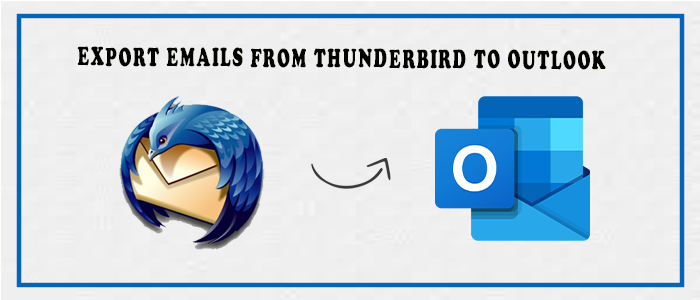Email communication is one of the fastest solutions to communicate. Thunderbird is open-source. It supports various features for smooth email communication. There are add-ins to increase the functionality of Thunderbird. On the other hand, Outlook is one of the most advanced email communication tools. It is an enterprise tool, well-suitable for businesses of every size.
Microsoft Outlook is a new-age application to store Emails, Contacts, Calendars, Journals, Tasks, Events, etc. The Microsoft application is a remarkable application for Windows users. Now, it is also available for mobile users.
Why users Need to Export from Thunderbird to Outlook?
Here are some reasons why users like to move from Thunderbird to Outlook.
- Thunderbird is not as advanced as Outlook. It doesn’t support spam filtration, whereas Outlook has a powerful spam filtration. Thus, it is more protective than Outlook.
- Thunderbird doesn’t support a calendar list.
- Outlook has robust features with advanced security.
- With smart add-ons, you can customize Outlook for performance.
Free Methods to Export Thunderbird to Outlook 2021/2019/2016/2013/2010
Users have two ways to export Thunderbird to Outlook- Manual and Automated. Manual solutions have some downsides. Therefore, most users like to choose Thunderbird mbox to Outlook conversion with a third-party converter.
Below are manual solutions to transfer Thunderbird databases to Outlook-
Taking Gmail IMAP from Thunderbird to Outlook
The method is long and time-consuming. It requires technical skills as well. We request users be careful during conversion.
Phase1: Enable IMAP to Your Gmail Account First
- Open your Gmail account and hit the Setting icon.
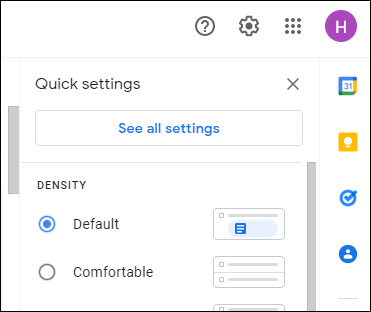
- After that, press the See all settings option.
- Drag your cursor to the Forwarding and POP/IMAP tab and click the radio button near the Enable IMAP option.
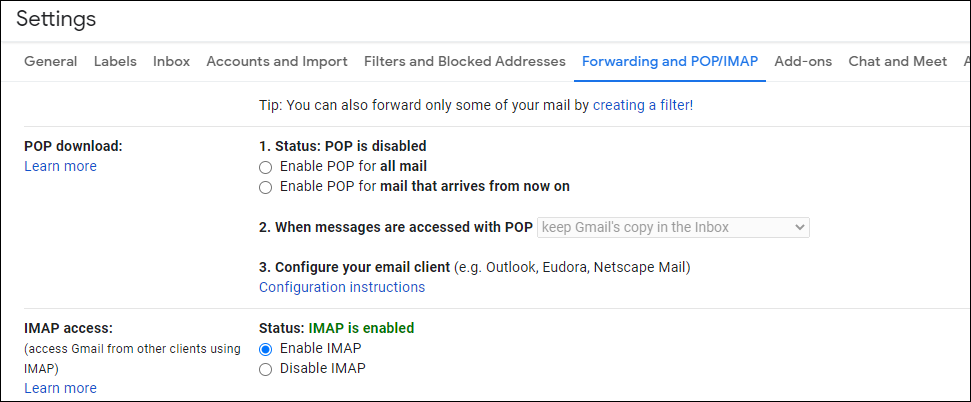
Phase2: Open Your Thunderbird with your Gmail account
- Open your Thunderbird Account and hit the Accounts option.
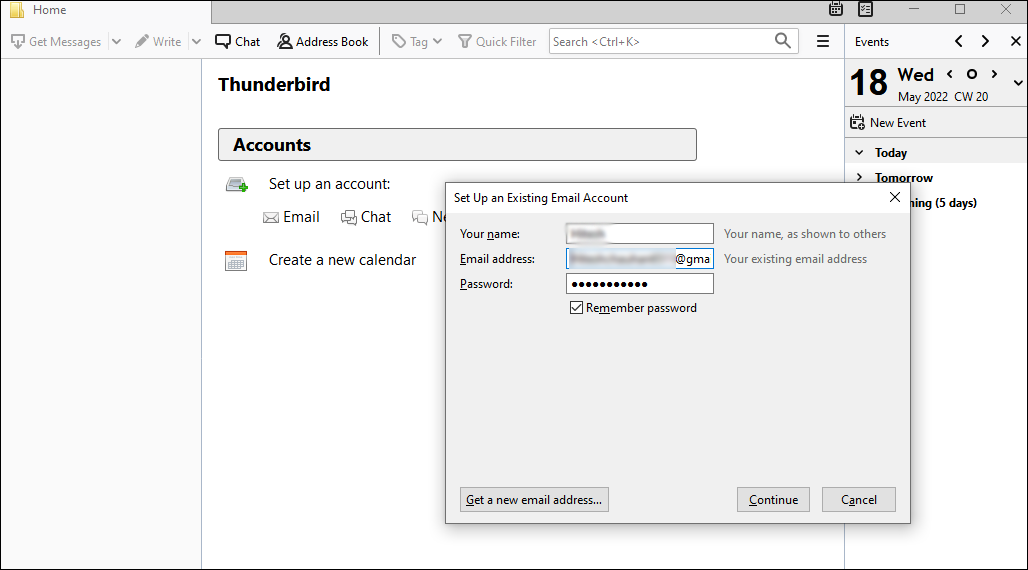
- After that, hit the Email option and enter the credentials
- Check the radio button adjacent to IMAP remote folder, then Done.
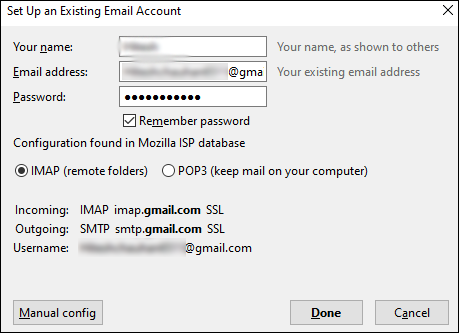
- Permit the asked permission in the same window.
- After that, make a new folder and transfer the desired emails of Thunderbird.
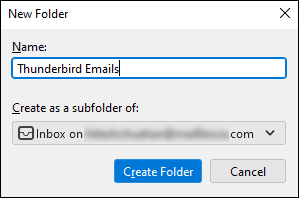
Phase3: Configuration of Gmail to Outlook and Transfer Data to PST
- Open your Outlook account and go to the File tab.
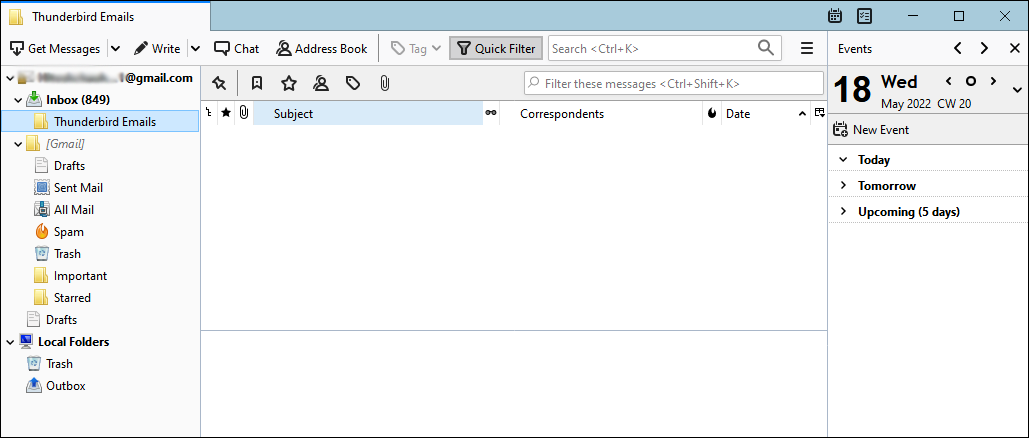
- After that, hit the Add account tab and enter your Gmail account credentials.
- Once again, go to the File option with your your Gmail account.
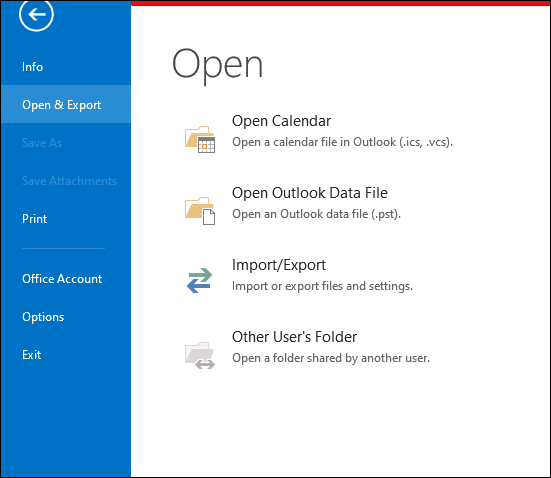
- From the left pane, select the Open & Export option, then hit the Import/export option.
- A wizard will open, select Export to a file and press Next.
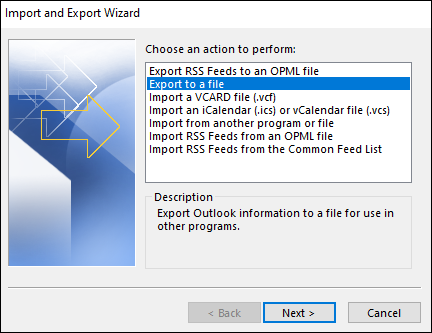
- In the Export to a File wizard, select PST and press Next.
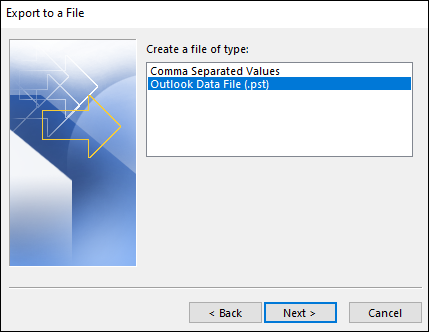
- Choose the recently created folder and press Next.
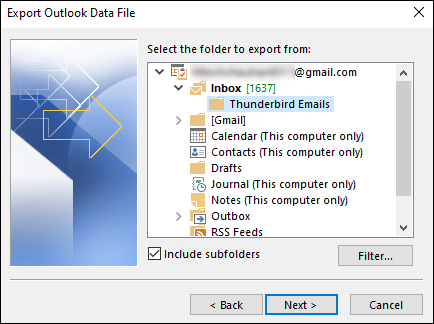
- Provide a local destination to save the PST file and press Finish.
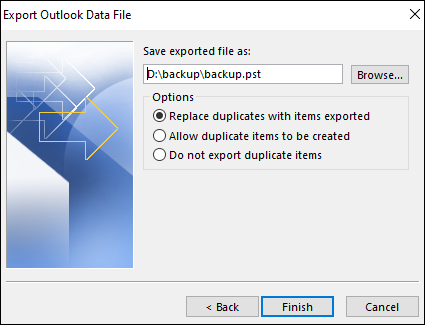
- Now, Thunderbird files are ready to open on Outlook.
2. Using Drag-Drop Method for Conversion
Phase1: Transferring MBOX Files as EML File Format
- For this, open Mozilla Thunderbird
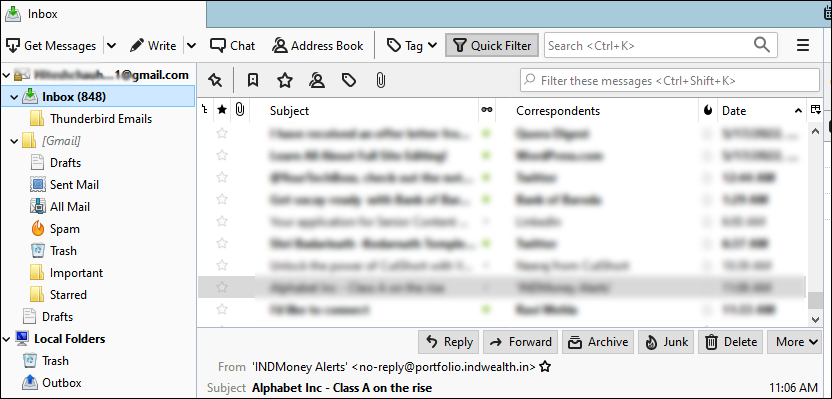
- Export the message folder that you want to transfer to Outlook 2019, 2016 or other versions.
- Users have the flexibility to choose a single message or multiple.
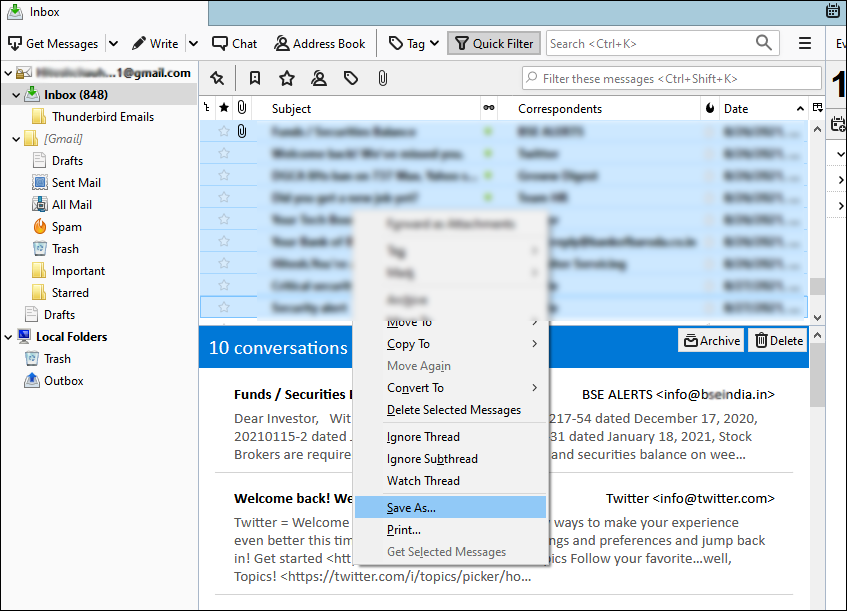
- Right-click after selecting the message and press the Save As option.
- If you have selected multiple messages, create a new folder and save these messages in EML file format.
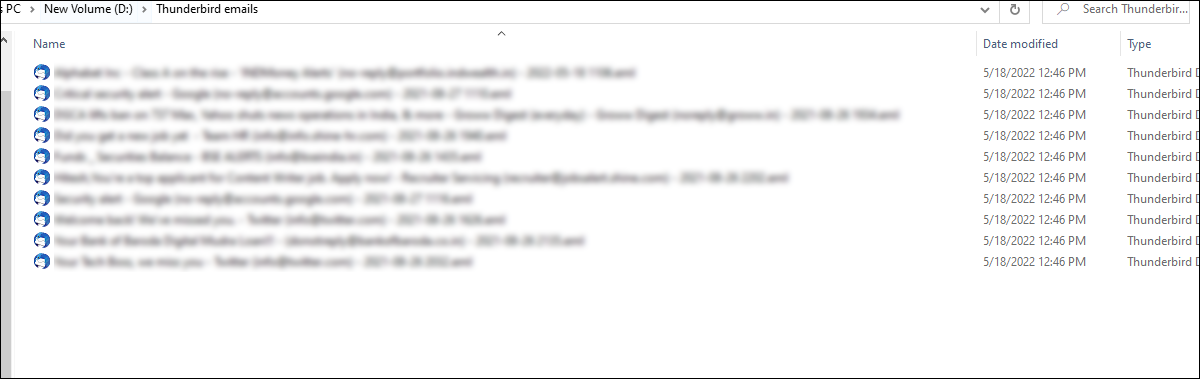
- Wait, until the process is complete.
Phase2: Drag and drop to Transfer EML to Outlook folder
- Firstly we need to convert eml to pst, so Open the recently created EML file
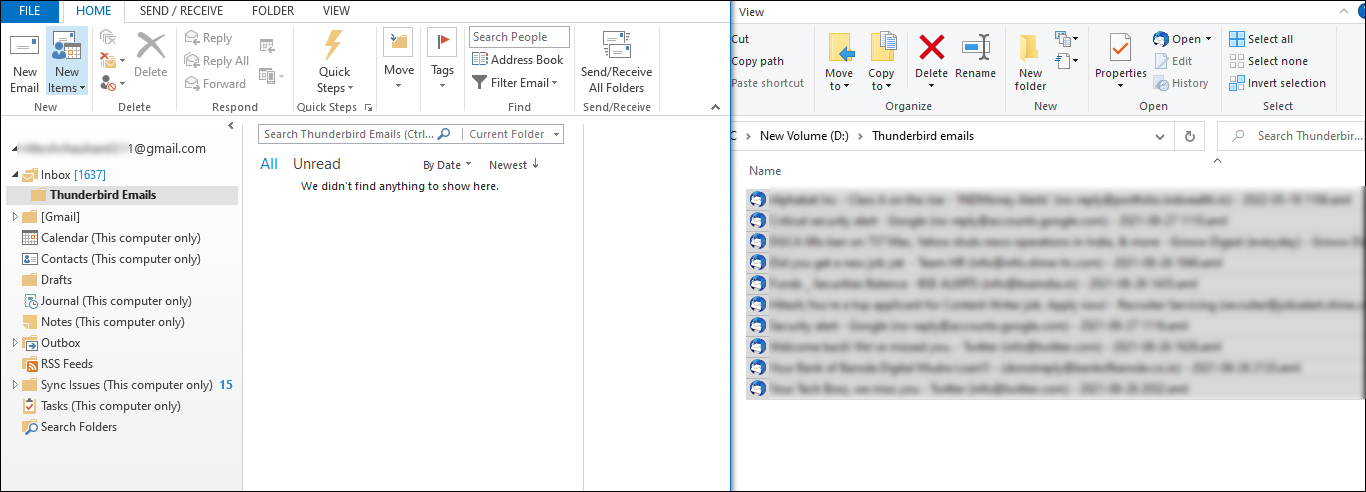
- Drag and drop these files to the Outlook folder.
Phase3: Export Emails to PST
- In the next phase, transfer the exported emails to PST.
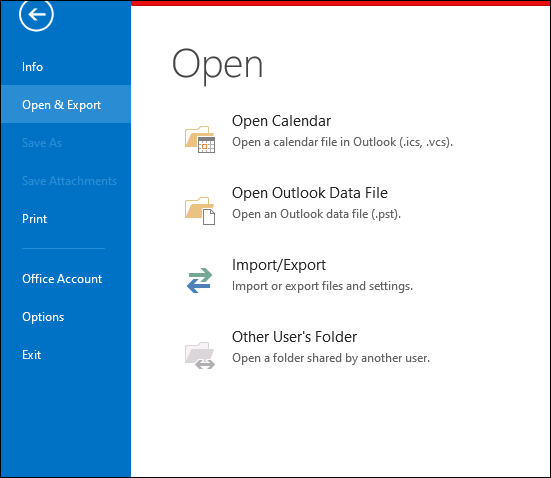
- For this, go to the File menu, then Open&Export >> Import/Export >> Export a file >> Next.
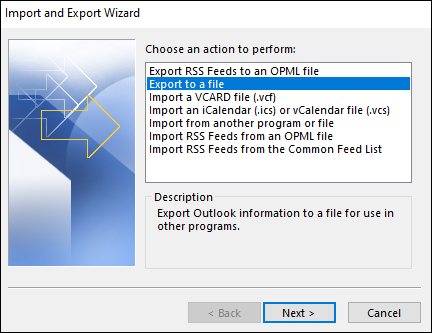
- Choose the Outlook data file (.pst) option then Next.
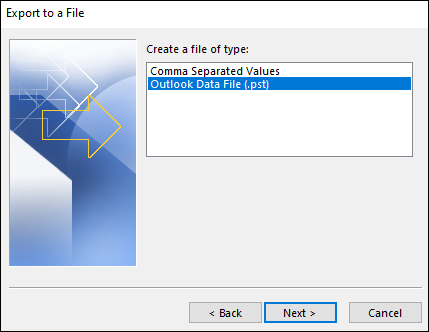
- Select the recently transferred folders in your Outlook and then Next.
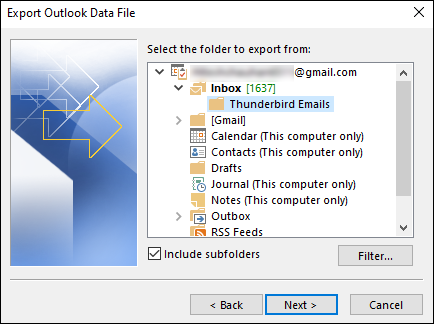
- Select a new path/location to create a PST file and press the Finish tab
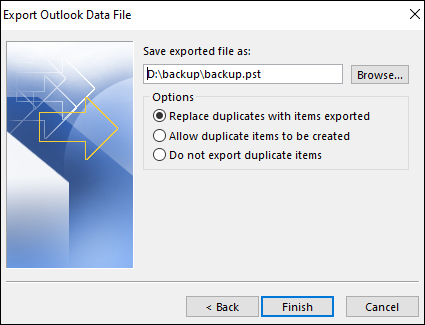
It is how the process will complete.
Limitations of Manual ways:
- It doesn’t support batch conversion.
- There is always a risk of data loss.
- You can lose the data hierarchy.
- It doesn’t support orphaned files.
- It is a time-consuming and complex process.
A professional tool to convert Thunderbird mailboxes into Outlook
Mailvare Free MBOX to PST Converter is an advanced utility for conversion. It supports bulk conversion and removes duplicate content. It export the single or multiple Thunderbird mailbox data to Outlook PST files without facing any trouble. The utility has simple and graphical users interface, that why it’s easy to operate and understanding for non-technical users.
Here are steps to follow to Use Mailvare MBOX to PST Converter.
- Download the application and choose the selected MBOX files
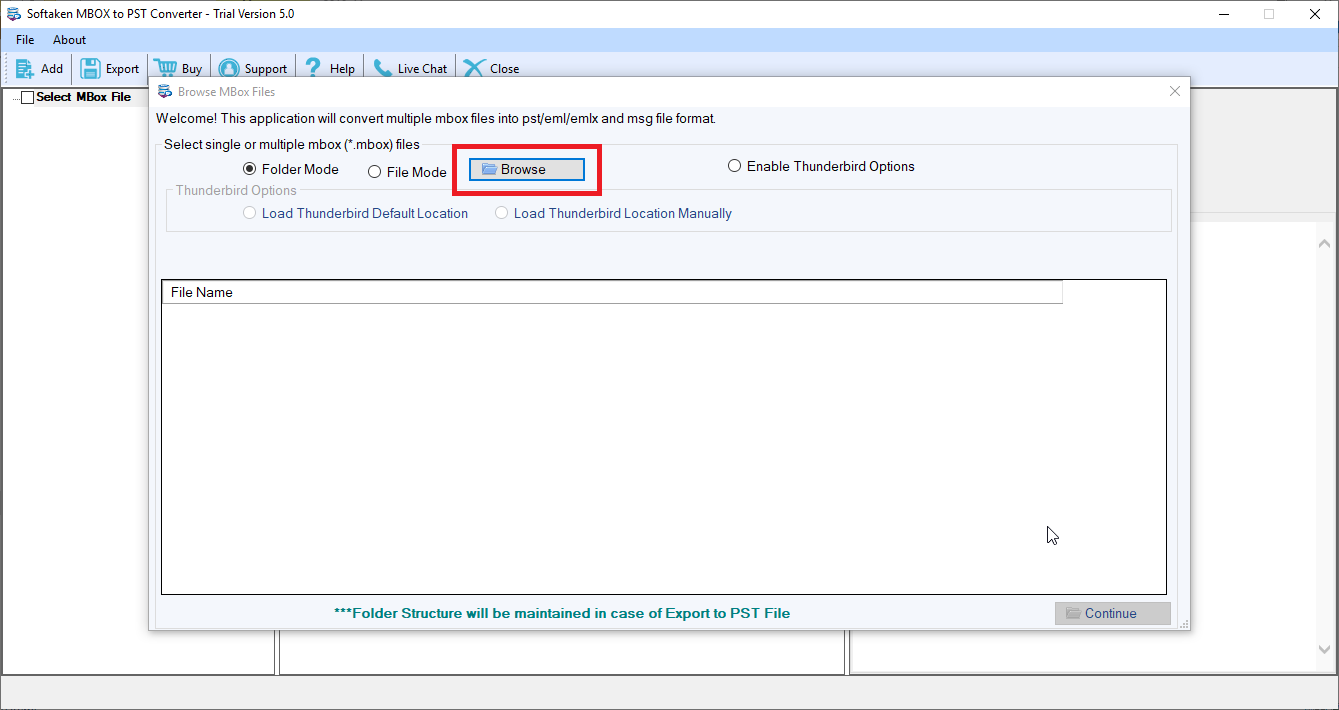
- Get the preview of the file
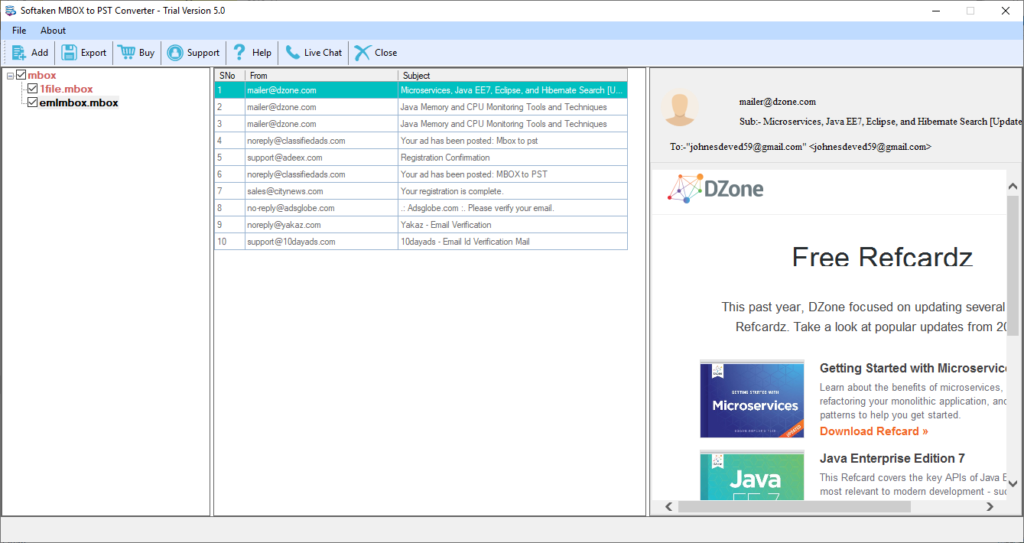
- Select the output location and choose PST file format
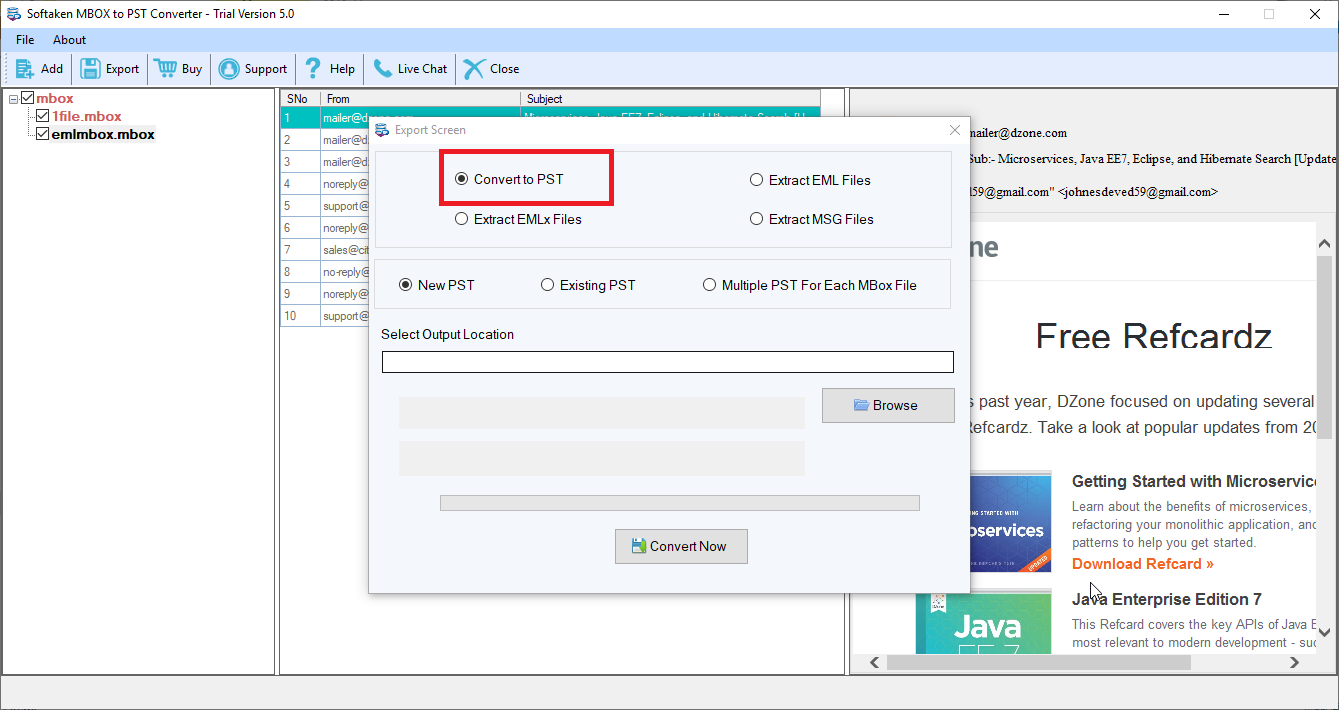
- Select the new or exist PST file
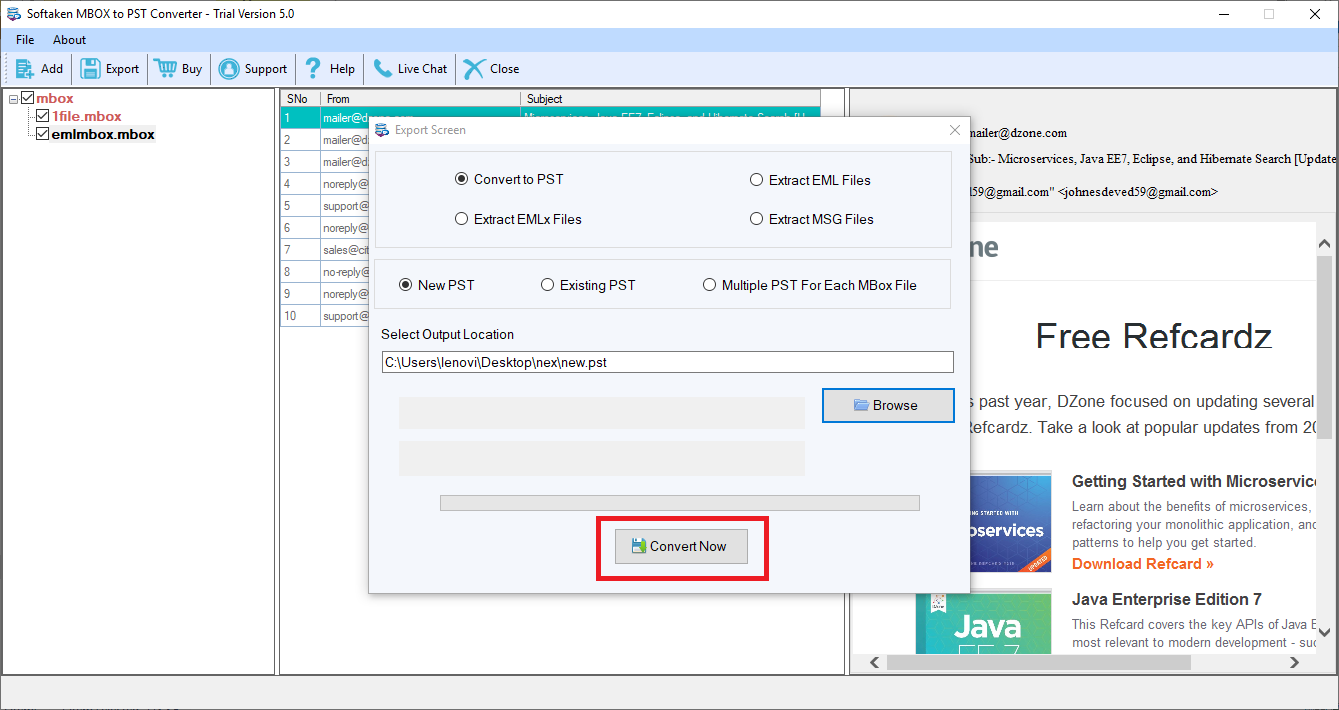
- Press the Finish button
Conclusion
All of these manual and automated solutions are easy. However, manual solutions have some disadvantages. Therefore, users like to choose a third party conversion program.