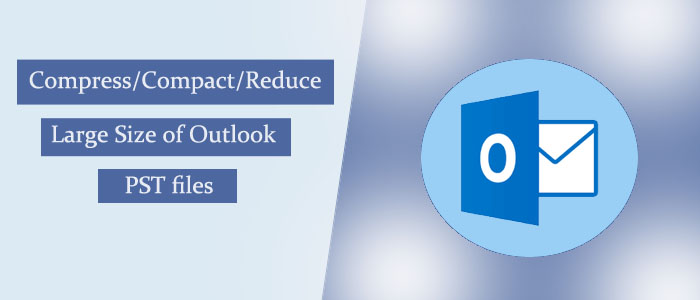Summary: Do you know that a large PST file can corrupt if the file size increases beyond its limit? In this article, we discuss issues with large size Outlook PST files and how to compress the size of a PST file.
PST stands for Personal Storage Table. A PST file can accommodate up to 2 GB data and the latest versions can accommodate up to 50 GB. Such a file can store contacts, notes, journals, tasks, and emails in a well-organized manner. During storage, a PST file also holds unnecessary data like duplicate emails. This can increase a PST file size.
Reasons for Large PST Files
There are several reasons when the size of PST files increases. We discuss some common reasons for increasing the size of PST files.
- High email volume: If your company receives and sends a lot of emails every day, it can increase the size of a PST file.
- Large attachments: If your emails carry large attachments, they can take up a lot of space in your PST file. Thus, the file size can increase automatically.
- Storing Sent Items: If you have activated the feature to keep a copy of every sent emails, it can contribute to the size of your PST file.
- Junk and Deleted Items: It is good to keep your junk folders in Outlook clean to avoid deleted items and junk email folders, they can consume space in your PST file.
- Duplicate Items: For many reasons Outlook creates copy of emails several occasions. You can remove them manually or can take help of a third-party program.
- Infrequent archiving: When you don’t require archived data, but they are precious, archiving is a wise practice here. Archive the old and unused emails to reduce the file size.
Large PST Files Lead to-
- Slow performance: When a PST file size increases, Outlook may start to slow down, and can take longer to open or close the file, send or receive emails, or perform other tasks.
- Corrupted data: If the file size of PST files increases, they are in the risk of data loss. Large PST files are more susceptible to corruption.
- Data loss: Sometimes, large PST files are unable to repair because they are completely corrupted. Hence, the risk of the data loss is here.
Also Read:- Extract Attachments From Outlook PST
Measures to Compact the Size of PST Files
It is always better to concise the file size of PST files. There are several ways that can help you reduce the size of a PST file. Below are the steps to follow-
- Archive old emails: In this process you can sift unused or old emails to an archive file. It helps to open the data separately from your main PST file.
- Split the PST file: One of the primary steps you can divide a PST file into one or more parts, This way, you can reduce the size of a PST file.
- Remove Duplicates: Another way to reduce the size by removing duplicates items in PST files. A PST file stores several copies of emails. You can reduce the size to avoid unnecessary collection of emails.
- Remove Attachments: If you remove attachments of emails of a PST file and save them separately, the file size can significantly reduce to the level you cannot imagine of because they are the primary protagonist of increasing the size.
- Remove Junk Space: You can remove junk or unused space with the help of a tool.
For any of these measures, you can take help of a third-party solution.
Mailvare Compress Outlook PST Tool
It is one of the best Compress Outlook PST applications to reduce the size of a PST file without technical competency. It compress the any size of Outlook pst files without creating any errors. And also preserve the data integrity of PST files.
Here are the Steps to follow.
- Download and launch the application
- Click on add files or add folders to select PST files
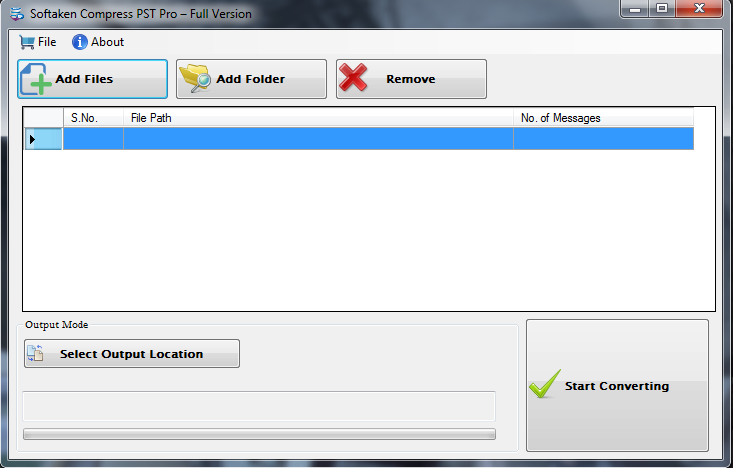
- Select the output location to save the file
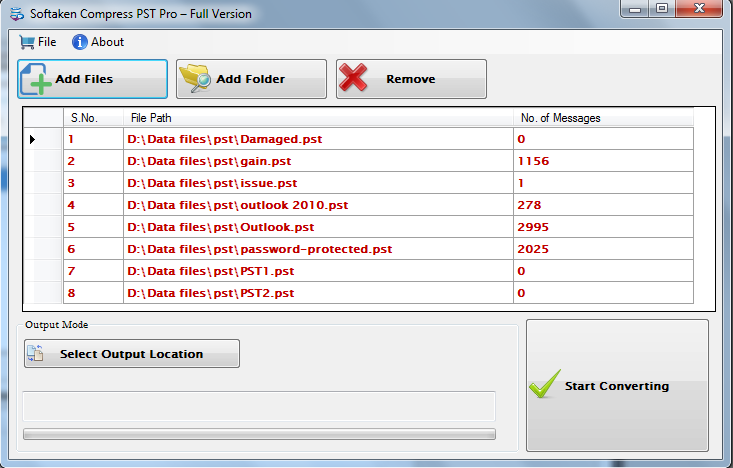
- Select what you want to remove from the given options (you can select single or all options)
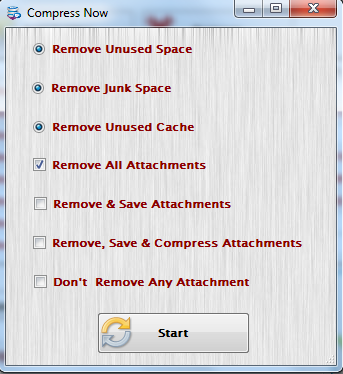
- Press the Start button to complete the process
Conclusion
With the help of a third-party application, you can independently reduce a PST file size. It is one of the easiest ways to get rid of unnecessary data from PST files. This is the finest way to reduce the file size.