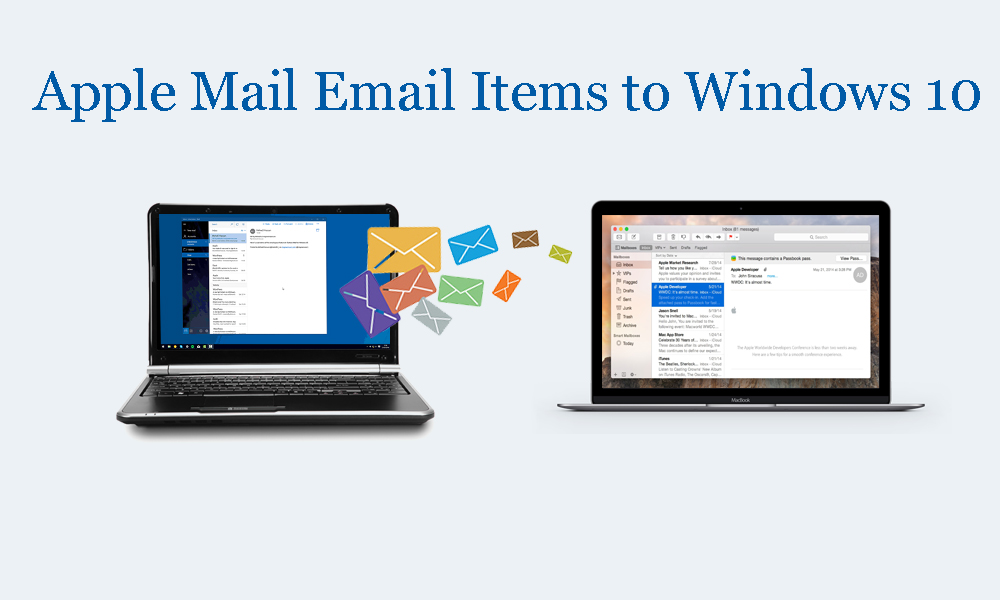Apple Mail services are constantly improving and it offers various products like MacBook, MacOS systems, iPhone, iPad, etc. It also offers a flexible environment where users can directly respond to messages without creation of new mail. The emails are arranged in a way that when you click a message, the complete conversation is displayed.
In case you have bought a new Windows device and need to move to new platform from Apple Mail then you have to migrate emails from Apple Mail to Windows supported application such as Outlook.
Outlook is one such smart email client available for both Windows and Mac OS. This is highly preferred by most business organizations due to its amazing data management features. Also, it is well known among users for its data security features.
Through this article, we will explore solutions how users can migrate Apple Mail email messages into Windows 10 Outlook program.
- Import MBOX file of Apple Mail
- Creating MBOX file
- Import emails to Outlook Express
- Import Outlook Express mailboxes to Outlook
- Apple Mail to Windows 10 Outlook
Manual process to Migrate Apple Mail to Windows Outlook
For manual migration, you need other tools installation as well as this migration can’t be directly completed. Apple Mail saves its mailbox items in MBOX format and Outlook in PST file format. Also, direct support of MBOX files in Outlook is not permitted.
Though using applications like Eudora and Outlook Express, one can manually achieve this migration task. Hence, this becomes a multi-steps process. Let us explore all steps involved in this manual migration of Apple Mail emails into Windows 10.
- Import MBOX file of Apple Mail
- Creating MBOX files
- Import emails to Outlook Express
- Import emails from Outlook Express into MS Outlook
Step 1. Import MBOX file of Apple Mail
- Launch Apple Mail.
- Go to File and select Import mailboxes
- In Import data from list, select MBOX files format and hit Continue button.
- Browse MBOX files at desired path on Mac system.
- Choose MBOX and hit Continue button.
- Click on done after the completion.
Step 2. Creating MBOX file
Here, install Eudora email client for Windows to create Apple Mail to Outlook PST file.
- Change file extension to .mbx
- Move .mbx file to Eudora directory
- Open Eudora program and choose .mbx file
- Exit the application and the file is created.
Step 3. Import emails to Outlook Express
- Launch the Outlook Express
- Go to File tab, click on Import and then on messages
- Choose Eudora from the list and click Next
- Browse MBX file and hit OK
- Click Next, again next and then on Finish button.
Step 4. Import Outlook Express mailboxes to Outlook
- Open Outlook on your Windows 10
- Go to File tab and go to Open section
- Select Import & Export
- Select Import Internet Mail and addresses and hit Next.
- Choose Outlook Express or Windows Mail option.
- Select Import-Mailbox option and hit Next.
This is how in 4 stages Apple Mail emails are migrated into Windows Outlook but this method does not ensure data integrity and originality.
Migrate from Apple Mail to Windows 10 Outlook using professional tool
Well, you can see that the manual solution takes too much time and does not ensure to provide to expected results. Moreover, you need extra applications to install on your system like Eudora & Outlook Express.
It does not maintain hierarchy of MBOX files during the migration task. Thus, to avoid chances of data loss & get quick results, you need automated programs. By using MBOX to PST Converter, one can smartly migrate the data without harm to data integrity. Moreover, it will save your lot of time and enhance experience of the conversion.
This is an outstanding program recommended by experts to do the migration in few clicks. You can check Apple Mail MBOX files in preview pane before migration into Outlook program on Windows. It also allows users to migrate from Apple Mail to many other Windows based applications like Windows Live Mail, Outlook Express, etc.
Process with the software for Apple Mail data to Windows 10 Outlook migration:
- Install and Start Apple Mail to Windows Outlook Converter Program on any Windows OS.
- After it opens, add Apple Mail MBOX files.
- Check Apple Mail MBOX data items in preview pane and hit Export button.
- Select either single or multiple PST file format.
- Then, suggest a path for saving the resultant PST file.
- Once you hit Convert button, this starts the procedure for migration.
Now, you will get PST file on your system. Read this PST file in any version of MS Outlook.
Importance of using automated tool over manual solution
A lot of benefits you can get if you pick automated tool instead of manual solutions. They are:
Accuracy in migration: This professional program with its excellent features ensures 100% accuracy in results. You will always get fair and desired results with this tool that no manual solution can provide you.
Makes Migration simpler: This smart utility makes the complete migration process simpler. Without facing any trouble, users can migrate Apple Mail mailboxes to Windows 10. Even novice users won’t face any problem in executing the migration.
Instant Results with no loss: Users can immediately perform the migration and get results without wastage of time. There is no risk of harm to original data items during the migration process.
Give free evaluation: A free demo of the program is provided to all users so that they can freely check the working of this utility prior investment in it. However, the free version migrates only 10 items per folder.
Bulk data migration: You can add any number of Apple Mail MBOX files together at once and smartly migrate them to Outlook application. This program does not put any limit on size & number of files for migration.
Offer preview: You will find instant preview of added Apple Mail mailboxes prior their migration into Outlook. By this, users can have a check of all data items and ensures their accuracy. Also, users can migrate specific items as per their requirements.
Compatible to all MBOX files: Not only MBOX files exported from Apple Mail but also MBOX files from all email clients like Eudora, Thunderbird, Entourage, The Bat, Spicebird, etc. are migrated into Windows Outlook by this application.
Migration in other formats as well: This amazing program will allow migration of Apple Mail data items into MSG, HTML, and EML file formats. Users can choose these formats as well and migrate from Apple Mail to other supported programs.
Conclusion
The migration of Mac Mail mailboxes into Windows 10 on Outlook is not easy and for some users, it is really a complicated task. With proper attention and solution, the migration task can be made simpler. In this post, we have tried to make this migration simpler by using manual and automated program. If you find manual way fit for you then use it however it is lengthy & little complicated way. Therefore, in this situation, you can pick automated tool which is very simple and trusted program to achieve the migration.