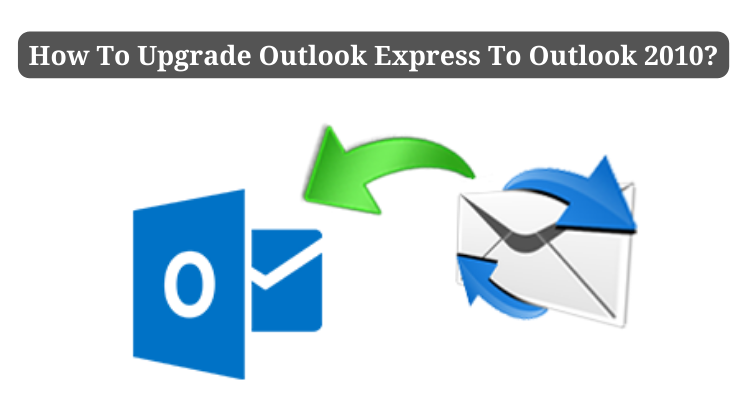This post describes reasons and methods to convert Outlook Express data to Outlook 2010 when you upgrade your email client from Outlook Express to MS Outlook 2010.
Windows XP users have free Outlook Express email client to utilize. However, users are now upgrading to latest Windows versions. The problem with higher Windows versions is they do not support Outlook Express. Hence, users have to upgrade their email program from Outlook Express to higher versions like MS Outlook 2010.
In this case of upgrade in email client, users have to export their Outlook Express data items into Outlook 2010, once they set Outlook as their default email client.
Before this conversion, users have to know that DBX file format is used by Outlook Express email client which is not supported in Outlook as Outlook saves data in PST file. So, this needs conversion of DBX file in Outlook PST file format. For this, either use manual method or software solution.
Manual method to upgrade OE to Outlook 2010
The manual procedure involves three processes:
- Import Mail account settings
- Import Outlook Express emails, address book, and rules
- Set Outlook as your default program
Import Mail Account Settings
- In MS Outlook 2010, navigate to File tab and pick Open from the menu.
- Hit Import tab to open Import & Export wizard.
- Click on Import Internet Mail Account Settings and hit Next.
- Go to MS Outlook Express and press Next.
- Verify name and email address
- Verify Incoming and Outgoing mail servers and then Account name
- Type password and hit method for connectivity.
- Hit the Finish button to import mail account settings
Import Outlook Express email items, address book and rules
- In Outlook 2010, go to File and then hit Open
- Hit Import tab to open Import & Export wizard
- Hit Import Internet Mail and address
- Click on Outlook Express x, 5.x, 6.x or Windows Mail
- Mark this checkbox with option ‘Import Mail, Address book and Rules’ Then, press Next.
- Pick option Import into Outlook contacts or personal address book
- Pick option to exclude contacts
- Hit the Finish button.
Set Outlook your default email client
- In MS Outlook 2010. Go to File and select Open.
- Hit General tab
- Under Startup options, click on Make Outlook default program for emails, contacts & calendar. Then hit OK.
Drawbacks with manual method
- This process is time-consuming
- Import option is only for emails, contacts and calendars
- With these lengthy steps, if a single step is skipped, then the process remains incomplete.
- Technical expertise is mandatory to execute manual method steps.
Reliable and Efficient solution to upgrade Outlook Express to MS Outlook 2010
As you have analyzed manual method has long steps as this method has three different stages. If in case, a step is missed, the whole process needs to repeat by user. Thus, to make this task simpler, we have introduced DBX to PST Converter. This is an efficient solution to smoothly export Outlook Express emails, attachments and other components into Outlook PST file. Instead of following the long process, you can complete upgrade of Outlook
Express data into Outlook in 5 easy steps:
- Choose Convert DBX to MS Outlook PST Tool and add DBX file.
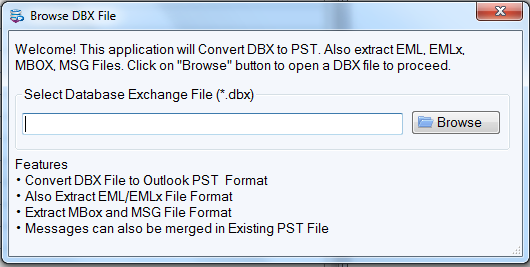
- After this, find DBX file data in preview pane. To go to Export options, hit Export button.
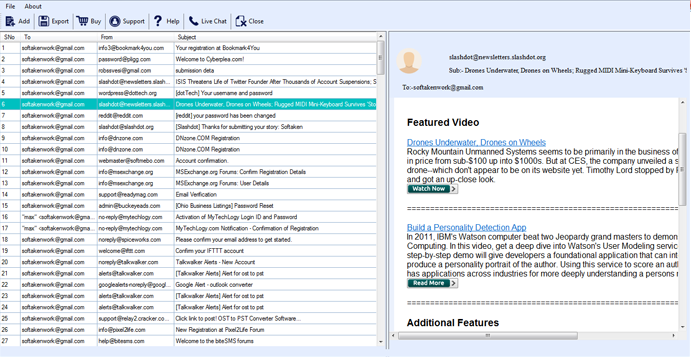
- Pick radio button for PST file.
- Set your desired path for saving PST file.
- Hit the Convert button to commence DBX data file to PST conversion.
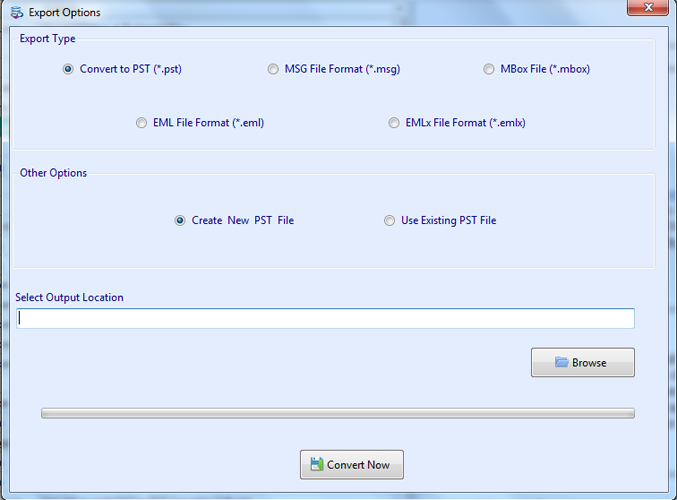
Once the process gets completed, import this file into Outlook 2010.
Valuable features & benefits offered by professional DBX file to Outlook Converter
- This utility has simplified interface because of which no confusion is faced by even beginners in operating it.
- The software ensures safe & trouble-free export of DBX emails and attachments into PST file of Outlook.
- Users can export DBX file data in Outlook 2010, 2013, 2016, 2019, and others with this program.
- You can view detailed preview of Outlook Express data items prior export into PST file.
- Keeping all email components and other items intact, DBX data file is smoothly converted into Outlook 2010.
- Free demo is available for everyone to check complete functioning of this utility.
- This program does not have any file size limitations. Users can smartly export any large DBX file into Outlook file.
- Using this program, you can export Outlook Express file to MSG, MBOX, EML, and EMLX file formats.
Conclusion
Due to problem with manual method in upgrading Outlook Express to Outlook 2010, users ask for alternate solution. This article offered such a proficient solution that allows smart conversion of all DBX file components into Outlook 2010 file. There are also multiple export options available with this program. The best part is its free evaluation service before purchasing it.