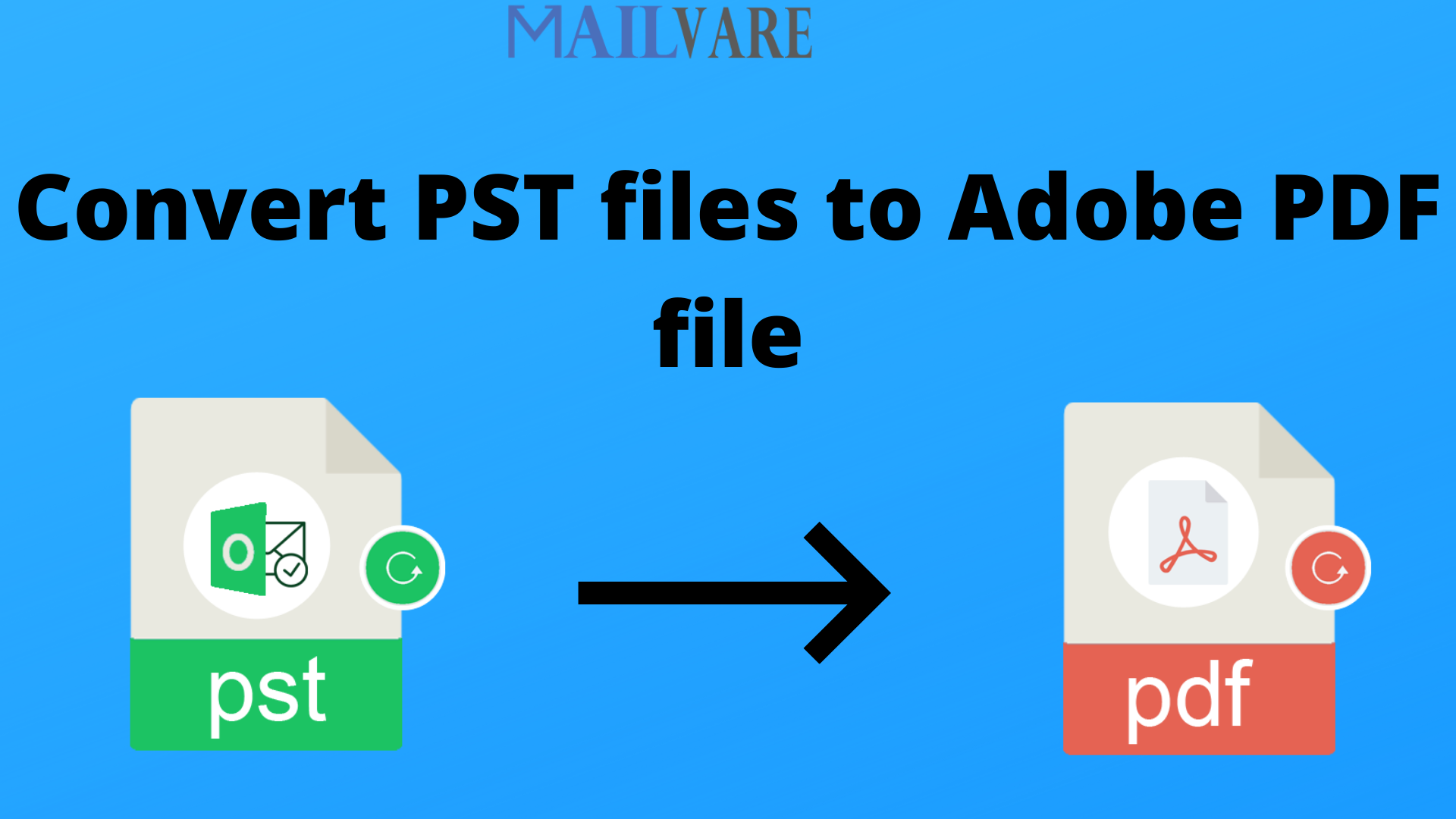If you need an online way to convert PST files to Adobe PDF file then this page will show you solutions for the same. As PDF is very common and convenient file format for data transfer. Hence, most of users store their data items in PDF format.
PDF is portable file that one can easily share and store data. Saving emails as PDF will allow you to access quickly. It is tough to handle PST files when you save all data in them. That’s why users wish to convert PST emails into PDF file format.
Why need to Convert PST files to Adobe PDF file?
Compatibility: Outlook is platform independent and hence you can’t access PST files without MS Outlook. But PDF is platform dependent that one can easily open on any platform.
Portability: PDF file is portable in nature that one can easily share anywhere. You can open PDF file on any device like mobile, tablet, PC, etc.
Privacy: PDF files are encryptable for safeguarding data items and maintain 100% accuracy for data integrity.
Saving Format: Outlook can’t save PDF file like other Microsoft applications. Because of this saving format, users need to convert Outlook emails to PDF online.
Techniques available for online Convert PST files to Adobe PDF file
This part offers two best ways to convert PST file items into PDF format. First manual method, which is quite tough for non-technical persons and the second method, which is highly recommended and quickly converts added Outlook data file to PDF format.
Method 1. By using Adobe Acrobat
Adobe Acrobat is the best application by which PDF data file is converted online into PDF file format. This automatically saves emails of Outlook into PDF file.
Note: Adobe Acrobat is costly and not everyone can afford it.
Steps:
- Open MS Outlook and hit Adobe PDF tab.
- Pick the email you want to convert
- Hit selected message
- Click on create new PDF file option
- In new saving tab, provide desired path and hit save button.
This is how your PST file emails are converted into PDF file format.
Method 2. With Microsoft Print to PDF
You can utilize this method on any Outlook version such as Outlook 2019, 2016, 2013, 2010, etc. Below are the mentioned steps:
- Hit MS Outlook and choose emails you want to convert to PDF file.
- Go to File and press on Print button
- Pick Printer and hit MS Print to PDF file
- Hit Print button and set destination path to save PDF file.
While converting the files using manual solution, you may face technical issues. So, it’s time to see the expert solution which is quite simple and safe to use.
An Expert Solution to Convert PST file items to PDF format
PST to PDF Converter, the expert solution allows instant conversion of PST emails with attachments into PDF format. This is fully reliable and secure application to allow bulk conversion of PST files into Adobe PDF format. It can smoothly convert single and multiple PST files’ data into PDF file format. You just need to upload PST files to export its data into PDF format. This program is fully compatible with all MS Outlook and Windows versions.
Key Highlights of this program:
- Convert PST email messages with attachments into PDF file
- Handle any large PST file to convert emails into PDF format
- Fully maintain data integrity during PST mailbox to PDF conversion
- No requirement for Outlook setup to convert PST email messages to PDF file
- Comfortable with every edition of Microsoft Outlook
- Preview PST file data items before conversion into PDF file
- There is no risk of harm to any data item during the conversion
- 100% accurate and precise conversion results without any issue
- Free evaluation copy for all users to check the software features & performance

Conclusion
This post teaches you to perform online conversion of PST mailbox data to PDF file using two approaches. It clearly mentioned reasons and methods to carry out the conversion. Among these discussed solutions, manual ways are not suitable for you if you are a non-technical user. Also, these methods bear data loss risk. So to get instant & safe results, expert recommended third-party tool is considered the best solution for the conversion. It will render you exact results without any hassles. For more clarification about this software, download free evaluation copy first and then get the paid version.