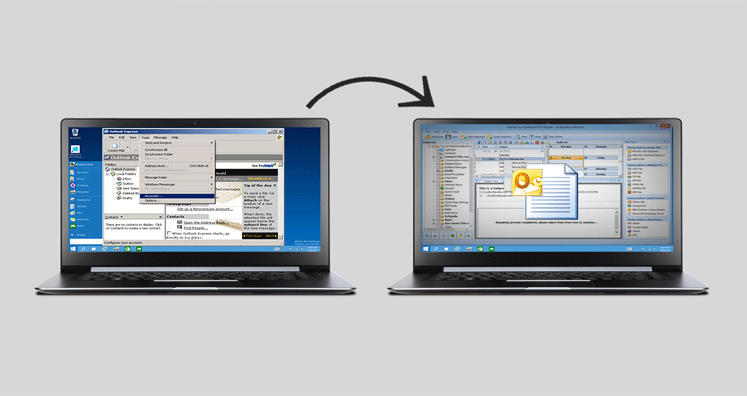Outlook is one of the MS Office suite applications having millions of users all over the world. The application aids in managing multiple tasks such as sending and receiving emails, contact management, data management, managing address book, task, etc. For the exchange of knowledge, networking with colleagues, establishing communication, this has become a primary medium.
From the inception of Outlook, Microsoft is experimenting with the application and bring new changes to it to render it more user-friendly. Therefore, different versions of Outlook are there to work with. Outlook Express and Outlook are also the same. These are two different versions of one application. Outlook Express is an old version, while Outlook is the new one.
But how about when a user decides to switch from the old to the new version? Is it possible? Is there any issue? Does MS Office ask for any permission? What happens to the data present in Outlook Express? This blog is a consolidated answer to all these questions.
Let’s start with the first what happens when a user decides to switch from Outlook Express to Outlook 2010 or a higher version? Interestingly, if you are thinking to do so, you are not an exception. Millions of users across the world have already made the switch. A company releases a higher version of any application or device to provide a better experience to users, be it Outlook 2016 or iPhone 12 Pro. And users have all the freedom to adopt an advanced version of any application.
Although, the launch of a new product does not always mean the discontinuation of old ones, so does it happened with Outlook Express. Microsoft, even after launching the higher versions of Outlook did not discontinue Outlook Express, instead gave choice to users to continue with it or switch to its higher version.
Now, what happens when a user wishes to switch from Outlook Express to Outlook? There would be a switch of data? The answer is yes! The Outlook Express email client saves its email file data in the DBX file format, while Outlook saves data in PST format. Thus, the transition from one platform to another is not easy.
Challenges That Might Hinder The Email Client Switch
- As you have understood that Outlook Express and Outlook saves data in two different file formats, you must have also understood that for moving from one platform to another, you would first have to change the format of Outlook Express email file to Outlook compatible email file format, that is DBX file to PST.
- You opt for free ways to migrated Outlook Express data to Outlook, which includes, creating an email account on Outlook and forwarding Outlook Express emails to Outlook. This sounds easy and quick but what about when there is an organizational shift. How many mails you would be able to forward to another account this way? And what about the time that this whole process would take?
- Another challenge of the free method to move MS Outlook Express mail data to MS Outlook is that, when you transfer the DBX file, the file would require a complete data shift.
By talking about the hindrances and limitations, we are not saying that it is not possible to migrate Outlook Express DBX file data to Outlook with the free method. It is doable, but with certain limitations. The step by step guide for the same is here.
Free Method to Switch From Outlook Express to Outlook
When Outlook Express and Outlook Is On The Same Device
The first step is to find the Import and Export tool. Two options are present, you can choose any out of two, depending on which Outlook version you are using.
Import/Export option in Outlook 2010. Open the Outlook 2010 version and then click on the option File.
Click on the option Open and then Import.
- Import/Export option in Outlook 2010
- In the Outlook 2007 version, open the File menu and then click on the option Import and Export.
- Click on the option Import-Internet mail and Addresses. Then click the Next button.
- Check the option Outlook Express
- Click the option Import-mail checkbox.
- Tap the Next button and then click on the Finish button. After that, select the option ‘Save In Inbox’.
- This option saves a copy of the import summary in the inbox which would help in exporting DBX files to Outlook higher versions.
When Outlook Express and Outlook Is On Different Devices.
At first copy the folder of DBX in your Windows device.
- Go to the option Tools options if you want to locate the stored messages.
- Click on the Outlook Express Program Dialog Box, and again click on Stored Folder.
- Note the path given as described in the dialog box which will be used for storing location.
- Close the Outlook Express application.
- Copy the stored folder location path in the Windows Explorer bar and press the enter button. This will open the location of the DBX file.
- Copy this Outlook Express folder having the files name folders .dbx on the Windows 7 device. If you have saved the file on a USB, there is no need to move it to Windows 7 device or any other Windows Live Mail application that could read DBX files
- Rename the file as xyz.wab and save it on Windows 7 device.
Download and Install WLM Application
Here, you need to install the Windows Live Mail application on the device and proceed to the next step. After the successful installation of WLM, move all the emails of the .dbx file in Windows Live Mail. To transfer the file, follow these steps.
- Step One: After installing the Windows Live Mail in Windows 7 Operating system, open the File Menu and click on the option Import Messages.
- Step Two: Select the option Import Outlook Express 6.
- Step Three: Go to the folder Outlook Express you copied from the old device.
- Step Four: Select the folder that you want to export to WLM and click on the option Import Tab. Then exit the Import application.
- Step Five: Now transfer the Outlook Express Address Book to Windows Live Mail. For that follow these steps.
- Step Six: Open the contact in Windows Live Mail.
- Step Seven: Click on File and then click on the option Import Windows Live Mail Application.
- Step Eight: Open the WAB file and select it.
- Step Nine: Close Import Wizard and finish the process.
At the end of this process, Outlook Express all emails and Address Book of will be moved to the Windows Live Mail.
Now, it is time to export the data to Outlook.
Transfer DBX File Data To Outlook 07/10/13/16 (Any version)
- Run the Windows Live Mail Application.
- Click on the option File, then click on the Export option followed by the Message option.
- A Dialog Box will open, choose the option, Microsoft Exchange Tab.
Select folders you want to export to Outlook and exit from the wizard. Next, open the address book option present in WLM and export the same to vCard or CSV format. You can drag and drop the contact folder in MS Outlook.
For searching the PST file, follow this step.
- Step One: Open the File Menu and then click on the option Data File Management.
- Step Two: Choose the tab ‘Data File’ and click on the option open folder alternative present in Location of Outlook PST File In Windows Explorer.
- Step Three: Close the Outlook, copy and paste the PST file on a new system.
This is how you can migrate Outlook Express .dbx file to Outlook. However, this free method is lengthy and confusing for users who are new to the migration process or have limited technical knowledge. If you want to do quick migration of Outlook Express DBX file to Outlook, choose the automated method. It is fast, reliable and accurate.
One of the best third party software for converting one or multiple DBX files to PST format also helps in data migration is Mailvare DBX to PST Converter tool. It is one of the best wizards for the accurate change of file format.
The software easily migrates Outlook Express file data to Outlook without loss. There are many advantages of using this software which we will discuss later. First, have a look at how the tool converts the DBX file to PST format.
Step By Step Guide To Change DBX File to PST Format With Wizard
- Install the software on your device.
- Select option ‘Convert to PST’.
- Select a location to save the converted file and click on the option ‘Convert Now’.
- A dialog box will open, giving you the option to browse and upload the DBX file.
- Check the preview of file, and wait for the process to end.
Import the PST file in any Outlook to access its content. The software converts complete data present in the DBX file to PST format, including the address book, inbox folder, created folders, other folders and other data.
Other Benefits Of Using DBX Converter
- It converts DBX data to PST retaining the rich-text formatting.
- Allow single and bulk file data to convert.
- Compatible with any size of DBX file.
- Compatible with Windows XP/Vista/08/10.
- Provide option to convert DBX file to EML, MSG and MBOX format.
So, if you are looking for a wizard to migrate the Outlook Express DBX file to Outlook PST, we advise you to choose the software method as it is a sophisticated and accurate way of converting data.
Conclusion: Microsoft has given free ways to convert Outlook Express DBX files to PST format for users who want to switch from one platform to another. You can use that, it is effective when there is a small amount of data, and you have ample time. For bulk data migration, using the software for data file format change is a more astute method.