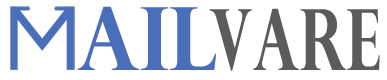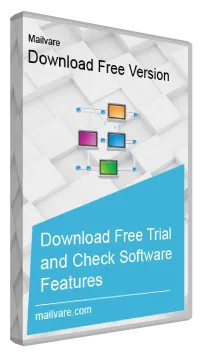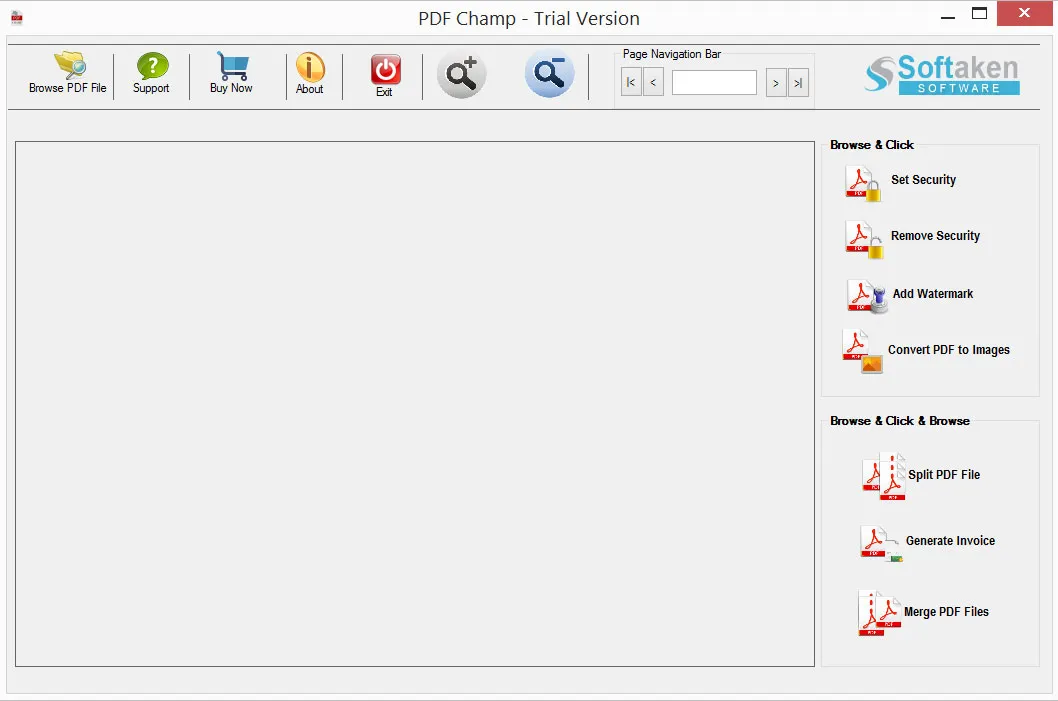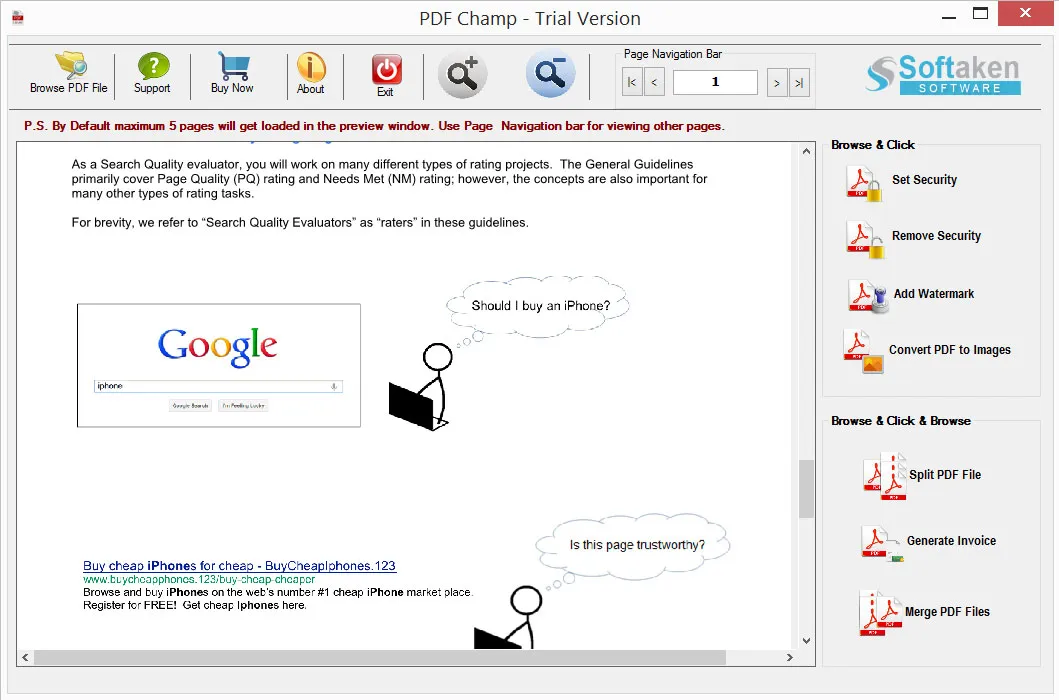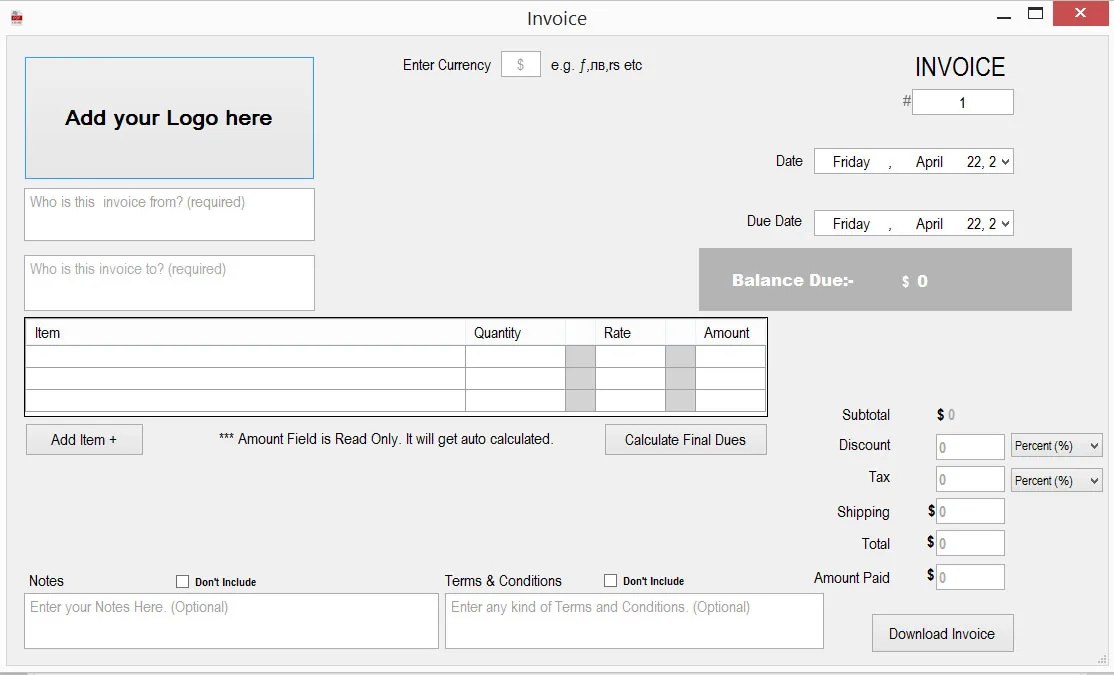Download PDF Wizard
Total Ratings: 461- Average Rating: 4.3 out of 5A complete solution for PDF files to lock, unlock, split, merge, add watermark, convert PDF to Images, etc. It a single freeware that offers you to even generate invoice from PDF documents. Users can apply or remove restrictions of edit, print, & copy from multiple PDF files. Proper installation of the program on all versions of Windows operating system.
- Simple to operate program with no complications
- Consider PDF files of all Adobe Reader editions
- No need to install any supportive program
- Split any large PDF file into multiple parts
- Safe to use, no harm to the original content
- Split PDF files based on pages
- Add Watermark Text and Image of various colors, size, opacity, etc.
- Apply password and edit restrictions on PDF documents
- Unlock any PDF file in 3 simple steps
- Fully compatible on all Windows editions – Vista, XP, 7, 8, 10, etc.